Introduced since iOS 7, the AirDrop functionality is highly appreciated by users. It allows you to quickly and easily send photos, videos and other documents via wifi or Bluetooth. Unfortunately, as often, some people abuse this feature to send unsolicited files. We help you avoid this kind of unpleasant surprise.
Although interesting, AirDrop still has a big weakness. Even if the user has to press “accept” to receive the file, AirDrop displays a preview of it. In other words, the person must be exposed to the photo or video they receive.
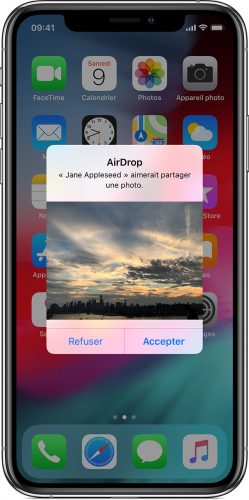
A situation which can be very disturbing. Indeed, several people have already complained about having received sexual images on their iPhone, iPad or Mac via an AirDrop transfer. In New York, the phenomenon is such that a bill has been drafted to prohibit any person from sending a sexually explicit and unsolicited image or video to another person in order to harass, annoy or annoy him. alarm him.
In the case of AirDrop, the fight against unsolicited files looks complicated. When an individual receives a photo or video sent by the Apple transfer function, only the name of the device that sent it is visible. However, this information can be changed very quickly. It is therefore difficult to find the transmitter.
Limit the risks
The AirDrop functionality is widely used in the professional environment for easily exchanging documents. It is therefore interesting to keep this functionality turned on in certain settings. This is why it makes more sense to turn off wifi or Bluetooth when you leave work or end up on public transport or public space than to completely deactivate AirDrop. This will prevent you from receiving unwanted pornographic photos and videos and "turning on" the functionality will be done quickly by activating Bluetooth, for example.
Limit or turn off AirDrop
One of the solutions to avoid receiving an unsolicited file is to limit the number of people who can reach you through this channel. It is possible to configure AirDrop so that only your contacts saved on your iPhone can use this feature to communicate with you.
To do this, go to your phone's settings, then "General", "AirDrop" and select "Contacts only".
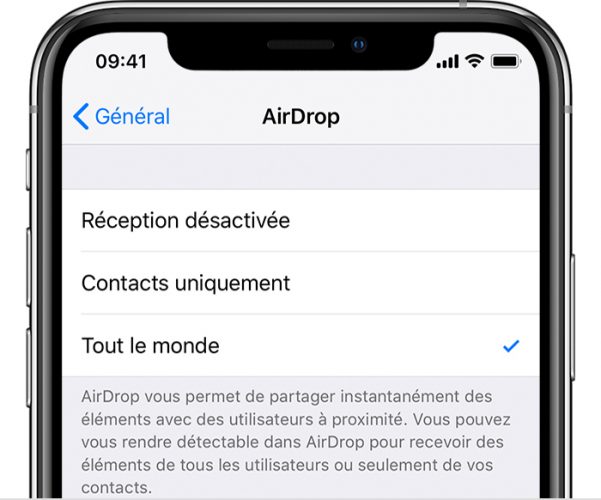
You can also choose to cut this feature for everyone. In this case, choose "Reception disabled" in the AirDrop settings.
From the control center
Even simpler, you can deactivate or restrict AirDrop access from the screen of your iPhone or iPad. Just slide your finger on the screen down or up depending on the model of your device. Select the network and connection box, then select AirDrop. Finally, choose between "Contacts only" or "Reception off".
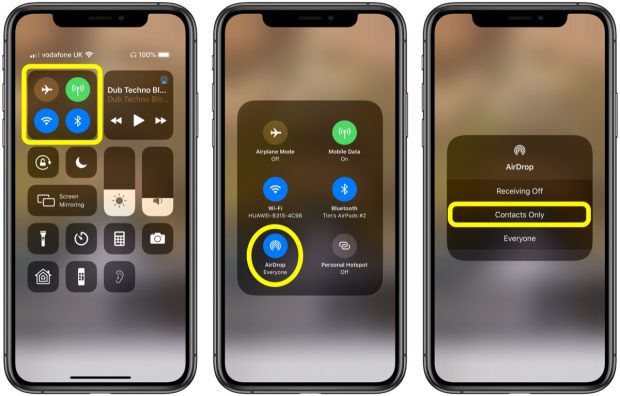
Credit: MacRumors
On Mac
IPhone and iPad aren't the only devices that can receive files via AirDrop. If you want to avoid unpleasant surprises, you can deactivate the feature from your Mac.
To do this, open Finder and select AirDrop in the sidebar. You can also use the Command-Shift-R key combination.
Then select the "Allow to be discovered by" parameter and select the option you prefer; only your contacts or disable reception.