When we buy a phone, the first thing we look at is how it is used because in this way we can get the most out of all its functions. In the case that we have an iPhone, we will have realized that as they are updating the operating system, the way of doing things can vary ..
There is no doubt that with the passage of time, more and more new features offered by phones. Gone are the terminals that only allow us to call and send messages , to give way to the new generations in which we can do many things, such as even creating our own avatar.
One of the most interesting features that iPhone offers us is AirDrop. Thanks to this function we can share content from applications such as photos, contacts, safari etc, between Apple devices quickly and easily. In the iPhone Xs and iPhone Xs Max, we have the possibility to access AirDrop from the control center or from the phone settings. Next, we explain how to activate or deactivate this function from both sides..
To keep up, remember to subscribe to our YouTube channel! SUBSCRIBE
1. How to enable or disable AirDrop from iPhone Xs or iPhone Xs Max Control Center
Step 1
The first thing we should do is deploy the control center of the iPhone. To do this we have to move the screen from the upper right corner from top to bottom.
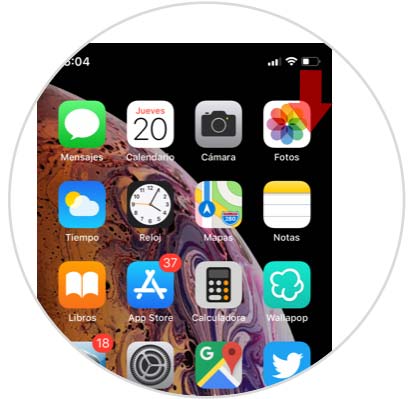
Step 2
Next, we will see that it displays the control center with all the available options it offers. In this case we must press and hold the box in which the WiFi, Bluetooth connection appears ...
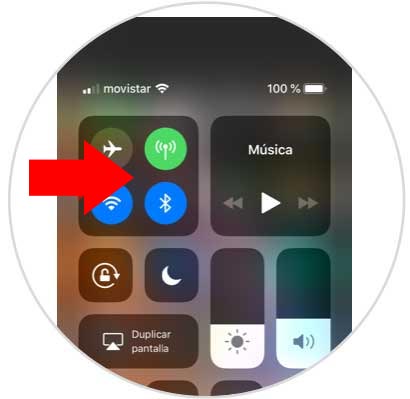
Step 3
We will see how the picture expands to show us all the connection options offered by the phone. We will see that one of these options is AirDrop. We must click on it if we want to activate it.
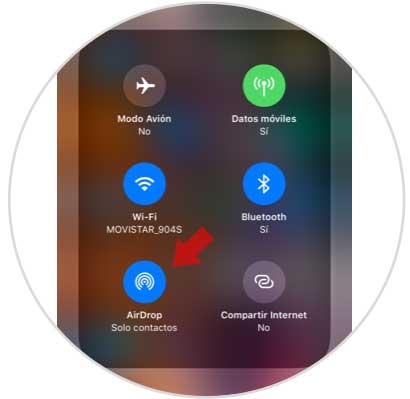
Step 4
Next we will see the three options available:
Reception off
If we want AirDrop to be completely disabled
Only contacts
If we want AirDrop to be activated but only visible to our iPhone contacts
Everyone
If we want AirDrop to be active on our phone and be visible to any nearby Apple device
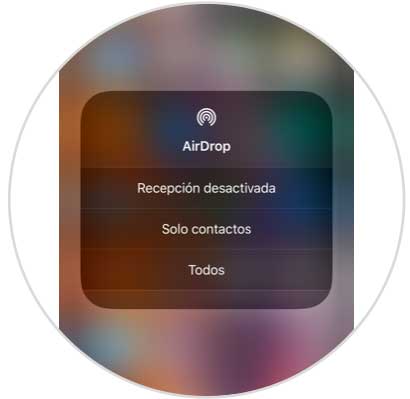
2. How to enable or disable AirDrop from iPhone Xs or iPhone Xs Max Settings
Step 1
The first thing to do in this case is to go to the "Settings" of iPhone, located on the main screen.
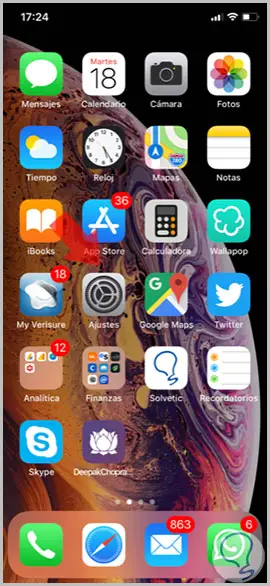
Step 2
Once inside the settings, we have to select the "General" tab.
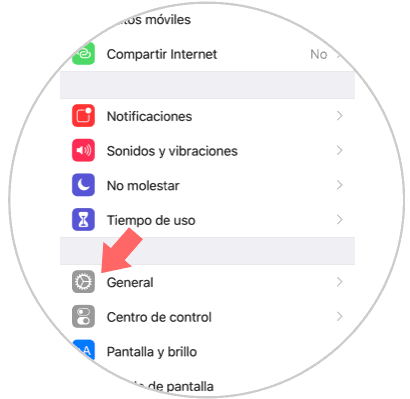
Step 3
Now we will see several options available. We have to select “AirDropâ€.
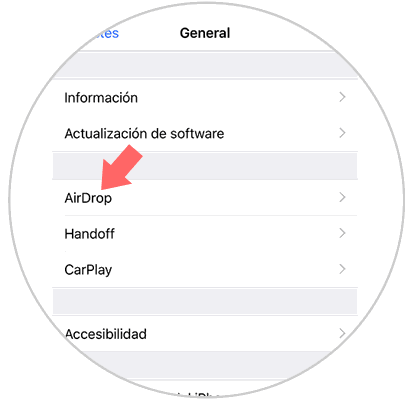
Step 4
Finally here we can decide if we want to deactivate it or if we want AirDrop to be active, we can decide for whom.
Reception off
If we want AirDrop to be completely disabled
Only contacts
If we want AirDrop to be activated but only visible to our iPhone contacts
Everyone
If we want AirDrop to be active on our phone and be visible to any nearby Apple device
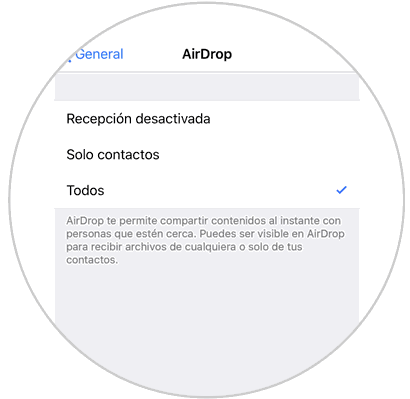
In this way we can activate or deactivate the function of AirDrop for the transfer of files between terminals of Apple, whenever we want and with the selected devices.