With the arrival of smartphones in our lives, the number of functions that were incorporated into the terminals has been immense. Gone are the phones that only allowed us to make calls or send messages, to give way to new models full of new features and new features..
Without a doubt, when we buy a mobile phone, one of the aspects that most of us look at most is the camera that has been incorporated and the quality of the photos it takes. Having and taking photos and videos with your mobile phone today is the most everyday thing in the world, more and more cameras are more professional. In addition, with the rise of social networks such as Instagram , Facebook or WhatsApp , having good photographs is something really important for many users. That is why the issue of editing and filters is increasingly fashionable and brands know it.
Apple has always paid attention to this type of detail, and in its iPhone Xs and iPhone Xs Max models, we find the possibility to enable or disable the HDR filter to be automatically applied to the images. Here’s how to disable this..
To keep up, remember to subscribe to our YouTube channel! SUBSCRIBE
How to enable or disable HDR on the iPhone Xs or iPhone Xs Max camera
Step 1
If we open the camera of our iPhone, we will see that by default this option does not appear at the top so that we can disable it if we want to.

Step 2
In order to access the HDR option, we must first go to the "Settings" of the phone.
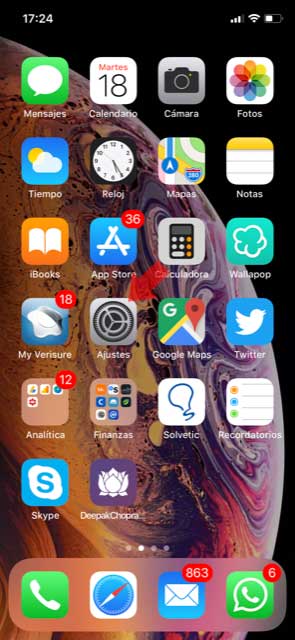
Step 3
Select the "Camera" option to see its settings.
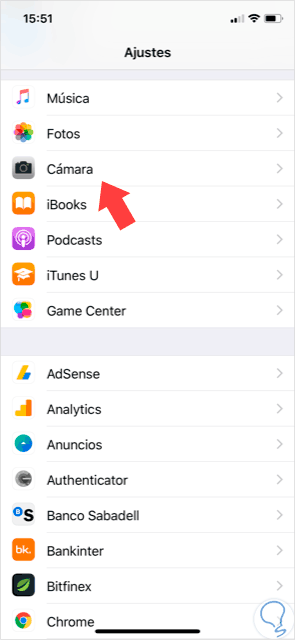
Step 4
We will see several options. In this case we must move to the HDR section to uncheck the automatic mode of this option.
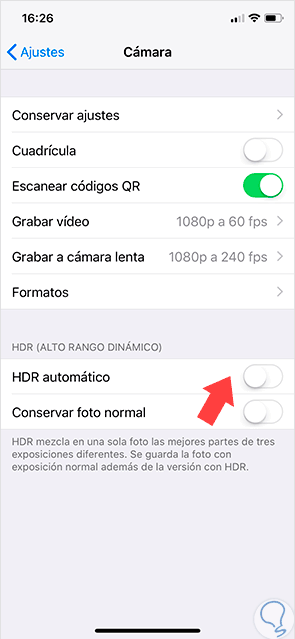
Note
We will see that at the bottom the option "Keep normal photo" appears that if it is active it will save a copy of the photo without that treatment. It is a way to compare both and determine which one you like. You should keep in mind that this duplicates and the image and therefore will occupy twice as much space.
Step 5
Now what we have to do is go back to our camera and check that at the top we have the option to decide if we want the photo taken with HDR or not.

Step 5
In the following images you can see the same photo with the HDR option activated and not activated.

From now on you will be able to enable or disable the option to take photos with HDR on the iPhone Xs or Xs Max camera whenever it is convenient for you.