One of the functions to which we give more importance within a mobile phone is undoubtedly that of the camera. The possibility of taking photos and videos with a professional quality to later share through the same device in our social networks or instant messaging services is one of the characteristics of a mobile terminal that most attracts attention among users..
Increasingly, brands pay special attention to taking care of this aspect since it is one of the most valued among users. Apple, one of the leading brands in technology is not far behind and offers a product adapted to these needs with its latest mobile terminals.
On this occasion, in TechnoWikis we will explain how to disable or enable the HDR or Smart HDR filter in the photos we take with Apple phones in one of the terminals of the brand of the moment. The iPhone XR
To keep up, remember to subscribe to our YouTube channel! SUBSCRIBE
1. How to enable or disable HDR on the iPhone XR camera
To remove or re-activate the HDR filter on the camera of your iPhone XR you will have to
Enter the camera on our iPhone XR, and we see that at the top there are several options to enable or disable by default. One of them is the HDR filter, which can be activated or deactivated by clicking on the option.
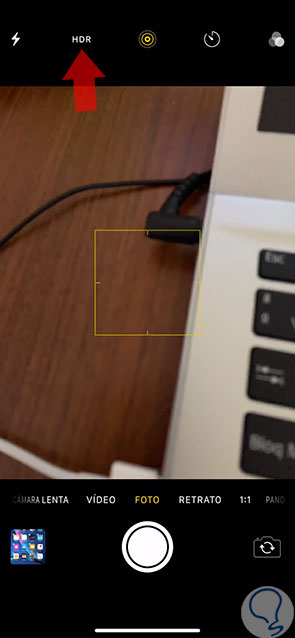
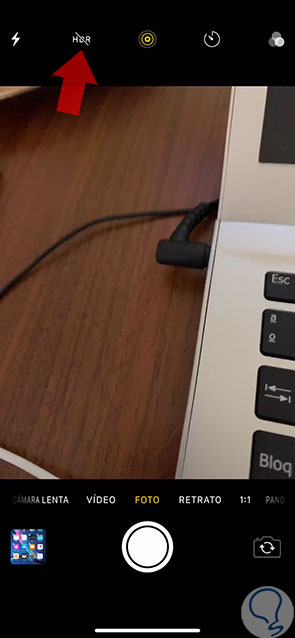
2. How to enable and disable Smart HDR on iPhone XR
In iPhone XR we can activate another option called Smart HDR, and that works like the normal HDR but in a smarter way; since it takes advantage of the full potential of the camera's sensors by having us take professional photographs practically without any work thanks to its artificial intelligence chip.
To activate Smart HDR on your iPhone XR you will have to do the following:
Step 1
To access the Smart HDR on your iPhone XR, in the main menu click on “Settings†in the icon represented by a cogwheel.
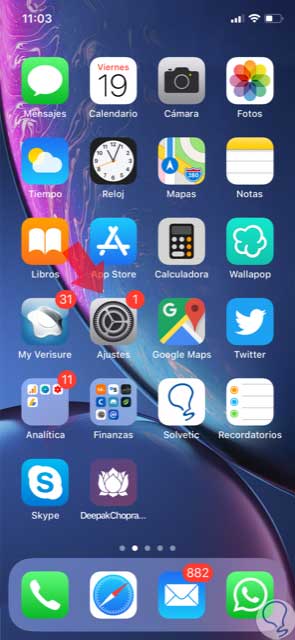
Step 2
In the list of options available within the “Settings†in the terminal, click on “Cameraâ€.
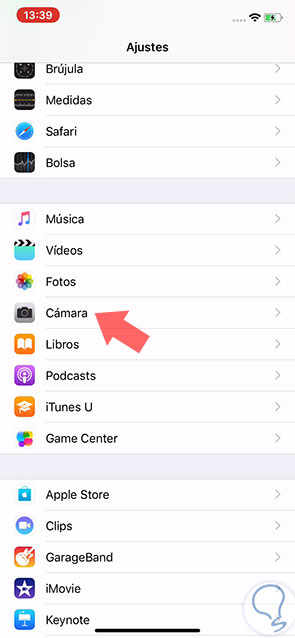
Step 3
Now, swipe to the HDR section, and within it, activate the Smart HDR mode tab.
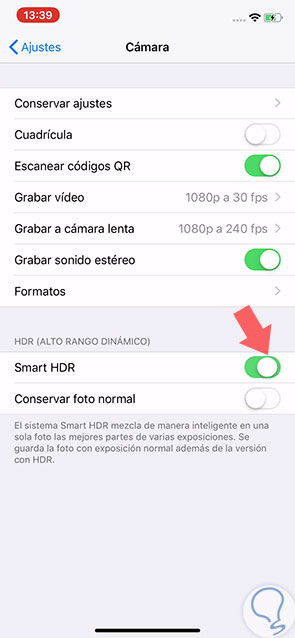
Note
Under this you will see that the option "Keep normal photo" appears; which causes a copy of an image to be saved by default on your iPhone XR without the aforementioned treatment. This can be useful but it also makes the memory expense on your device much higher.
Step 4
Go back to the camera of your iPhone XR. Now, you will have the mode that we have activated when you take a picture on iPhone XR. You will see that the HDR option disappears at the top of the screen.
