Today and since the arrival of the Internet to our mobile devices it is quite clear that the mobile device has happened to be one of the essential devices in our day to day. It would be hard for us to imagine a normal day of our life in which we use our mobile device to develop different actions: Make calls , search for information on different websites , capture moments with photos or videos and play music using different platforms are some of the most important actions currents that we can make with our terminal..
In the case of Apple, the assistant Siri plays a fundamental role since through voice commands he can help us in what we ask for when we give the order. Siri is able to remind us of appointments or events, inform us about the weather, give us information about an event that happened in the past, public figures or even tell us what song we are listening to. It also incorporates the function "Hey Siri", through which we can invoke the Apple assistant saying this phrase before giving our order.
For these and many other features Siri becomes a very useful function, and it is for this reason that today in TechnoWikis we will explain how to configure and activate Siri in one of the Apple terminals of the moment: The iPhone XR..
For this the steps to follow are:
To keep up, remember to subscribe to our YouTube channel! SUBSCRIBE
1. How to activate Siri with side button on iPhone XR
For this you will have to do the following:
Step 1
Press the "Settings" on the gear icon on the main screen to access this option.
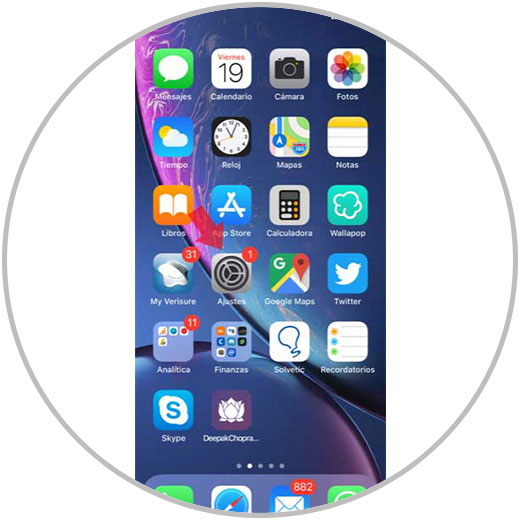
Step 2
Now, on the new screen, swipe to the “Siri and search†option and click here.
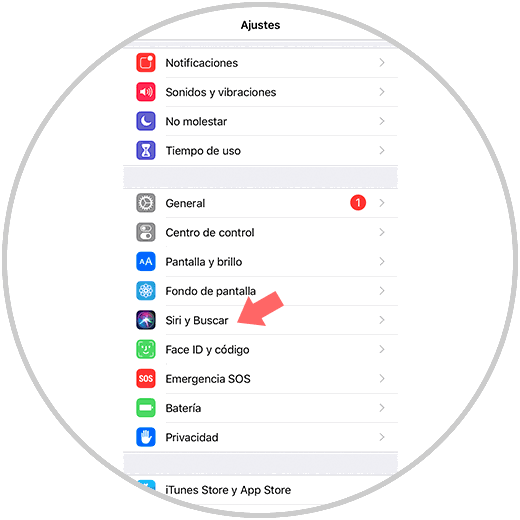
Step 3
In the new screen, activate the option “Press the side button to activate Siri†by sliding the tab to the right.
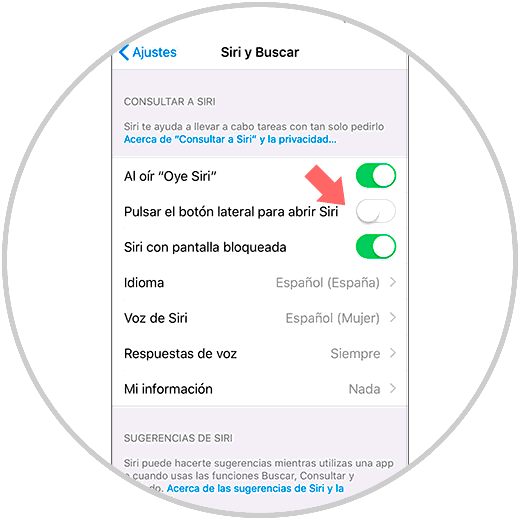
Step 4
Now, press the side button to access the Siri assistant.

Step 5
Siri will be available to help you if you give the order through the voice on your iPhone XR.

2. How to activate Siri with voice on iPhone XR
If you want Siri to attend to your requests without the need to press the side button of the terminal, this is possible using the “Hey Siri†option, through which Siri is activated using this phrase before asking the question or request you want to ask the assistant. To activate this option on your iPhone XR you have to:
Step 1
Click on the "Settings" of the terminal.
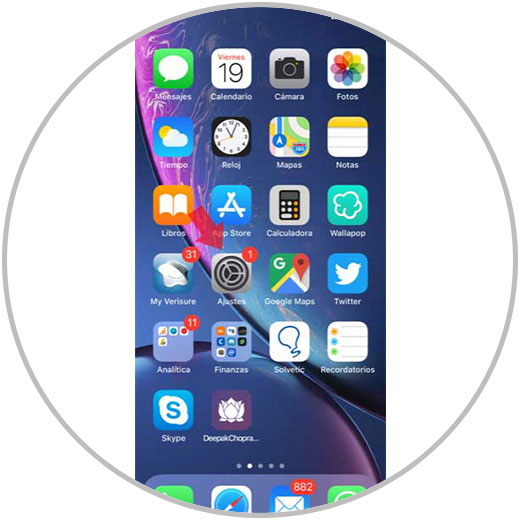
Step 2
In the new screen, among the available options, click on “Siri and searchâ€.
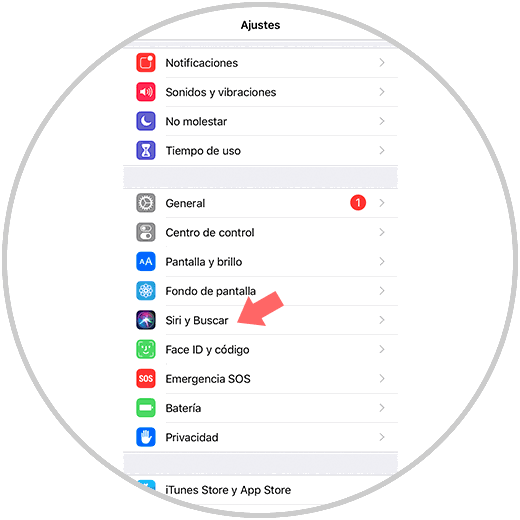
Step 3
Now, activate the tab of the option “When you hear Hey Siriâ€. This will activate Siri by voice.
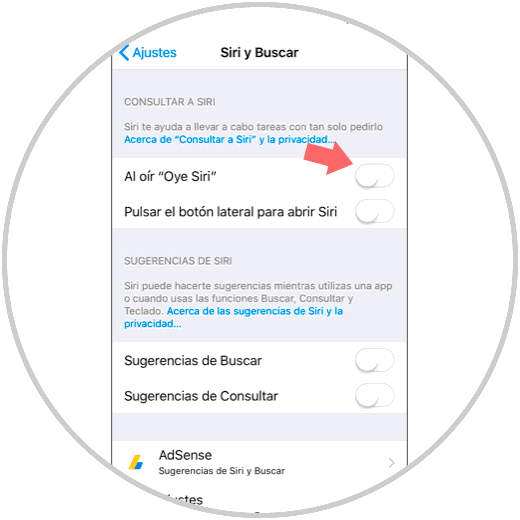
Step 4
To configure Hey Siri on your terminal, press "Continue" on the new screen.
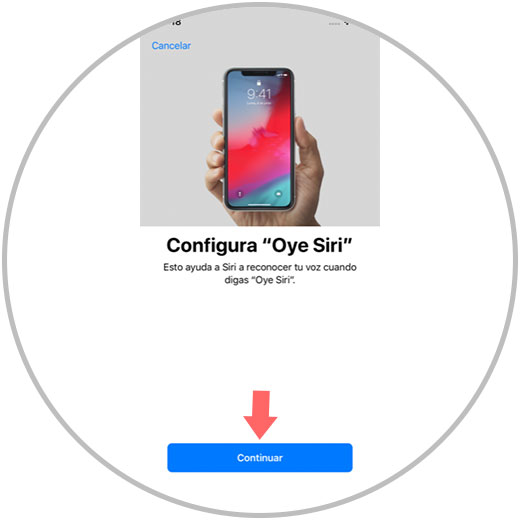
Step 5
Now, you must repeat the phrase "Hey Siri" three times to keep your voice.
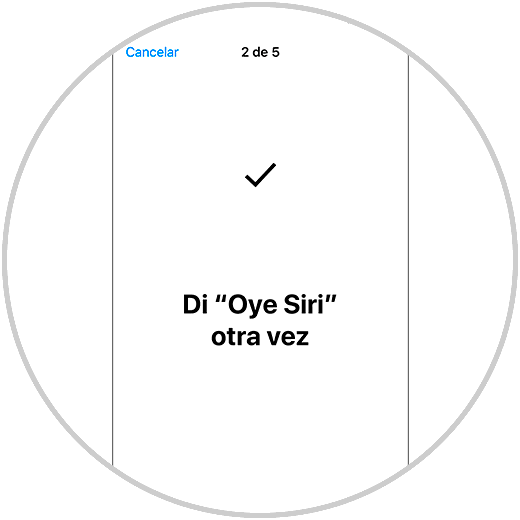
Step 6
Siri will continue with the recognition of your voice, now you must repeat the phrase: "Hey Siri, what is the weather like today?"
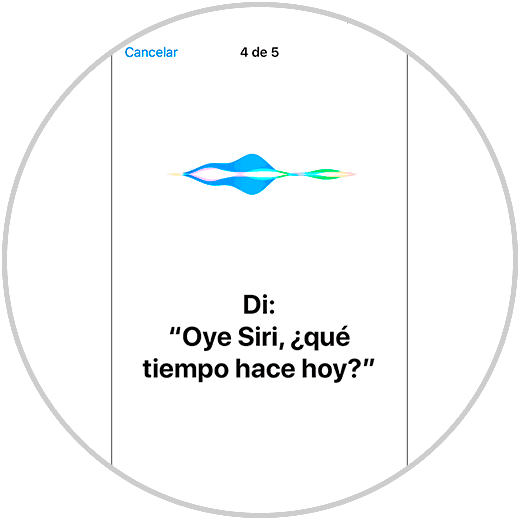
Step 7
The next sentence for Siri to continue with the recognition of your voice will be "Hey Siri, it's me."
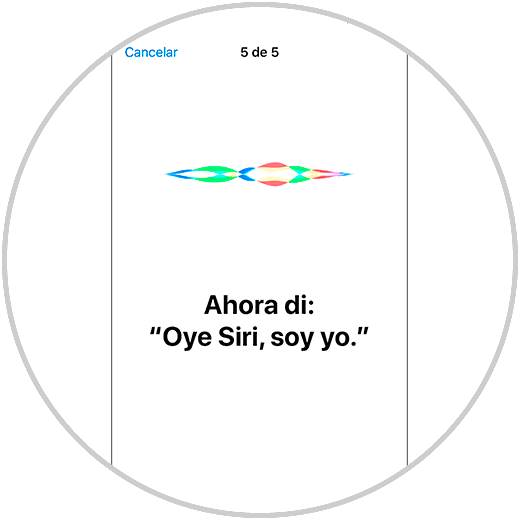
Step 8
When the “Hey Siri†function is already set on your terminal, you will have to press “Ok†to finish.
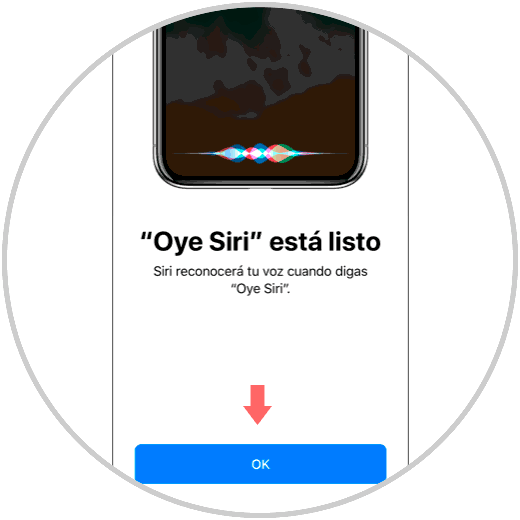
Step 9
Now, when you say "Hey Siri" followed by a sentence the assistant will provide you with the information you ask.

3. How to activate Siri using Bluetooth headphones or Airpods on iPhone XR
Step 1
Make sure your helmets are connected to the terminal via Bluetooth within this option.
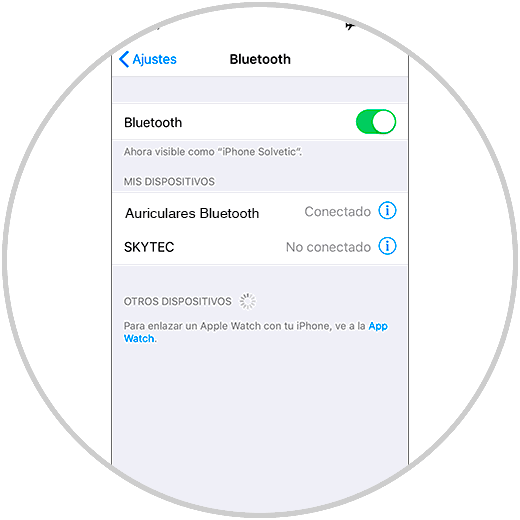
Step 2
If we have a Bluetooth headset with a keypad, press the call button and we will hear a sound that indicates that Siri is working.
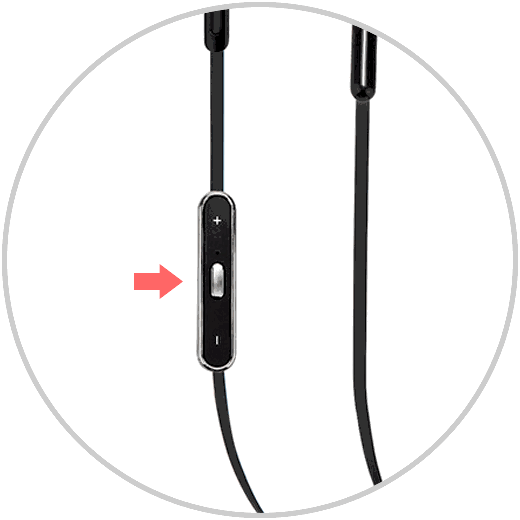
Step 3
If we have the official cases of Apple or AirPods, press twice on one of the helmets as indicated in the image.
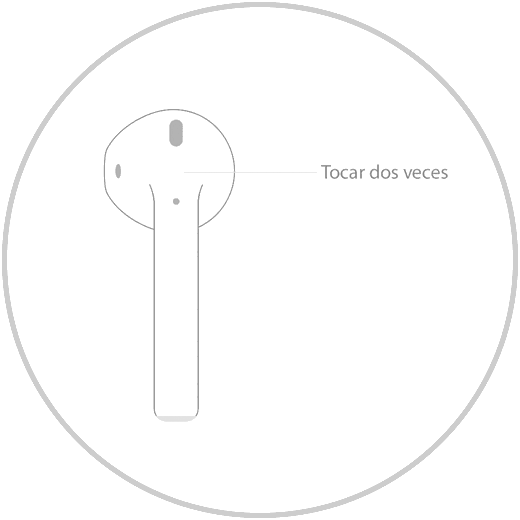
It's that simple to activate and use Siri on your iPhone XR.