One of the functions that we use most in our mobile phones, is to surf the web . Thanks to the different browsers, we can search for information about any topic directly from our device regardless of where we are..
As we navigate, our browser stores information about our searches. This information is known as cookies and is registered in all those places that we are visiting. This serves so that in the event that we revisit this page again, its content will load faster due to this.
This can be an advantage, but if we use the browser a lot it can become an inconvenience since all this information is stored in the memory of our iPhone , occupying a considerable space of its memory. Luckily we don't have to worry because all browsers allow us to delete stored cookies very easily..
Depending on the browser we use, the way to delete browser cookies may vary.
To keep up, remember to subscribe to our YouTube channel! SUBSCRIBE
1. How to activate or delete cookies on iPhone Xs or iPhone Xs Max in Safari
Step 1
The first thing you should do is enter the "Settings" of the phone from the main screen.
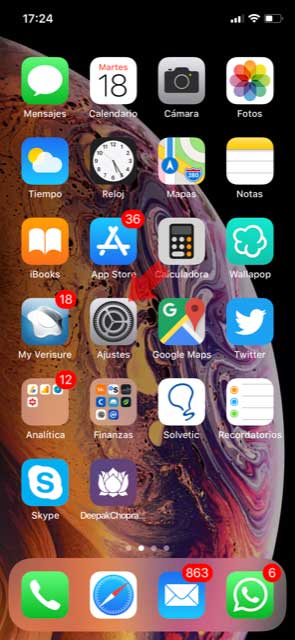
Step 2
Next, you have to go to "Safari" to continue with the process
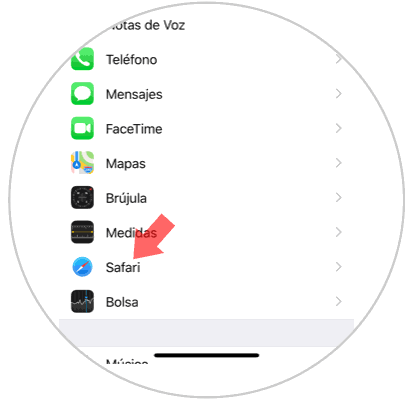
Step 3
Next you have to select "Clear history and data from websites"
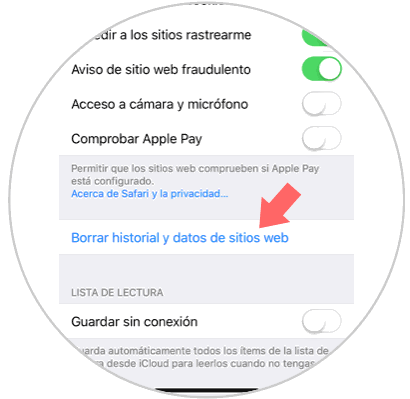
Step 4
Now you will see a pop-up window appear in which you must select "Clear history and data"
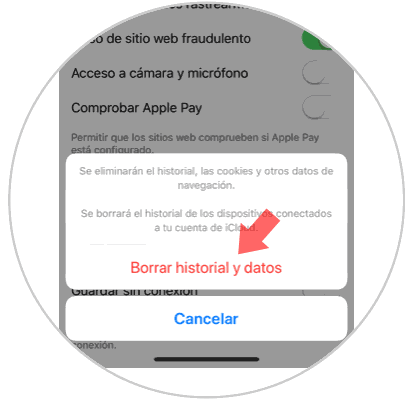
Step 5
Another option we have if we do not want to erase all data from websites but only from certain pages, is to select
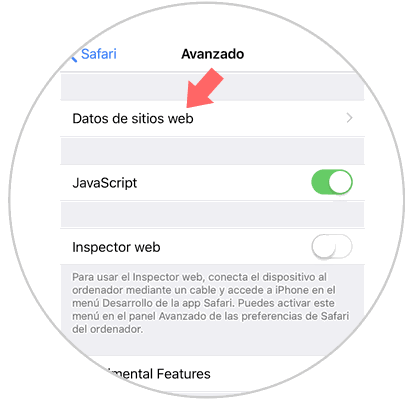
Step 6
Once here you can choose those websites that you want to delete your data by selecting edit and pressing the red icon to delete this information.
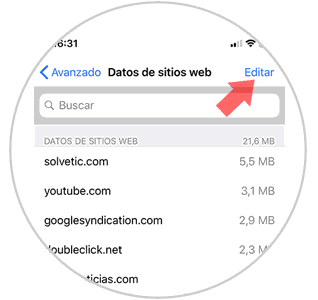
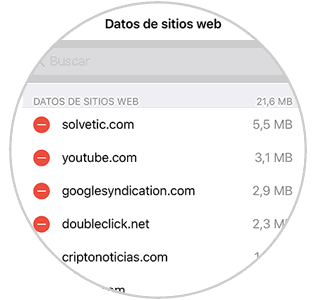
2. How to activate or delete cookies on iPhone Xs or iPhone Xs Max in Chrome
In the case that the browser chosen is Chrome, if you want to delete cookies you have to do the following.
Step 1
First, you have to open the Chrome browser to access its settings. To do this you must display the menus of the three points in the lower right corner.
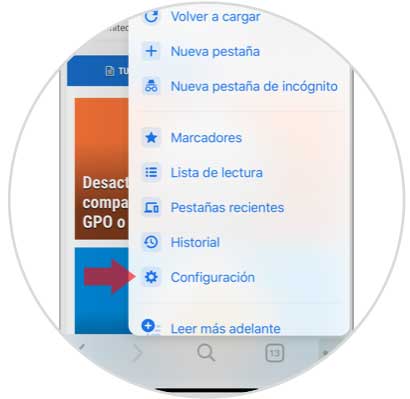
Step 2
Next you have to select "Privacy" among all the options
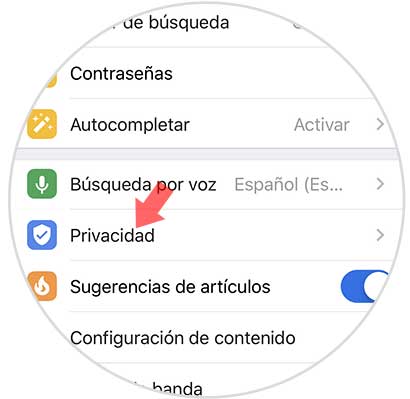
Step 3
Now we must scroll to the bottom of the screen, to select "Clear browsing data"
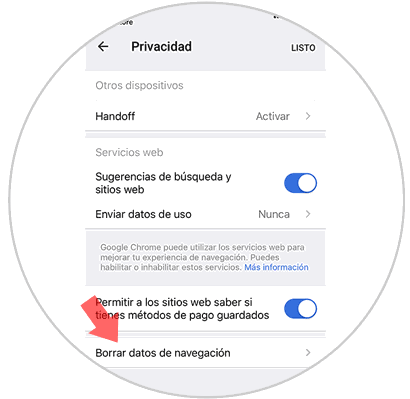
Step 4
We will see that all the data that will be deleted appears. If we want to delete all of them, we must leave them marked and select "Delete navigation data" again
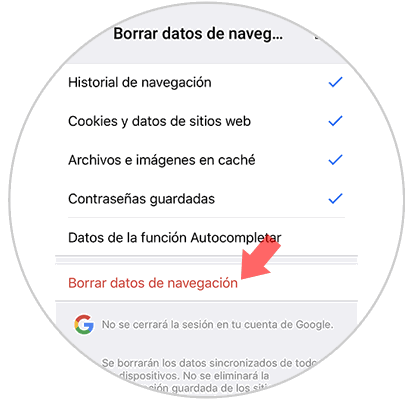
Step 5
Finally we will see a new pop-up window in which we must select "Delete navigation data" again to finish the process.
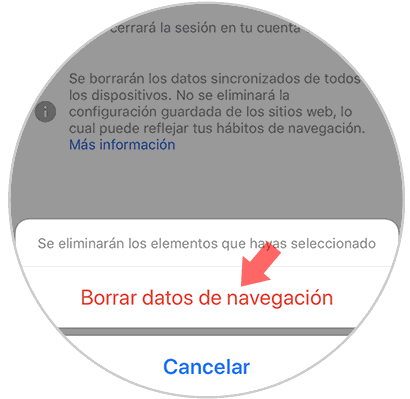
This way you can delete cookies from Chrome and Safari browsers and free up space on your iPhone Xs or iPhone Xs Max..