We take our phone wherever we go and use it for different functions such as taking photos and videos, setting the alarm or making calls . But in addition to all this and many other things, we have the option of browsing from your mobile phone to visit our favorite pages, search for information or enter for example in our social networks ..
That is why browsing from the Smartphone has become something that most of us do every day and that we also do it quite frequently. This is because the amount of websites that we can visit is immense, so we can visit dozens of them every day.
The only problem with this is that as we navigate, our browser stores information (cookies) of those sites we visit. This is so that, if we visit the same page more than once, it loads faster. However, all this takes up space in the memory of our iPhone ..
That is why we show you below how you can delete cookies on your iPhone 11, iPhone 11 Pro and iPhone 11 Pro Max. In this way you will be freeing space in the terminal, and eliminated all the information that your searches could generate as well as those websites that you have visited.
To keep up, remember to subscribe to our YouTube channel! SUBSCRIBE
1. How to activate or delete cookies on iPhone 11, iPhone 11 pro or iPhone 11 Pro Max in Safari
Step 1
The first thing you have to do is enter the "Settings" of the phone from the main screen.
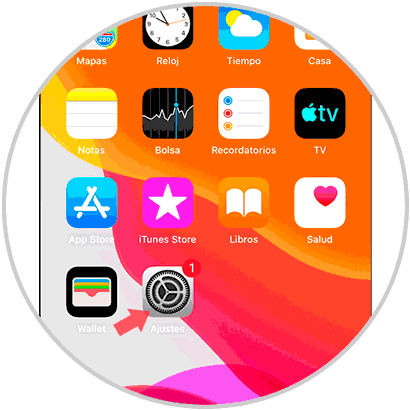
Step 2
The next thing you should do is enter "Safari" to continue with the process.
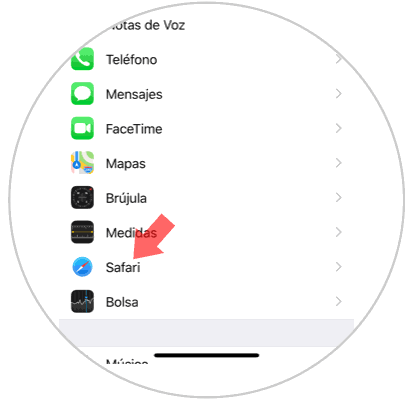
Step 3
In case you want to erase only the data of a page, the process is as follows.
- From the Safari section, click on "Advanced"
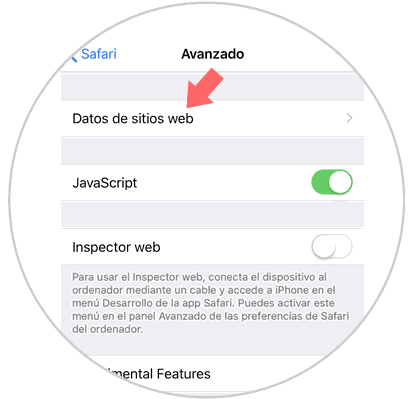
Step 4
Now you have to select the website where you want to delete your data and select "Edit"
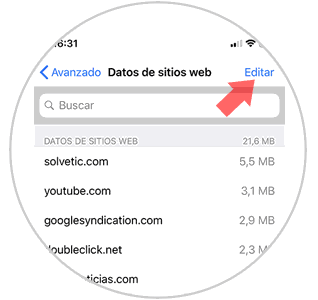
Step 5
Finally you will see that a red side icon appears which you must select to finally select "Delete"
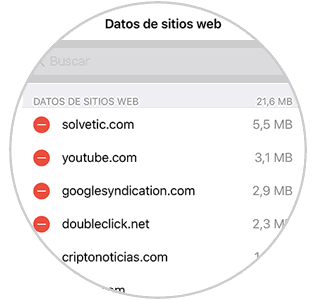
Step 6
If you want to delete all cookies from all the websites you have visited, you should go to the "Clear history and website data" section and select it
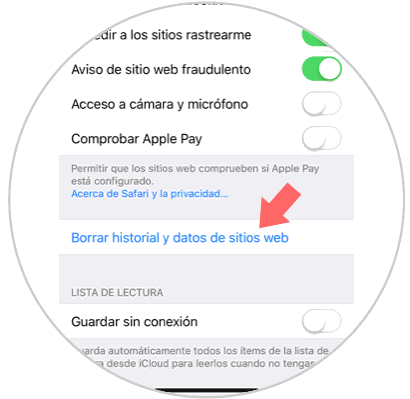
Step 7
A pop-up window will appear that says "Clear history and data." Select this
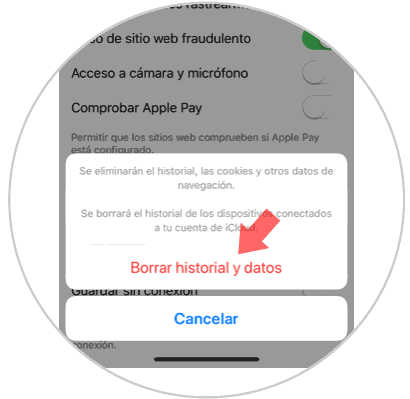
Note
If you want to activate or deactivate Safari cookies, you have to check or not the option "Block all cookies"
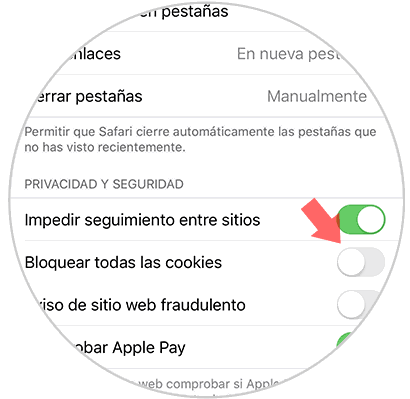
2. How to activate or delete cookies on iPhone 11, iPhone 11 pro or iPhone 11 Pro Max in Chrome
In the case that the browser chosen is Chrome, if you want to delete cookies you have to do the following.
Step 1
The first thing you should do is enter the Chrome browser. Select the icon of the points at the bottom to access the "Settings".
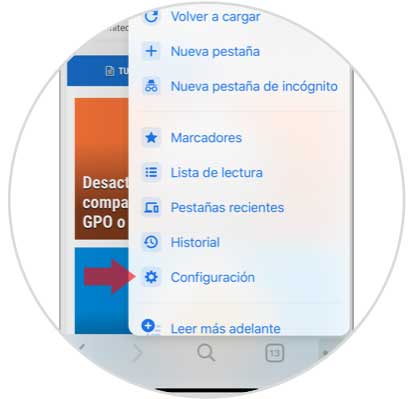
Step 2
Next you have to select "Privacy" among all the options
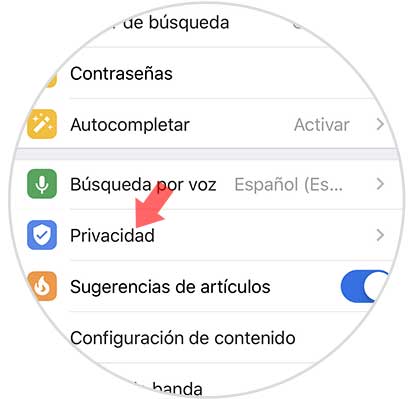
Step 3
The next thing you should do is scroll to the bottom of the screen, to access the "Clear browsing data" section
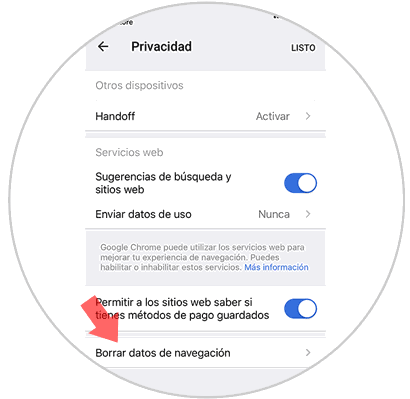
Step 4
Pressing this will show all the data that will be deleted marked with a check. We can mark and unmark them based on our preferences and finally select "Clear browsing data"
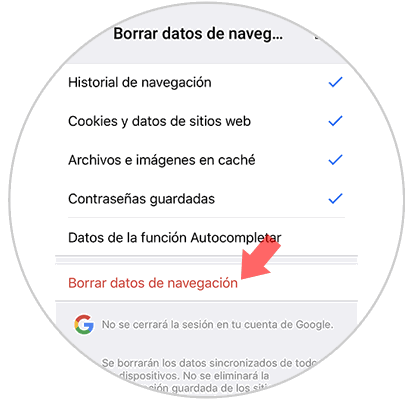
Step 5
To finish the process, you have to press on "Clear browsing data".
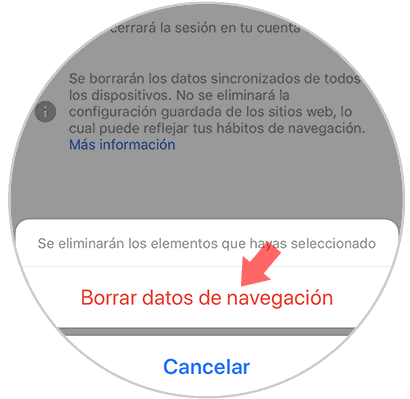
Following these steps you will be able to delete cookies and navigation data on iPhone 11, iPhone 11 pro or iPhone 11 Pro Max in the Safari and Chrome browsers..