The use of applications in the world of smartphones is the most common in our day to day as they are the main software to perform different tasks from our phones. The creation of new applications is constant and the range of possibility is increasing providing us with endless practical utilities . To obtain applications on our iPhone phones we must access the Apple Store where they will be downloaded directly to our mobile..
The installation of applications also has some drawbacks and the main one is the impact of performance on our smartphones. Applications increasingly occupy more and this results in increasing space consumption despite the fact that phones offer more and more capacity. If you have installed an application that you do not want to keep on any of your iPhone, you can easily remove it on the iPhone 11, iPhone 11 Pro and iPhone 11 Pro models.
In the following tutorial we show you how to quickly delete applications from an iPhone 11 model. We leave you the video tutorial with the same steps on the iPhone XS but that will serve you in the same way..
To keep up, remember to subscribe to our YouTube channel! SUBSCRIBE
Step 1
The first step will be to go to the main screen of our iPhone 11 where the application we want to remove.
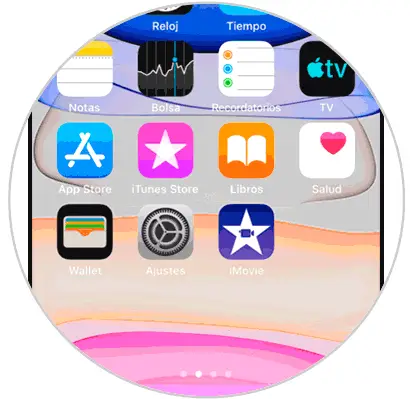
Step 2
Now press briefly keeping your finger on the icon, but without pressing too much because otherwise the extra options of the app will appear. That is why we will press lightly on the icon we want.
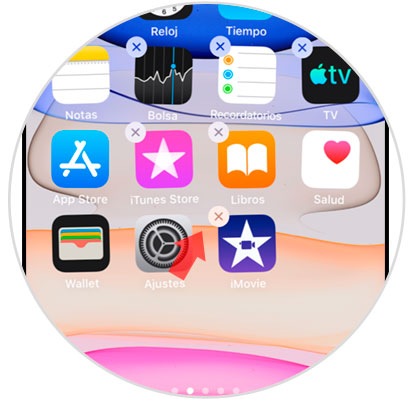
Note
It should be noted that we must be careful not to overdo it when clicking on the application because otherwise we will get the options instead of the removal icon.
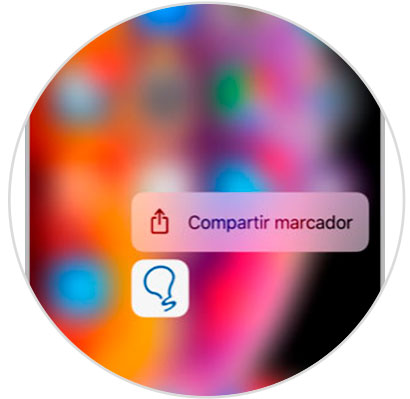
Step 3
Next, we will click on the icon of the X of the application in question and we will get a sign where we can confirm the option of “Deleteâ€.
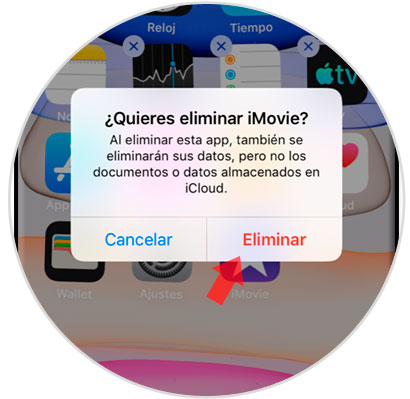
Step 4
Once you have finished, click on the upper right Ok that appears on the screen.

With these steps we have managed to remove the application we want from our iPhone 11, 11 Pro or 11 Pro Max easily and without third-party apps.