If the external device cable cannot connect to the Thunderbolt 3 (USB-C) or USB-C port on the Mac or iPad Pro, you may need an adapter.
The solutions in this article work with these Mac models, which have Thunderbolt 3 (USB-C) ports 
- iMac Pro
- IMac models since 2017
- Mac mini (2018)
- MacBook Pro models 2016 or later
- MacBook Air (Retina, 13-inch, 2018)

The MacBook Pro (pictured), MacBook Air, iMac Pro, iMac, and Mac mini have multiple Thunderbolt 3 (USB-C) ports.
If your Mac only has a port like this, it's a MacBook with USB-C  . That port supports all of the options in this article except Thunderbolt.
. That port supports all of the options in this article except Thunderbolt.

The MacBook only has one port, which is USB-C compatible but not Thunderbolt.
The 11-inch iPad Pro and 12.9-inch iPad Pro (3rd generation) have a USB-C port  . Learn more about using the iPad Pro's USB-C port.
. Learn more about using the iPad Pro's USB-C port.


Identify the connector your cable uses
To find the right solution for your Mac or iPad Pro, use these images to identify the connector on the end of the cable that your device uses. Check the end that connects to the Mac or iPad Pro, not the one that connects to the device.
Thunderbolt 3 (USB-C) 
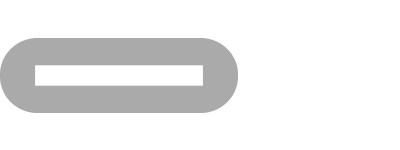
If you're using an Apple Thunderbolt 3 (USB-C) cable or another Thunderbolt 3 (USB-C) cable with your display or other device, it should work with the Mac without an adapter.
LG's UltraFine 5K display uses Thunderbolt 3 (USB-C) ports.
USB-C 
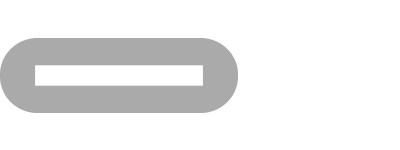
If you're using a Belkin USB-C to USB-C cable or other USB-C cable with your display or other device, it should work with the Mac or iPad Pro without an adapter.
LG's UltraFine 4K display uses USB-C ports.

Thunderbolt or Thunderbolt 2
or Thunderbolt 2 
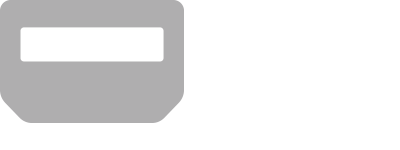
If you use a Thunderbolt or Thunderbolt 2 cable with a Thunderbolt display or other device, use Apple's Thunderbolt 3 (USB-C) to Thunderbolt 2 adapter.
This is the correct solution for the Apple Thunderbolt Display.
Thunderbolt and Thunderbolt 2 ports are not the same as the Mini DisplayPort  , although they all have the same shape. If you use a Thunderbolt or Thunderbolt 2 cable with a Mini DisplayPort display, this option will not work.
, although they all have the same shape. If you use a Thunderbolt or Thunderbolt 2 cable with a Mini DisplayPort display, this option will not work.
Mini DisplayPort 
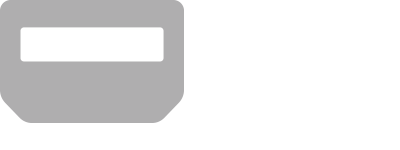
If you use a Mini DisplayPort cable with a Mini DisplayPort display, use a third-party USB-C to Mini DisplayPort adapter. Check with the manufacturer for compatibility aspects for your display model and Mac.
This is the correct solution for the Apple LED Cinema Display.
Mini DisplayPort is not the same as Thunderbolt or Thunderbolt 2  . Although all three ports are the same shape, they include different symbols on the cable and port.
. Although all three ports are the same shape, they include different symbols on the cable and port.

DisplayPort
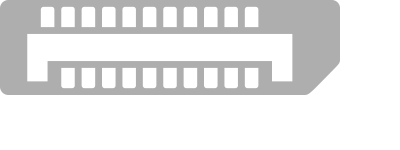
If you're using a DisplayPort cable with your display, use a third-party USB-C to DisplayPort cable or adapter, such as Moshi's USB-C to DisplayPort cable.
HDMI
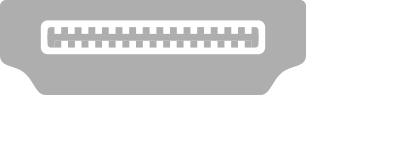
If you use an HDMI cable with the display, use Apple's USB-C to Digital AV Multiport Adapter or a third-party USB-C to HDMI cable or adapter.

VGA
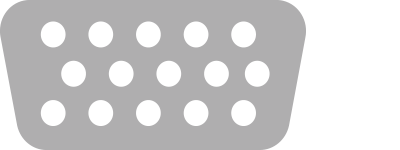
If you use a VGA cable with the display, use Apple's USB-C to VGA multiport adapter. You can also use a third-party USB-C to VGA adapter, such as Belkin's USB-C to VGA adapter.
Ethernet 
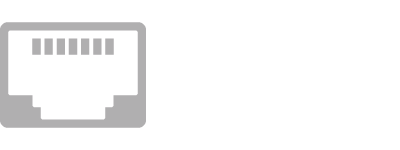
If you are using an Ethernet cable with the device, use a third-party USB-C to Ethernet adapter, such as Belkin's USB-C to Gigabit Ethernet adapter.

USB-A 
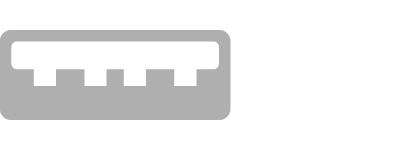
If you use a USB-A cable with your device, use Apple's USB-C to USB adapter. The Apple USB-C to Digital AV Multiport Adapter and Apple USB-C to VGA Multiport Adapter also include a USB-A port.
To charge an iPhone, iPad, or iPod from a Thunderbolt 3 (USB-C) or USB-C port without one of these adapters, you can use Apple's Lightning to USB-C connector cable instead.
DVI
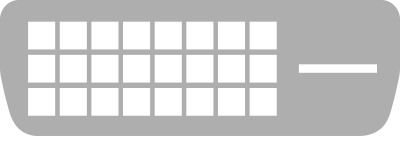
If you use a DVI cable with the display, use a third-party USB-C to DVI cable or adapter. Check with the manufacturer for compatibility aspects for your display model and Mac.
This is the correct solution for the Apple Cinema Display.