
Since their launch in 2016, live videos on Instagram have grown steadily. Latest news, the possibility for users to view live streams directly on their computer screen. We explain to you how it works..
Follow an Instagram live from your computer's web browser
If you love Instagram, no doubt you already know the live streams. As the name suggests, these are video content streamed live from the Instagram mobile app. To access it, just click on the small icon under the profile photo.
Obviously taking a sports class, a presentation or listening to a concert on the screen of a smartphone does not offer a satisfactory experience, particularly because of the small size of the panel. It is still more pleasant to watch a video from your computer..
Because screen size changes everything, Instagram is launching a new tool allowing you to view lives directly from your computer's web browser. There are only advantages to using this new feature.
Unlike the application, comments and likes no longer appear in an overlay on the video but in a small window on the right. As a result, the messages no longer clog the screen, relieving visual fatigue and making the viewing experience much more pleasant..
New web interface adapted to live streams
This new tool works on most of the web browsers available on the market, namely Chrome, Microsoft Edge, Safari, Firefox and even Opera. As you will immediately notice, following lives on your PC or Mac does not present any particular difficulty.
- Open your web browser
- In the address bar, type the URL of the Instagram site: https://www.instagram.com/
- Enter the identifiers of your Instagram account in the module provided for this purpose
- Click on the blue connection button
- Type in the search module the name of the account performing a livestream
- Click on the profile picture (circle with color gradient)
- Enter the live
The window on the right will allow you to read the messages of other members and also to post comments. And if your computer screen still seems too small, nothing prevents you from sharing the stream on your television via a Chromecast, an HDMI cable or Miracast (connected TV). As a reminder, here is a solution for posting photos from a computer.
Use the Chrome IG Stories extension for Instagram
Viewing videos on a computer has a number of advantages. In addition to the fact that the screen is considerably larger than that of your smartphone, this device will allow you to take advantage of a large keyboard to file your comments.
Unfortunately, it seems that some users cannot read lives from the web version of the social network. Rest assured it does not matter. There are alternative solutions for viewing videos from a computer.
To do this, you will need to download the Chrome extension, IG Stories for Instagram. It was not developed by Instagram but by a third-party developer. Regardless, it works very well.
- Launch your Chrome web browser
- Download the IG Stories for Instagram extension directly from this link
- At the top right of the page, click on add to Chrome then in the window on add an extension
- The extension icon appears at the top right of the browser
- Then log into your Instagram account from Chrome
- Tap the extension icon
- Click Go to IG Stories
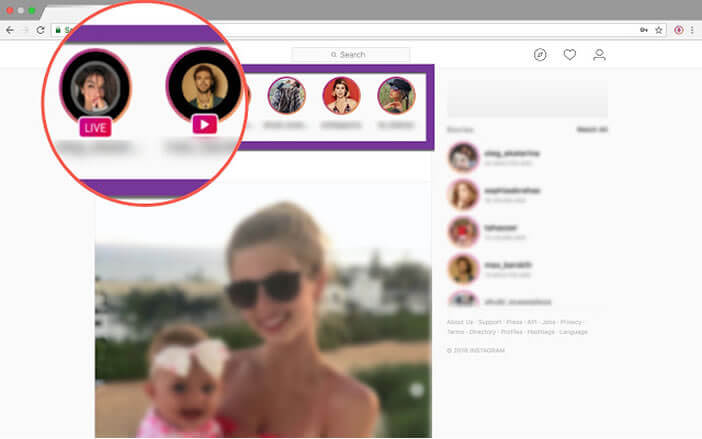
- If someone you follow is broadcasting a live, a link will appear at the top left of the page
The video stream will open automatically in a new tab. Like the official version, the feed and the comments will be displayed in two separate modules. Note that if you cannot pick up the screen of your phone, you probably need a digital detox. Here you will find the procedure to delete your Instagram account. This will allow you to regain control of your life.