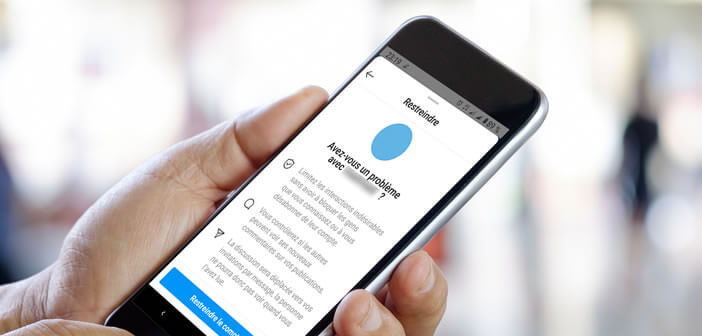
Nowadays, Internet users no longer hesitate to make fun of or post negative comments under the photos of other Instagram members. These virtual exchanges can lead to a loss of self-esteem and increase anxiety. Now let's see how to hide or disable insults, spam and negative comments on Instagram..
Filter comments you no longer want to appear on your Instagram account
Even the most popular and popular influencers on Instagram receive negative, insulting, or totally inappropriate comments. We often forget it, but social networks bring together all kinds of individuals. And some of them are not always driven by good intentions.
A large number of Instagram users say they have been the victim of cyberbullying at least once in their life. Insults, threats, insulting remarks, mockery, harassment can take many forms. This kind of Internet users take advantage of publications to pour their flood of hatred and aggressive remarks..
This type of practice can have repercussions on the physical and mental health of victims. This is why it is very important to block it to avoid any risk of escalation. If you are dealing with a cyber bully the wisest solution is to prevent them from polluting your different photos.
Restrict a member rather than blocking it
The restrict function of Instagram has been implemented to effectively combat online harassment. It prevents interactions with unscrupulous users without their knowledge..
- Launch the Instagram app
- Open the post containing the insulting comment
- Leave your finger pressed on it for a few seconds on the comment
- Click the exclamation mark icon
- Select the option restrict account
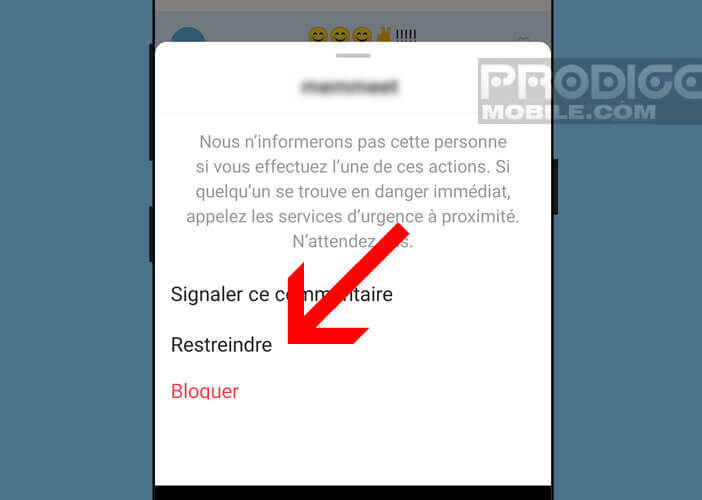
- A warning message will ask you if you have a problem with this member.
- Press the blue button to confirm your choice
- If that doesn't work, go to the Instagram profile of the person who is causing the problem.
- Click on the menu button (3 aligned dots) at the top right of the screen
- Select the restrict option
- Then return to the main page of the Instagram application
- Click the Settings button
- Select the privacy option
- Click on restricted accounts to display the list of members whose restrictions you have limited
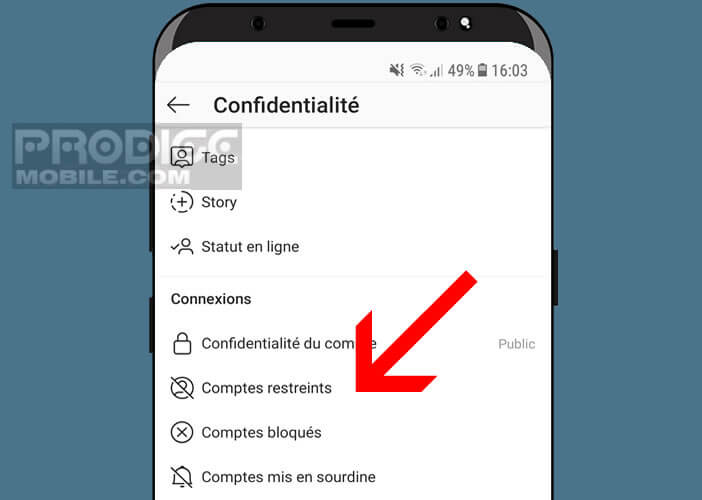
Once the user is restricted, you will no longer receive any notification regarding their comments and private messages. These will also be hidden on your profile. Neither you nor other Instagram members will be able to see them.
However Instagram lets you manually approve comments and then make them visible on your page. To read them, just click on the button see comments. Private messages are placed in a hidden folder accessible from your application settings.
Unlike the block account function, the user will never know if it has been restricted. His comments will be blocked without him finding out. No danger, no risk of reprisals.
Disable comments on a post
One of your publications is facing the unexpected aggressiveness of some of the members of Instagram? No need to panic. As we will see right away, there are different procedures for deleting negative comments.
If the number of offensive messages remains limited, why not delete them one by one. The operation will only take you a few seconds. It is moreover likely that you are already using it. Little reminder for beginners.
- Launch the Instagram app
- Leave your finger pressed on the comment
- Click on the trash to delete it
Obviously this solution is only intended for profiles whose number of negative comments remains relatively low. Above a certain threshold, it is very difficult if not impossible to control all the comments posted by Internet users.
In these cases it is better to deactivate or block (temporarily) all comments on the problematic publications. The goal is to prevent trolls from polluting your profile with completely unnecessary insults or polemics.
- Opening the publication in question
- Click on the Menu button (3 points) at the top right next to a name in your profile
- Select the option to deactivate comments
Nothing prevents you from re-authorizing the publication of comments once calm has returned to your Instagram account. As you certainly know, the controversies are chained at lightning speed on social networks.
Automatically remove all offensive comments
Instagram has different tools to fight hate messages. Few people know this, but the photo sharing social network offers a keyword filtering system that automatically blocks all comments that may contain words deemed incorrect.
By default, the tool has a predefined list of prohibited words. However, you have the possibility of enriching it with the words and expressions of your choice. Instagram filters offer users great flexibility.
- Access your Instagram profile
- Open your account settings
- Click on confidentiality then on comments
- Tap the Hide Insulting Comments switch to turn on automatic Instagram filters
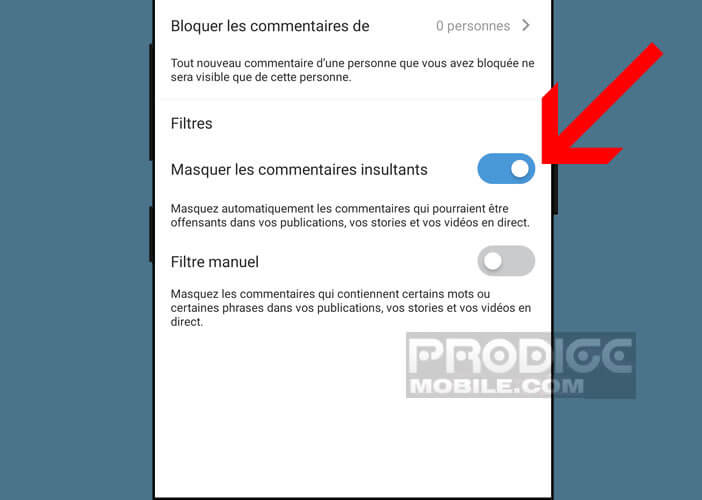
- Then click on manual filter
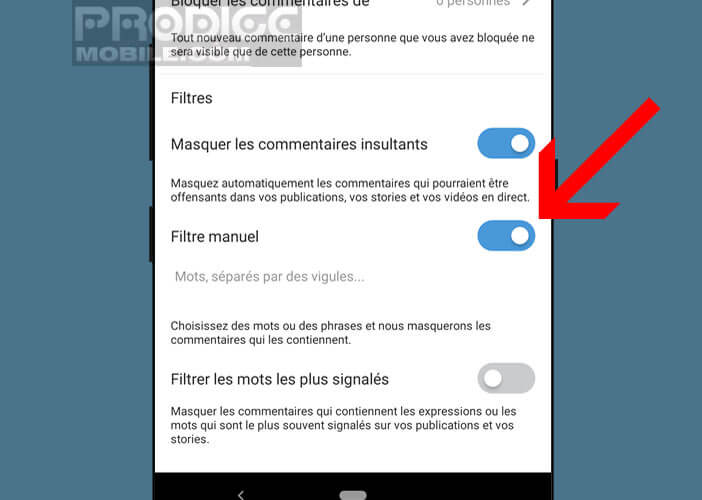
- Place your finger on the line just below the option
- Enter the words or expressions that will trigger the automatic blocking of comments
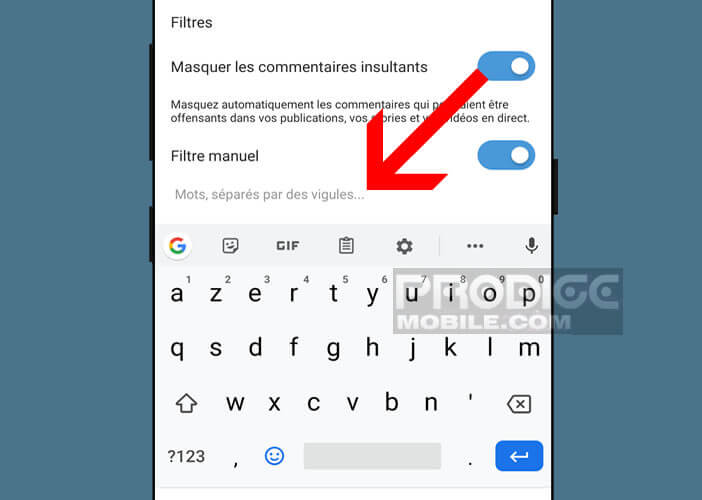
- Don't forget to separate them with commas
These tools will help you better manage your community. If, however, malicious comments slip through its cracks, you will have no choice but to delete them manually. But remember that it is impossible to restore a deleted Instagram comment. Think carefully before clicking on the trash.