
With almost 50 million titles, Spotify has one of the largest music catalogs in the world. However, the streaming giant is far from covering all of the current production. If some of your favorite songs are not in the Spotify catalog, know that it is possible to add them in the application and then listen to them on your smartphone..
Import your music library into Spotify
The Spotify streaming platform is enjoying tremendous success worldwide. This spectacular ascent is explained above all by the richness of its catalog capable of satisfying any music lover.
However, some addicts will regret the absence of some flagship titles, particularly in advanced genres. But rest assured, to compensate for the absence of these songs, the platform offers an option to import its own MP3 files into the application..
If you have a huge music collection, this feature is particularly handy. You will be able to centralize all your music on a single application and then listen to it wherever you are.
How to Add Music Files to Spotify
Before starting, you will need to make sure that your music files do not have DRM (digital rights management) rights restricting their sharing. Also, don't forget that the Spotify platform only supports the following formats: MP3, MP4, M4P (except that they contain video sequences). OGG, FLACC or MP4A format files (without loss of iTunes) must be converted beforehand..
- Open the Spotify app installed on your computer
- Click on the Preferences section accessible from the menu via the small right arrow of your account name
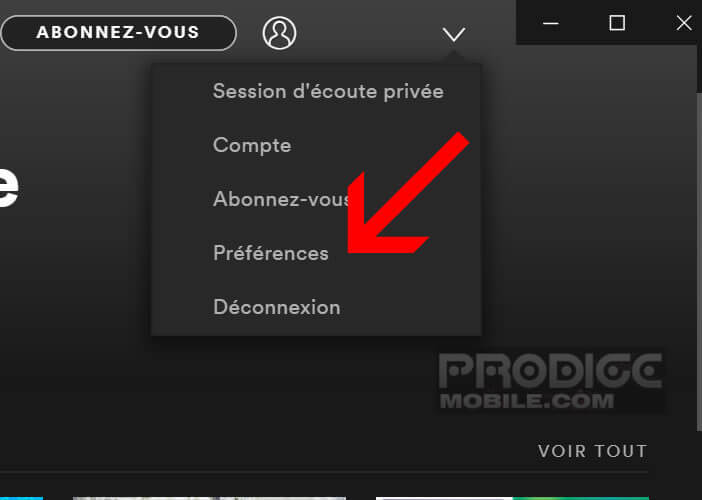
- Scroll down until you see the option Local files
- Tap the Show local files switch
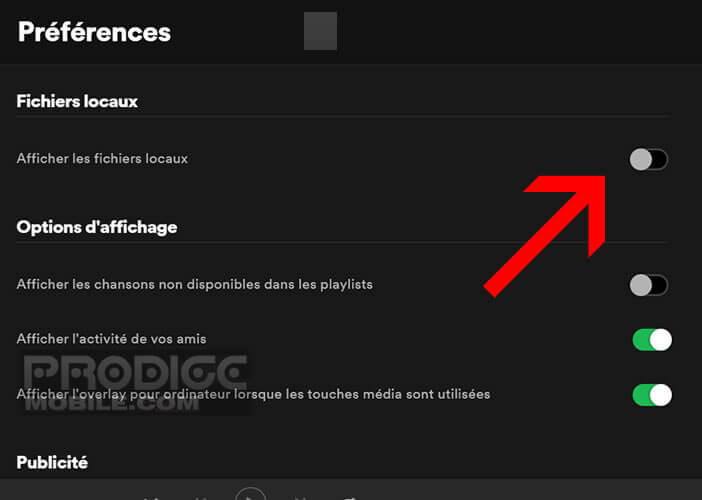
- The software will automatically select the My Music and Downloads section in Windows
- To select another folder, click on add source
- Highlight the directory of your choice using your mouse
- Click on the OK button
The music in this folder will be automatically imported into your Spotify account. If all your songs are not in the same location, you just have to repeat the process described above and select the corresponding directory each time.
When finished, click Local files on the main menu. You find the list of all imported files as well as the total listening time of all the songs. Note that titles obtained illegally are not allowed.
Play your own music on your smartphone
Now that you've just imported your entire music collection to Spotify, let's see how to listen to songs on a smartphone offline. Please note, this service requires a Spotify Premium subscription. You will also need to add your local files to an existing playlist or create a new one.
- Stand in front of your computer
- Launch Spotify software
- Click on the New Playlist button in the menu on the left of the window
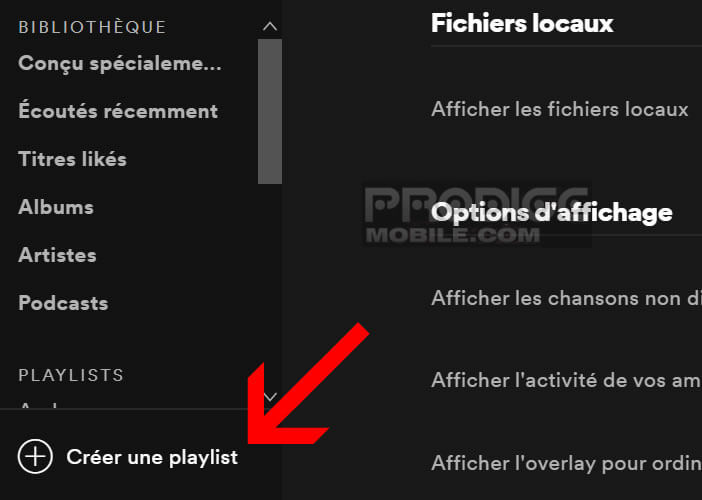
- Enter a name for your new playlist and press the create button
- Click on the Local files section
- Right click on the title of your choice then press the option Add to playlist
- Select the desired playlist from the drop-down list
Note that it is also possible to drag your music files into a Spotify playlist using your mouse. In case of manipulation error, you just need to right click on the title then click on the delete option from this playlist.
Listen to MP3 songs offline
The most interesting function of Spotify is to be able to listen to your favorite music anywhere and anytime without any internet connection. Here is the procedure to activate the offline mode.
- Connect your smartphone or tablet to the same Wi-Fi network as that of your computer
- Launch the Spotify app
- Select the playlist you just created
- It will be empty with the exception of titles from the Spotify catalog
- Rest assured it's normal
- Press the menu button (3 points)
- Click the Download button
Wait a few minutes for the Spotify app to download your files to your smartphone's memory. Wait times vary depending on the size of your playlist. Once synchronization is complete, a small green arrow will appear on the interface of your application.