
Thanks to the WhatsApp Web service, it is now possible to synchronize all your messages on a computer. Although very practical, this device sometimes encounters some malfunctions such as connection problems or an invalid QR code. Whatever the type of problem encountered, our guide will help you solve it..
Troubleshoot common issues on WhatsApp Web
First of all, you should know that the WhatsApp Web service only works with a certain type of web browser. Only Chrome, Safari Edge, Firefox or Opera software is compatible with the WhatsApp web client.
It will therefore be necessary to ensure that your computer has navigation software allowing you to synchronize your e-mail. If you use another type of tool such as Internet Explorer, you will have no choice but to change your web browser..
Problems connecting to your WhatsApp account can also be caused by an older version of your web browser, even if you are using compatible software. Here’s how to verify that you have the latest version of Chrome.
- Open your Google Chrome web browser
- Click on the Menu button at the top right (3 overlapping dots)
- Click on Settings
- Select the About Chrome section in the left column
- The web browser will offer to download the latest update
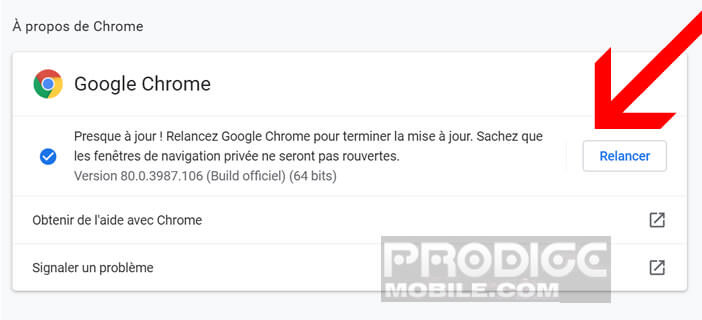
Web connection issues
To send or receive messages from a PC or Mac, it is essential that both your computer and your smartphone are connected to the internet. Check that the two devices have a stable and fast connection..
In case of problems, you will have to reactivate the internet connection of your Android smartphone. To do this, open the notifications panel and click on the mobile data icon. But beware, this is not always enough.
- Open your smartphone settings
- Click on the Connections section
- Then on more networks
- Select the Mobile Networks menu
- Click the Mobile Data button
WhatsApp web QR code is not displayed
Now that your two devices are connected to the internet, you will be able to try to connect to WhatsApp Web by following the advice given in the link opposite. Please note, it sometimes happens that by connecting to the https://web.whatsapp.com/ site with the Chrome browser, the latter refuses to display the QR code for the connection.
This type of problem can be linked to the presence of an extension installed on your computer. Before starting a long investigation process, consider opening a new window in incognito mode and then trying to access the WhatsApp Web site.
If the QR code is displayed correctly then the problem is caused by one of your extensions. It's up to you to find the problematic one by deactivating them one after the other. Note that when you close a private browsing window, your session with WhatsApp Web automatically disconnects.
If for some reason the QR code refuses to display, then you will need to verify that no external program is preventing your computer from running the WhatsApp scripts. Check the configuration of your Firewall. This security equipment can prevent the proper functioning of the WhatsApp messaging service.
My smartphone cannot read the QR Code
Some users complain that they cannot successfully scan the WhatsApp QR Code with their smartphone. If you find yourself in this situation, be aware that there are different ways to correct this problem. 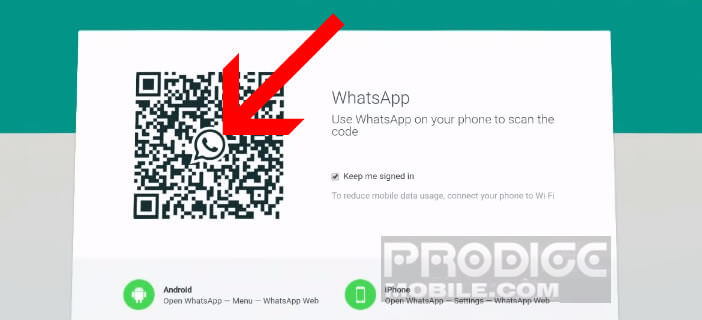
First, start increasing the brightness of your computer screen. Also remember to enlarge the size of the QR Code by pressing the Control key and the + key to zoom in on the web page.