WhatsApp introduced WhatsApp Web in 2015 as a desktop version of the mobile application for PCs and laptops. However, the web version requires that you scan a QR code with your smartphone and thus link your account. It only works with a third-party software without a mobile phone.
Can you use WhatsApp Web without a mobile phone?
No, this is not possible. To get access to WhatsApp in your browser or in the desktop app, you need to scan a QR code with your mobile phone. Read here how to connect your mobile phone to WhatsApp Web. Only then will the connection be established and you can also manage your messages on your computer. In addition, your smartphone must be connected to the Internet for the whole thing to work and for the application to synchronize your messages. There is no other way to connect WhatsApp Web to your WhatsApp account.
However, it is possible to install WhatsApp on your computer using third-party software, link it to your phone number and then use it without a mobile phone. However, you cannot use WhatsApp with the same number on your smartphone and on your PC at the same time, as only one device can be registered at the same time. You also need your smartphone or landline phone to register with WhatsApp in order to receive the confirmation code for registration..
Use WhatsApp Web without a mobile phone
If you want to do without your smartphone completely to use WhatsApp, you can install Messenger on your desktop PC using BlueStacks. You also need a phone number to register with WhatsApp. This can be the number that you use with your smartphone, for example, or your landline number. Follow our step-by-step instructions or take a look at the brief instructions .
Note: With BlueStacks is a free, based on VirtualBox emulator software for Android apps , which also requires adequate resources. The minimum requirements for BlueStacks are: 2 GB of RAM, 4 GB of free hard disk space and a DirectX 9-capable graphics card..
2nd step:
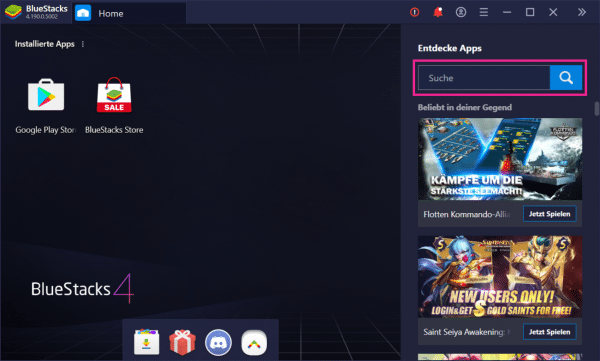 After installing the program, sign in with your Google account so that you can use the Google Play Store. Then enter the search term " WhatsApp " in the search bar on the right and press [Enter] .
After installing the program, sign in with your Google account so that you can use the Google Play Store. Then enter the search term " WhatsApp " in the search bar on the right and press [Enter] . 3rd step:
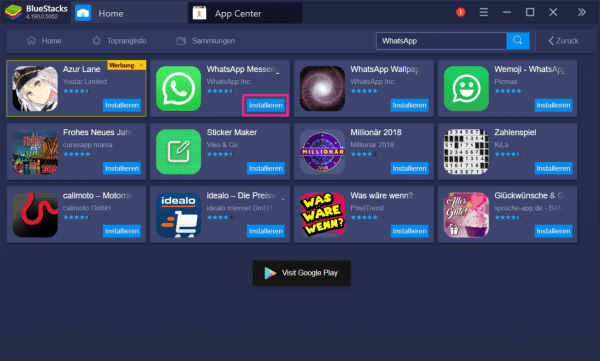 Then click on the " Install " button under WhatsApp .
Then click on the " Install " button under WhatsApp . 4th step:
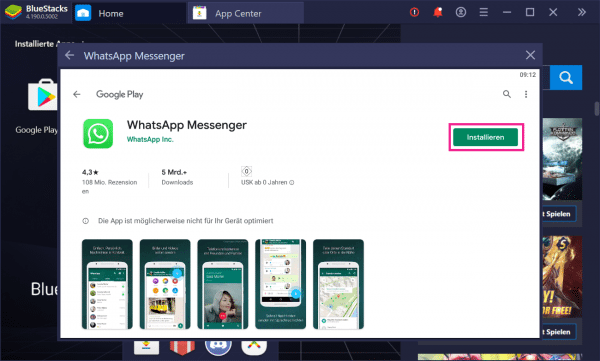 Then install the messenger by clicking the " Install " button again.
Then install the messenger by clicking the " Install " button again. 5th step:
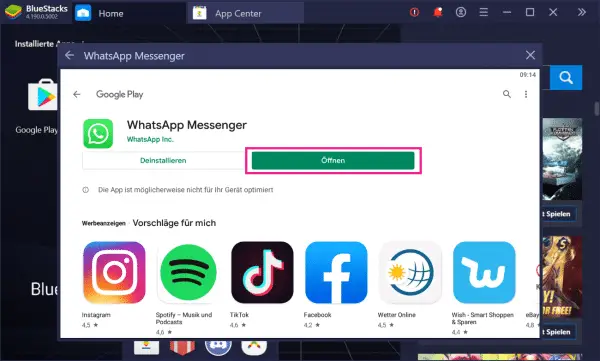 After successful installation, click on " Open " to start Messenger.
After successful installation, click on " Open " to start Messenger. quick start Guide
- Download BlueStacks from the following link and install the program: https://www.bluestacks.com/de/index.html .
- After the installation, log in with your Google account and search for WhatsApp in the search field on the right .
- Then install the Messenger by clicking " Install " repeatedly .
- After the installation, start WhatsApp by clicking the " Open " button .
- Then register yourself. Here's how to set up WhatsApp. If you do not have a cell phone, you can register with your landline number. Read here how to use WhatsApp without a SIM.
- Once registered, you no longer need your mobile phone and can conveniently use WhatsApp via BlueStacks without a mobile phone.
Note: You can currently only use one device per registered WhatsApp number. So you have to choose between a PC or a smartphone. Our tip: Simply use the landline number for your desktop PC.