Has your Microsoft Teams application got a little cluttered? Perhaps your chats are filled with messages that are no longer important, or your team boards are filled with endless entries that you can't easily sort through. So it is understandable that what you are looking for is an option to delete old messages. Unfortunately, Microsoft Teams is designed for retention and institutional memory, so these records cannot simply be deleted. However, that doesn't mean you're out of control in Microsoft Teams: it's possible to delete at least some of the messages and hide things that you can't delete.
How to manage your Microsoft Teams channels and delete posts
Teams channels are the general chat forums in Microsoft Teams that organizations or subgroups have access to publicly post. This is an area in which individual Microsoft Teams users have no control: they cannot clear a channel's history or delete messages from other users - unless you are a Microsoft Teams company administrator. So if you want to remove a specific message from a Teams channel, you need to ask an admin to do it.
Individuals can only delete their own posts, which is easy to do: with Teams open for the channel and message you want to delete, just hover over the message and wait for the emoji menu to appear. click on the three dots on the right side of the menu and select " delete ".
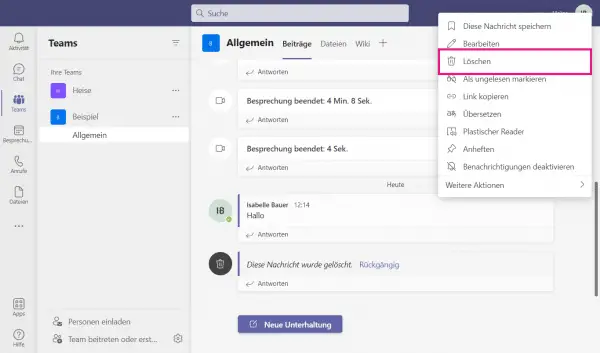 You can easily delete messages that you have sent yourself.
You can easily delete messages that you have sent yourself. Deleted messages have disappeared, but the context in which they existed is not deleted with them: you will see that your own message itself is replaced with a notice of deletion, but the replies to it remain underneath. Also note that you, as the creator of the message, can undo the deletion by clicking on " Undo "; other users will not see this option, only the hint.
If you want to delete a channel in which you are involved, you can only do so if you are the creator of the channel. However, you can hide a channel if you aren't posting to it, reading it, or if it's not being used regularly. To hide a channel, hover your mouse over its name and look for the three dots that display the menu. Find and click " Hide ". Hidden channels are summarized in the "Hidden Teams" list. To show a channel again, move the mouse over its name and click on " Show "..
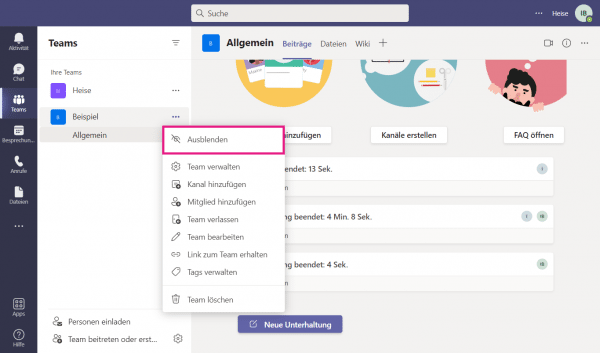 If you no longer want to see a certain channel, you can hide it. The deletion only works if you created the team yourself.
If you no longer want to see a certain channel, you can hide it. The deletion only works if you created the team yourself. How to delete and hide chats in Microsoft Teams
Chats tend to behave just like Microsoft Teams channels, much to the chagrin of those looking to get rid of old messages: you can delete the messages you've sent in the same way as above, but you can't and you can't delete messages from others don't get rid of the entire chat log, just hide it.
The fade out works in the same way as with the channels. Once hidden, the chats only reappear when you search for the sender's name to send a new message, or when you receive a message from the original sender.
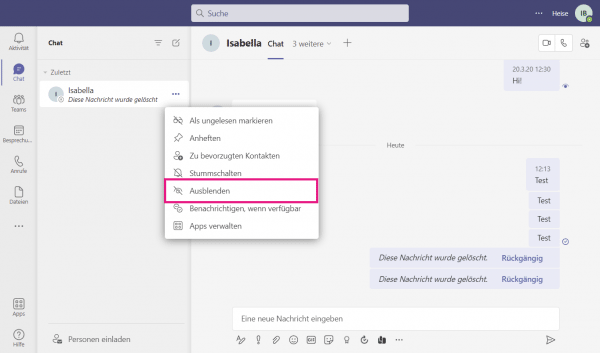 While chat histories cannot be deleted, if you want to get rid of them, you can hide them.
While chat histories cannot be deleted, if you want to get rid of them, you can hide them. "By default, Teams will keep chat, channel and file data indefinitely, unless an attempt is made to delete the content through retention policies, user deletions, administrator deletions, and so on," explains Microsoft on its Teams retention page. Administrators can shorten or lengthen the retention period based on institutional needs, as well as delete messages and other content requested (and approved) by users. So if you want certain content to be deleted, or for a particular channel or chat not to be kept, you'll need to contact your Microsoft Teams admin to change the policy for you..