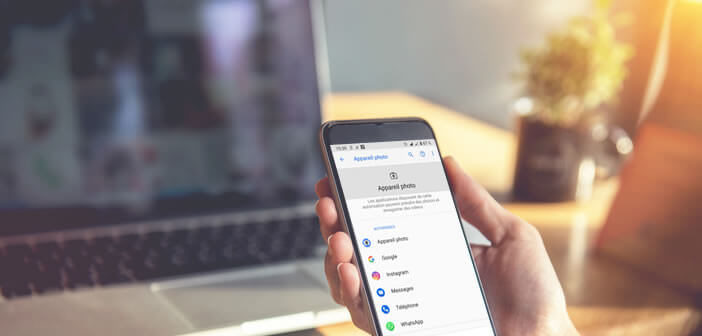
Owners of Android smartphones are paying more and more attention to protecting their privacy. But many forget to check the permissions granted to their applications. It is a mistake. We will see in this tutorial how to prevent applications from accessing the camera function or the microphone of your smartphone..
What are application permissions for?
Each time you install a new application, Android asks you to grant it a certain number of permissions. This system was developed by Google to allow users to better control their personal data and to prevent applications from using certain functions of the phone.
So much for the theoretical part. But in practice, we must admit, we tend to grant permissions to applications without even taking the time to read them. And it is a mistake. It is very important to be well informed about the authorizations before installing an app..
But this is not always enough. To avoid taking any risks, it is essential to do a regular audit of the applications installed on your phone and to check their permissions. Does a flashlight or wallpaper app really need to have access to your GPS location, address book or camera? One can legitimately ask the question. Here you will find the procedure to prevent an application from accessing your location.
Block apps that ask for strange permissions
Granting an authorization to an application does not mean that the application is necessarily dangerous. For example, it is normal for WhatsApp to ask your permission to use your device's microphone when you want to make a voice call..
However, not all of the requested permissions are legitimate. Some malicious applications can use these permissions to access sensitive data such as geolocation identifiers or worse on the phone's camera.
So you should regularly check what your apps are allowed to do on your smartphone. If some of these permissions seem inconsistent, you will need to revoke them. In this example we explain how to prevent applications from accessing the camera and microphone of your smartphone.
- Open your Android phone settings
- Click on the Confidentiality section
- Select the Authorization Manager option
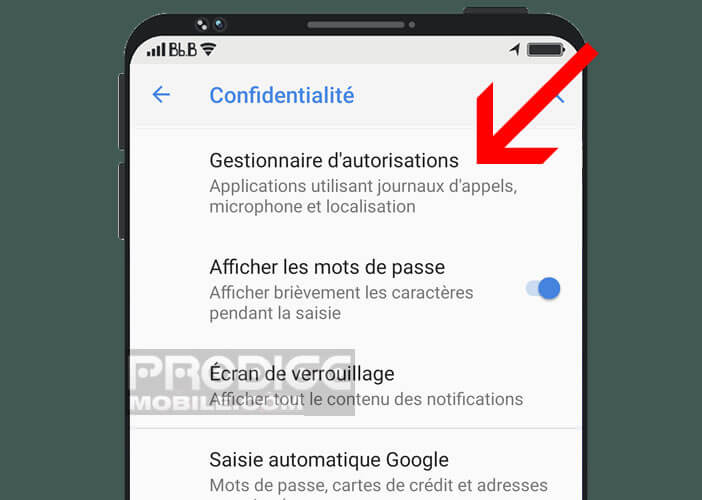
- Click on the Camera section
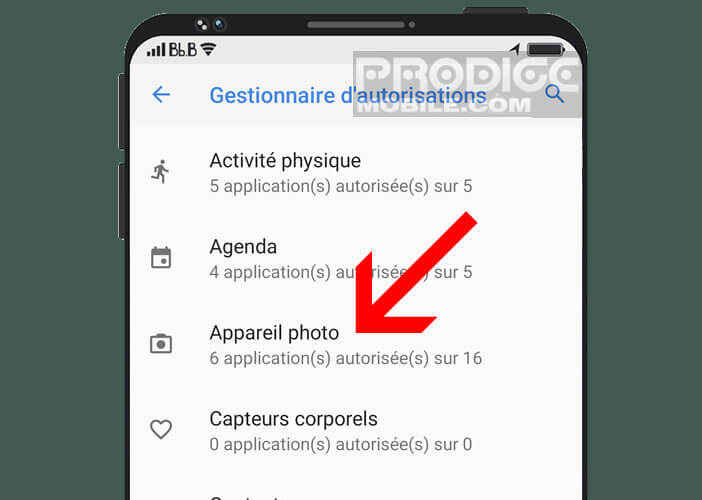
- The new window will display all the applications that can access your phone's camera and the one that does not have access to this function.
- In the authorized section, click on the app for which you want to ban access to the camera
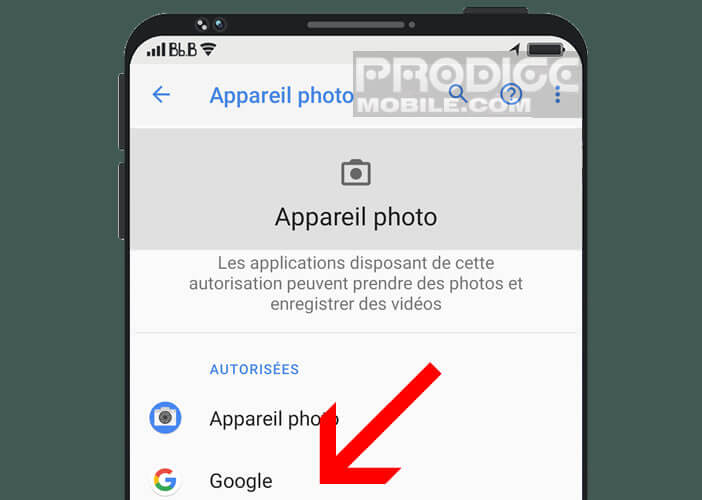
- Check the Refuse box
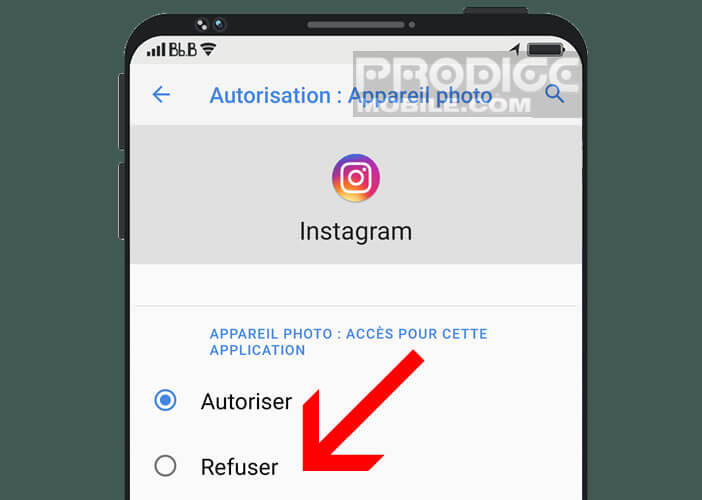
- Then return to the authorization manager
- Select the Microphone section and repeat the operation described above
Please note that certain permissions may be essential for the proper functioning of certain applications. This is the case, for example, of the microphone function for the telephony app. Before revoking a permission, ask yourself if they match the functionality of the app. It is not a question of falling into paranoia but of ensuring the security of your data.