A free Wi-Fi camera Configuring the AtHome Video Streamer application
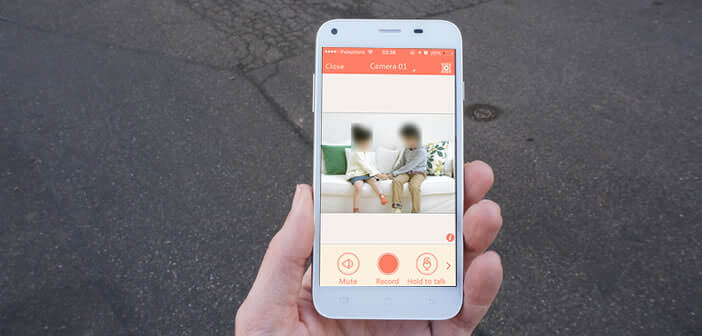
By rummaging through a closet, you found your old Android smartphone. Rather than letting it get dusty, why not use it as a surveillance camera to secure your home? Especially with a free application, it's a breeze to transform an old mobile into a Wi-Fi webcam. We will explain everything in the rest of this tutorial..
A free Wi-Fi camera
The wireless cameras know his last years unprecedented growth. It is the connected object par excellence capable of fulfilling multitudes of tasks. Whether to monitor the youngest who is napping, to secure your home during your absence or to keep an eye on your offspring, the wireless camera will allow you to know everything that happens at home anywhere and n ' any time.
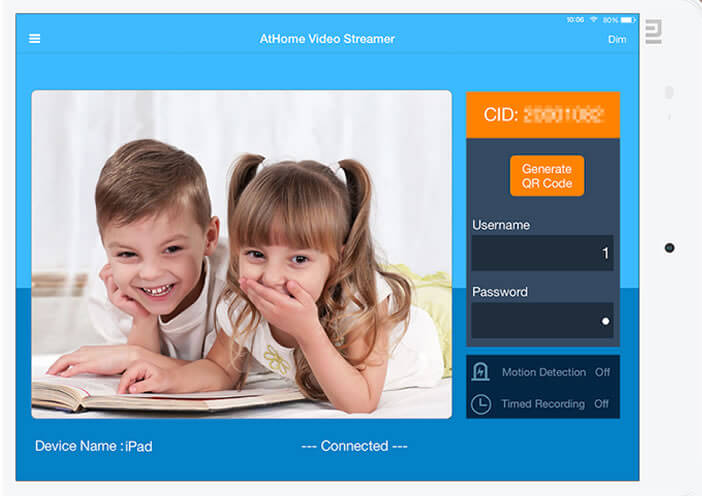 Do you think that this type of material is only intended for professionals or wealthy individuals? Think again. With the help of a free application and a mobile stand, you can easily transform any Android smartphone with a photo sensor into a video surveillance system ..
Do you think that this type of material is only intended for professionals or wealthy individuals? Think again. With the help of a free application and a mobile stand, you can easily transform any Android smartphone with a photo sensor into a video surveillance system ..
Configuring the AtHome Video Streamer application
You will find on the Google application store a multitude of free applications capable of transforming an Android tablet or mobile into an IP camera. We opted for AtHome Video Streamer. This video surveillance solution has the advantage of being free and of being accessible from several platforms (PC computers, iPhone, iPad but also mobile and Android tablet).
- Download the AtHome Video Streamer app from the Play Store on your old smartphone
- Launch it
- Then create an account to secure access to your surveillance camera
- Then take your new Android smartphone or tablet
- Install the AtHome Camera app
We are now going to combine the two applications so that we can display the images taken by your old smartphone on your new device..
- On the AtHome Video Streamer app, click the Generate QR Code for this camera button
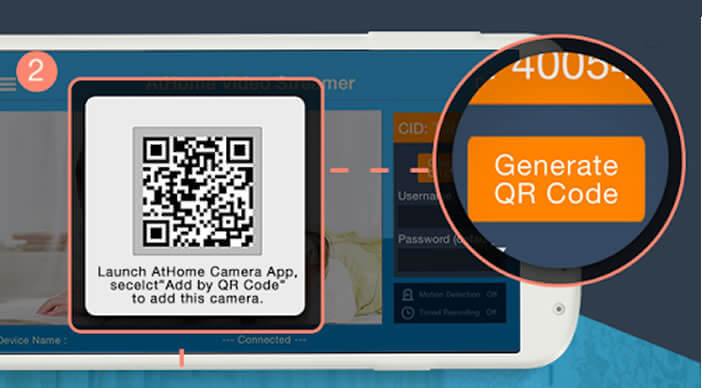
- Then launch AtHome Camera on your new phone
- Make sure you are connected to the internet
- Press the Menu button
- Click on the Add by QR Code section
- Then place the camera of your mobile in front of the QR Code in order to scan it
- Connection is done automatically
- Do not forget to activate the Remember me option in order to avoid having to re-enter the identifiers at each connection
- Then click on New
- Then select the name of your mobile from the list
You should see the image taken by your Wi-Fi webcam appear on your screen. At the bottom of the window, you will find several icons allowing you to access various functions. You can thus record the video sequence, listen to what is happening via the microphone of your mobile but also activate or deactivate remotely the flash of your new surveillance camera.
Note that it is also possible to display the camera on a computer, iPhone or iPad. To do this, simply download the AtHome Camera application corresponding to your platform (iOs or Windows) directly from the publisher's site and then enter the identifiers of your camera.