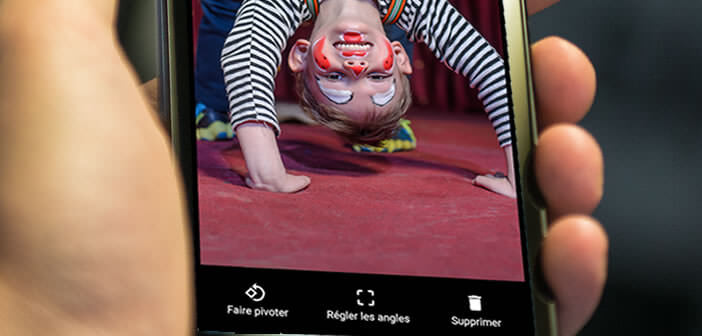
What to do with all those old film photos? Rather than letting them collect dust at the bottom of a closet or yellowing in the attic, why not take the opportunity to scan them. Many Android applications offer to scan your old snapshots directly with your phone and then keep them on your computer..
Scan photos
Until not so far ago, to scan paper photos you had to use a scanner. Problem, these devices are relatively expensive and this operation is very restrictive. You don't realize it immediately, but the scanning process is long and tedious.
To avoid letting his film photos deteriorate, you can call on a professional photographer. The latter will take care of scanning for you one by one each of your photos..
Obviously the result borders on perfection. Photographers use professional dual lens scanners whose value far exceeds thousands of euros. These tools allow them to erase traces of wear and improve the rendering of photos by modifying the contrast and brightness. Please note, this type of service remains relatively expensive.
Scanning applications
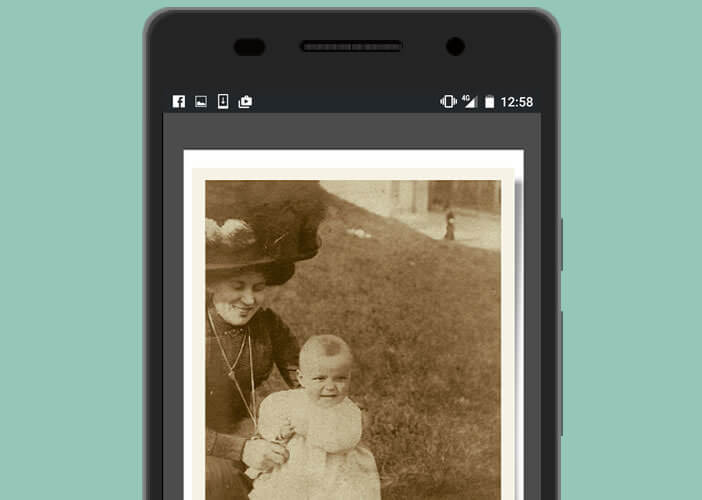 Fortunately, there are more economical solutions for scanning paper photos . To do this, simply download an application specially designed for this task. Unlike the camera application, the images obtained with this type of device do not suffer from any defect..
Fortunately, there are more economical solutions for scanning paper photos . To do this, simply download an application specially designed for this task. Unlike the camera application, the images obtained with this type of device do not suffer from any defect..
Those who have already tried to take a picture of a paper image know how difficult it can be. Between the reflections, the bad framing, the result is rarely perfect. The PhotoScan application published by Google is responsible for automatically removing reflections and improving the quality of the image (erasing faults, blurring dust). 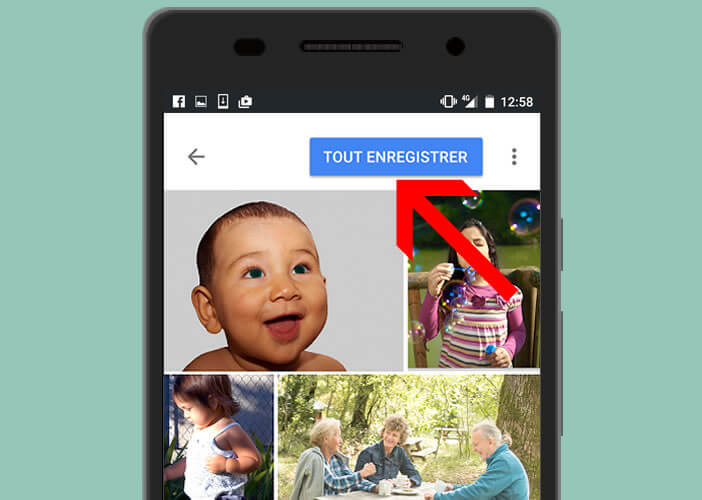 And best of all, you can store all your photos in the Google Photo cloud if you wish.
And best of all, you can store all your photos in the Google Photo cloud if you wish.
How to use PhotoScan
There are no particular difficulties in using PhotoScan. To facilitate the handling of the application, Google will present you during the first launch a mini tutorial
- Open the Play Store app
- Download PhotoScan by clicking on this link
- Launch the application
- Press the button to start scanning
- Place the photo you want to scan on a sufficiently light flat surface
- Take a photo by tightly framing your image. Four white dots will appear on the screen
- Place the central circle on each point
The final result is immediately displayed on the smartphone screen. You have two tools to improve the rendering. You can, for example, crop the photo by clicking on the adjust angles icon or rotate the image.
Note that you have unlimited storage on Google Photo. This will allow you not only to access your scans anywhere and everywhere but also to benefit from the Google Photos organization system and in particular the detection of faces and objects appearing on the photos.