Android ambient mode Activate Ambient Mode on an Android Phone
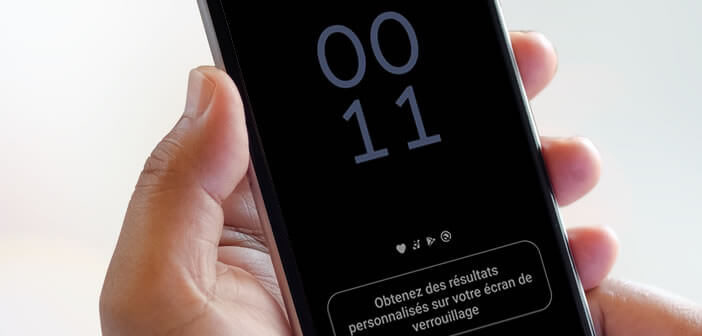
Do you know the ambient mode of Android? This new option offers a number of advantages. For example, it allows you to display different information on the screen of your smartphone when it is charging. We explain how it works..
Android ambient mode
The American computer giant has been working on a new tool for several months to make our smartphones even smarter. With ambient mode, Google wants to offer Android users a new lock screen full of useful information. And this new function is far from anecdotal.
As you know, the lock screen is the first thing you look at when you grab your smartphone. Apart from the time and a few notifications, the information on this screen remains relatively brief..
The new ambient mode will completely revolutionize the way you interact with your lock screen. Now with a simple swipe of your finger you can modify your alarms, consult your calendar, take note of the weather or control various connected objects such as lamps.
Ambient mode is available on many Android smartphones. This is the case for example with Lenovo, Nokia, Sony, OnePlus or Xiaomi devices. Please note, only phones running Android Oreo or higher will have Ambient mode..
Activate Ambient Mode on an Android Phone
Note that Ambient mode is not activated on smartphones for privacy reasons. It is up to the user to request it. Here's how to fix it. Please read the terms of use carefully.
- Go to the home page of your smartphone
- Keep your finger pressed for a few seconds on the Home touch button at the bottom of the screen to launch the Google Assistant
- In the new window, click on the compass icon
- Tap the avatar icon in the upper right corner
- Select the Settings option
- Click on the assistant tab located between the You and Services section
- Scroll down the window to the devices used section
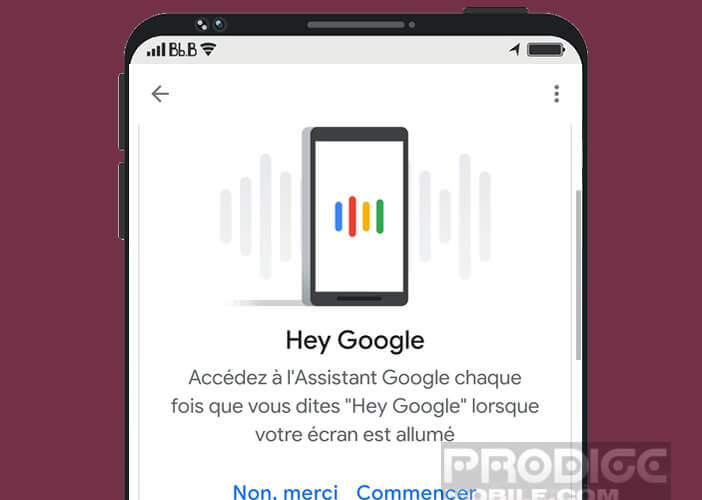
- Click on the phone option
- Press the Ambient mode switch to activate the function
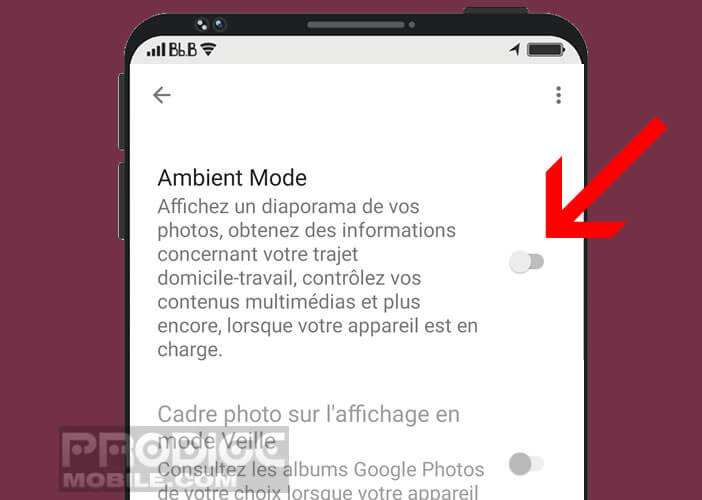
- Then connect your phone to the charger
- Click the Power button to display the lock screen
- Put your finger on the frame get personalized results on your lock screen
- Then allow Google to display private items on your lock screen
As a reminder, the Ambient mode is only activated when the smartphone is connected to a charger. Of course your notifications remain accessible. To open them, simply click on the small icons displayed just below the clock. 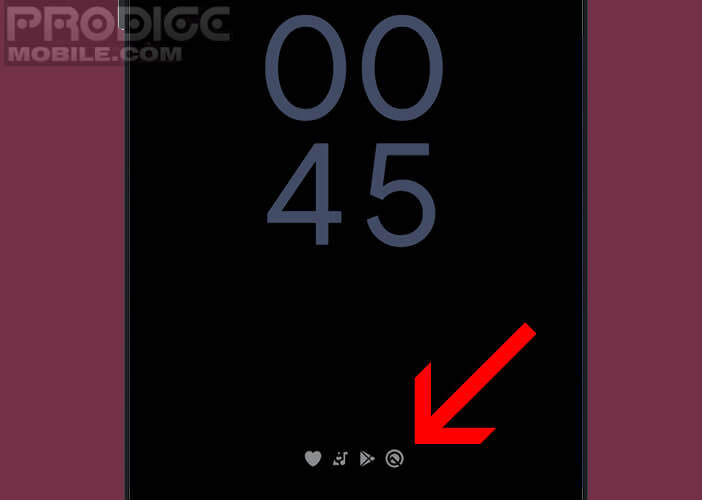
Importantly, the Google Assistant button at the bottom of the screen will allow you to place orders and control all your connected devices by voice without having to unlock your phone. Obviously such a functionality is not without posing some security problems.