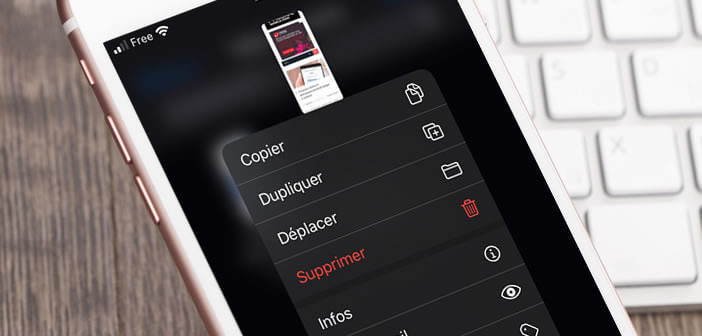
With the advent of society 2.0 and the development of work, sharing and exchanging documents remotely has become essential if not essential. Since the arrival of iOS 13.4, Apple offers the possibility to owners of iPhone and iPad to share their iCloud Drive files with friends or work colleagues..
Share files stored in iCloud from your iPhone
For several years now, iCloud users have been clamoring for the arrival of a folder sharing function for the iCloud service. Their wish was granted. The versions of iOS 13.4 (iPhone), iPadOS 13.4 (iPad) and macOS Catalina 10.15.4 (Mac computer) now allow users of iCloud Drive to share files stored in the cloud with other users.
If you are a regular user of Apple's online storage service, there is no doubt that this new function will interest you. You will not only be able to share a folder with other people, but also allow them to make changes to your files. We will now see how to share photos stored in iCloud Drive from an iPhone..
- Launch the Files app on your iPhone or iPad
- Open the directory containing the files you want to share with your friends or work colleagues
- Press the select button in the upper right corner of the window
- Select files to share
- Then press the share button at the bottom left
- Select the option add people
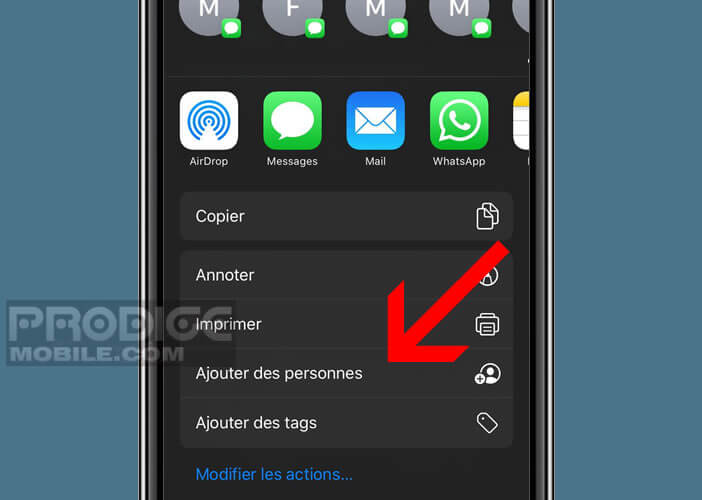
- Click on Sharing options
- Choose the type of access: only guests or all people with the sharing URL
- You can also allow visitors to make changes to your documents
- Click on the add button
- Choose from the list the type of tools you want to use to send the invitation (SMS, iMessage, Mail, social networks, etc.)
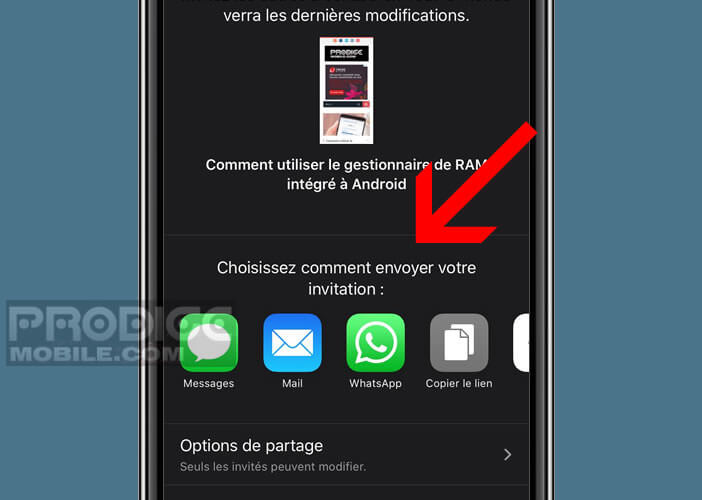
You can also, if you wish, copy the sharing URL and send it manually to the people of your choice. Your friends or work colleagues will then receive a message with the link allowing direct access to the shared files.
How to change access rights to an iCloud file
The iCloud Drive app has different options for changing file sharing permissions. For example, you will be able to choose the people who have access to your files and authorize certain people to modify them..
- Keep your finger pressed for a few seconds on the shared file or folder
- Then press the share button in the context menu
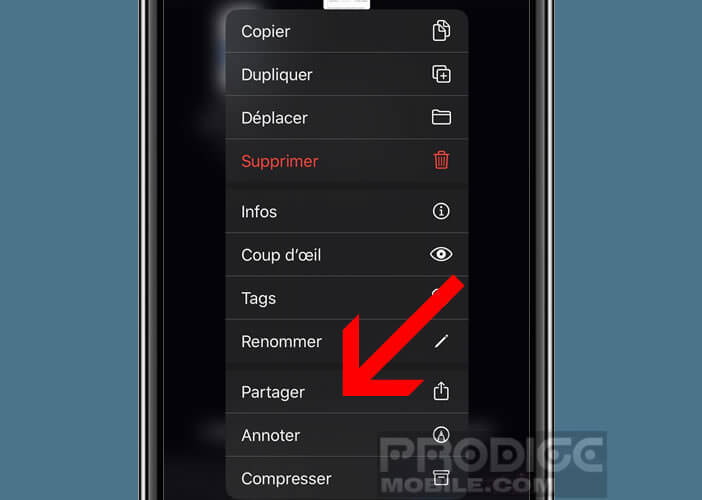
- Select the option Show people
- You will see a list of people who have permission to view your file or folder
- Click on a guest's name to change their permissions
- By checking the modification box, you authorize your guests to download new files to the shared folder, to delete files but also to update existing files
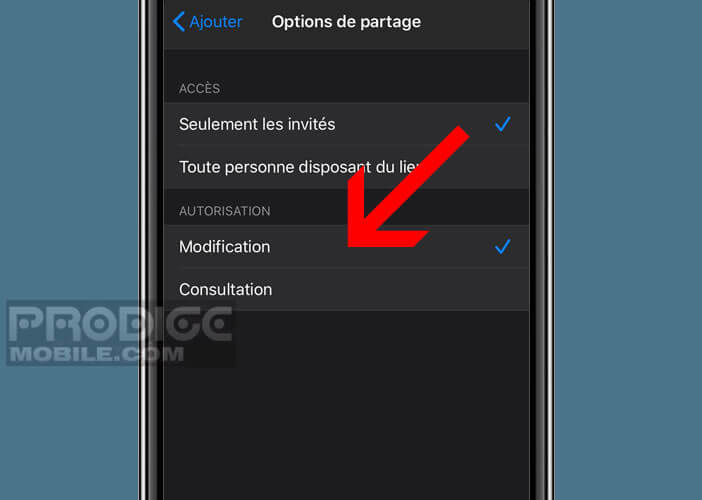
Note that to change the permissions for all of the guests, simply click on the sharing options button at the bottom of the list of users. It is from this menu that you can prevent your friends or colleagues from making changes to your files by selecting the display only option.
How to stop sharing a file on iCloud
Want to stop sharing a file? Nothing's easier. With iCloud Drive, you can cut off access to a specific person or to all guests with a few clicks. We explain how it works.
- Long press the shared file or folder in your iCloud drive
- Choose share from the context menu
- Scroll down and select the option to show people
- Slide your finger to the left over the name of the person you no longer want to share this document with
- Click on delete access
Important detail. To stop sharing a folder with all visitors, just click stop sharing located at the bottom of the list of users. You should also know that file sharing requires having an iPhone or iPad running iOS 11 or higher.