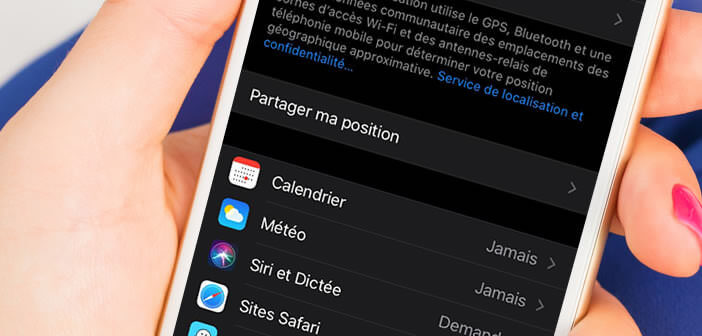
Apple has decided to tighten the security of iPhone location data. The latest version of iOS has a new option allowing to choose the applications having the authorization to access the position of the phone via GPS. Here's how to use it..
Display applications with access to the iPhone GPS service
New technologies and privacy have not always gotten along. In recent years, numerous scandals have highlighted serious abuses in the processing of personal data. Some unscrupulous companies have not hesitated to use geolocation data for advertising purposes.
Since iOS 13, there is a way to know which applications can track their position and if necessary block them. As much as it is perfectly legitimate to let Google Maps or Apple Plans access your location data as much as a QR code application should not be able to know where you are..
Even if you're not obsessed with protecting your privacy, it's never pleasant to know that companies can monitor your every move. Fortunately, there are different solutions to end it permanently.
- Open your iPhone settings
- Bring the window down
- Click on confidentiality
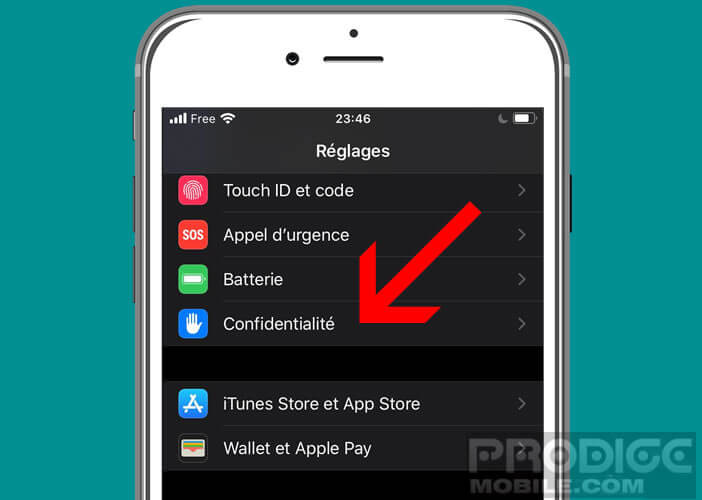
- Select the location service option
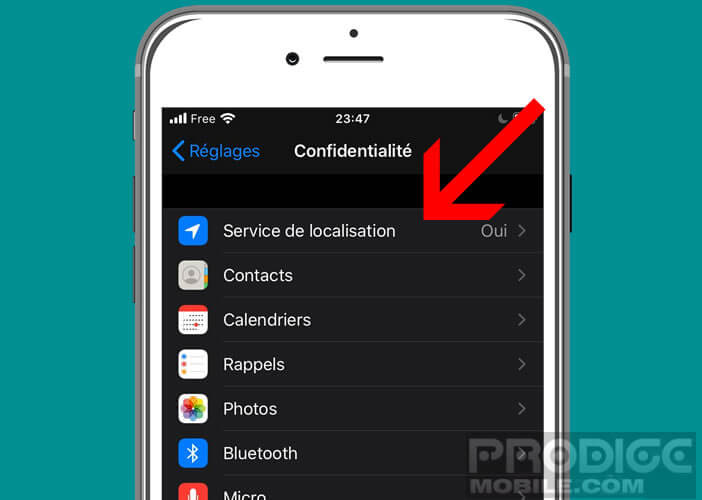
- Click on the application whose GPS access you want to block
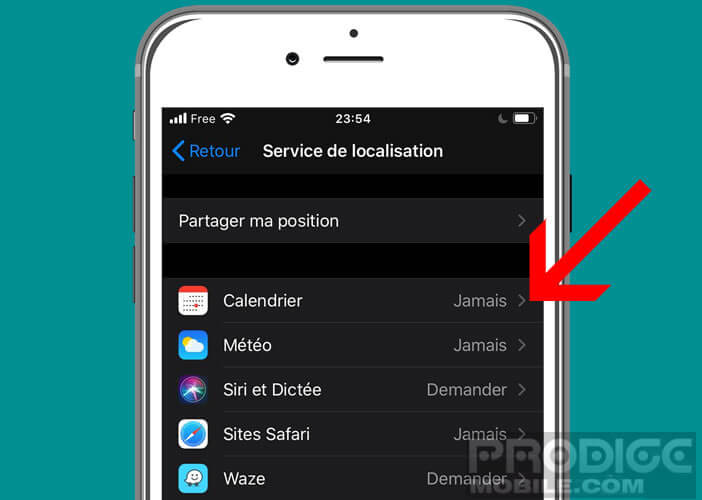
- Check the box corresponding to your choice
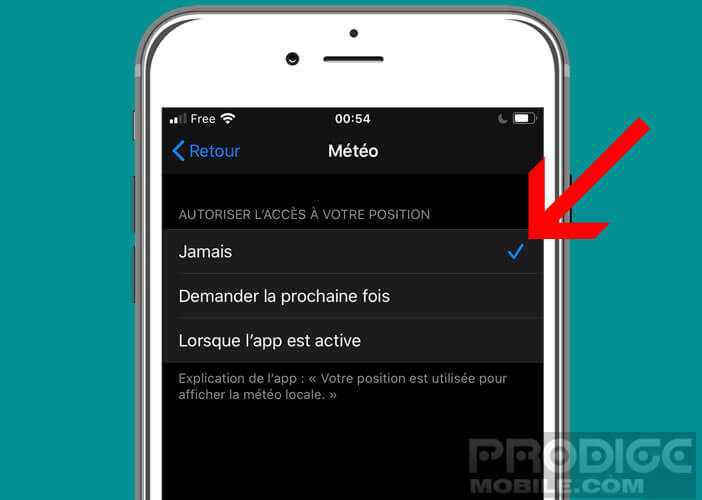
- Never: the application will never be able to access your location data.
- Ask next time or when the app is active: each time you launch the app, a warning message will appear on your iPhone screen asking you to authorize access to the GPS function of the iPhone
- When the app is active: the app will be able to use your location each time it is active on your phone
On this page you will find the full list of iOS apps that have been granted permission to access your location and those that have already been blocked. It is then up to you to choose from all of your apps and limit the sharing of your location data..
Reset all your location settings
Please note that this choice may prevent certain applications from working properly. By revoking your location's access to your software, you risk blocking certain features. It is then up to you to know where to place the cursor between privacy and comfort of use.
If you run into a problem, be aware that you have the option to reset all of the location settings. This will allow you to reset the settings to their default values. Here's how.
- Go to your iPhone settings
- Click on general then on reset
- Select the reset location and privacy option
Note that you can deactivate location sharing from the location services configuration page. On this page you will find additional information on locating friends with an iPhone.
Find an application that uses GPS in the background
As you can guess, some applications access your location even when you are not using them. And this case is less rare than we think. When this happens the iPhone status bar changes color and turns blue. On older versions of iOS, a small arrow icon appears at the top of the screen.
The next step is to find the application responsible for this situation. On latest generation iPhones, a simple click on the notification is enough to know the name of the offending app. If that does not work, you will need to open the location service section in the settings.
Then search the list for all applications with a small purple arrow on top. The culprit is among them. Then you just have to close the application and then prevent it from accessing the GPS as we saw in the previous chapter.