
You have just purchased your Echo connected speaker with Alexa's personal assistant. Congratulations, this is currently the smart speaker with the best value for money on the market. Second good news, setting up your Echo speaker will only take you a few minutes. Here is the procedure for operating your Amazon Echo..
Use your Alexa speaker
Listen to your favorite songs, control your lights, set alarms, answer your questions, create reminders, the Amazon Echo speaker can do it all. Thanks to its many integrated microphones it can meet all your requests wherever you are in your living room.
But before enjoying your new personal assistant, you will have to make some settings. Fortunately the configuration of the Echo Dot is quite simple even for people with no computer experience..
- Open the Play Store app on your smartphone
- Type in the Alexa search form
- Download and install the Alexa app on your smartphone
- Once the installation is complete, connect your speaker using the charger provided in the box
- Open the Alexa app
- Log in using your Amazon credentials
- Select the device heading placed in the lower right corner
- Click on the + button at the top right of the window
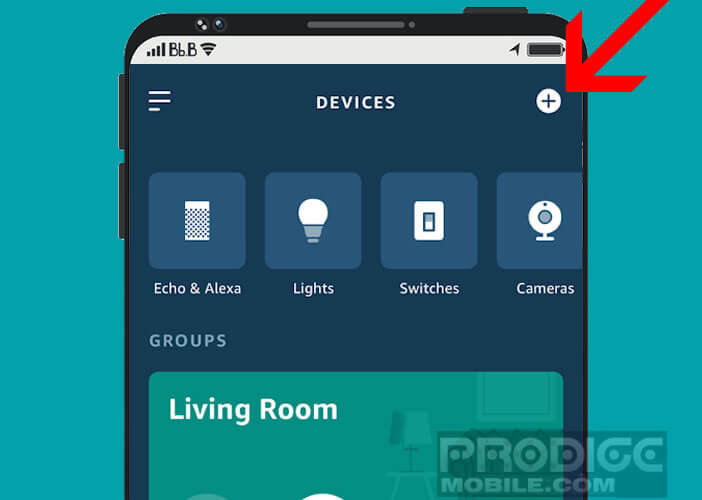
- Tap the option to add a device then Amazon Echo
- Choose from the list the name of the device you are using (Echo Dot, Echo Input, Echo Show, Echo Spot)
- The light ring on your speaker should change color from blue to orange. Your device has entered configuration mode
- Select the option Connect to Wi-Fi to continue the configuration process
- Select the Wi-Fi network (from your home or office) to which you want your speaker to connect
- Enter your Wi-Fi box or router identifiers
- Once the Echo is connected, you will see the mention your Echo is ready
- Click on the next button
- You will then be asked to choose the room in which you have placed your speaker and to enter your postal code
- This information will allow the enclosure to communicate to you information related to your geographic position such as the weather.
Now your Amazon speaker is now ready to go. Take a test and say the following sentence: Alexa, what day is it? Amazon's virtual assistant is able to answer any type of question such as what time is it in New York, give me a chocolate cake recipe or what is the weather like.
Create a voice profile
Are there several of you at home using the Echo speaker? We will now see how to create several voice profiles. This essential step will allow the speaker to distinguish you from other users..
- Open the Alexa app on your smartphone
- Click on the Account settings option then on recognized voices
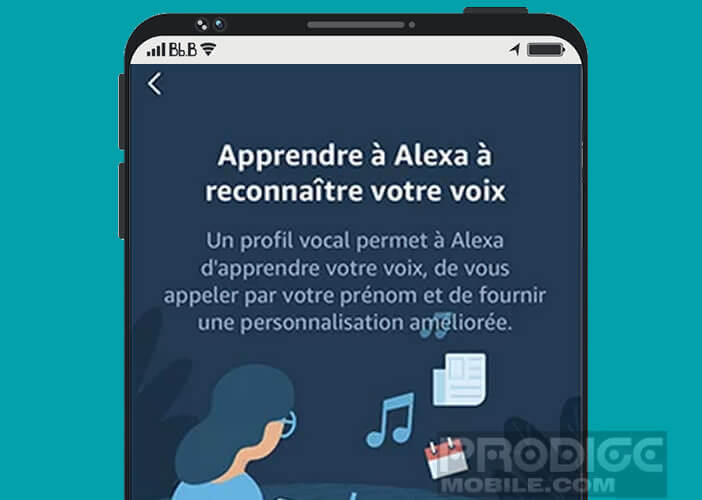
- Select the section Create a profile
- Follow the instructions on the screen
- At the end of the procedure, you will be asked to speak four sentences aloud so that the application keeps a voiceprint of the user
If you want to do a test to verify that the voice profile is working properly, say the following sentence, Alexa who am I? The speaker will respond to you with the name of the user you previously configured in the application.
Customize your Echo speaker
Alexa is a powerful virtual assistant. By modifying some parameters or by activating hidden functions you can (almost) make everything do it. You like music, no problems. The Amazon Echo is configured by default to listen to music from the Amazon Music service but nothing prevents you from adding your favorite music streaming service (Spotify, Deezer, Pandora, Apple Music etc.)
- Open your Alexa app
- Click on settings then on music and podcasts
- Select default services
- Choose your streaming service
The next time you say Alexa plays music, the speaker will automatically connect to your streaming service. Important detail, it is possible to use Alexa as a portable Bluetooth speaker
- Activate the Bluetooth function on the device containing your music (smartphone, tablet, computer)
- Launch the Alexa app
- Go to settings then in device settings
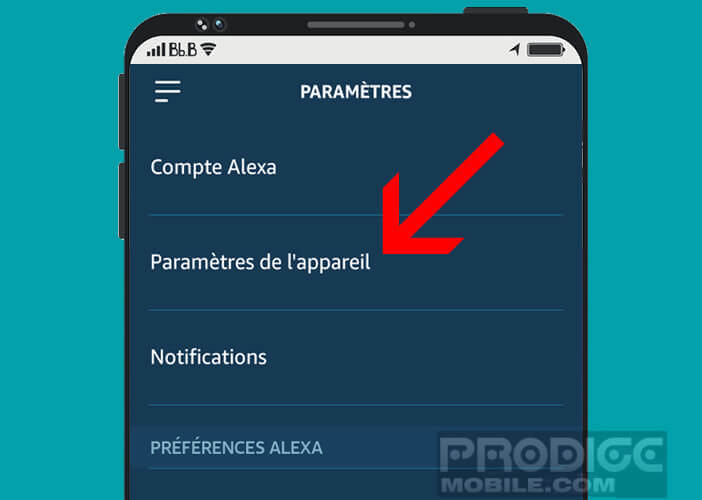
- Choose the Echo device you want to use as a Bluetooth speaker from the list
- Then select the Bluetooth devices option
- Click on pair a new device
- Select your device then press the validate button
You can now listen to your music library on your connected speaker. If your device disconnects from the Echo, you just have to say the magic phrase Alexa, pair Bluetooth so that the speaker starts pairing to your device.
Connect your Echo to your mailbox and your calendar
You want your speaker to be able to read your letters and remind you of important events on your calendar. This is fine with him. We will now see how to connect your email account to your speaker.
- Launch the Alexa app
- Click on settings then on calendar and e-mail
- Select your mailbox provider (Google, Microsoft, Apple, etc.)
- Press the connect account button
- Enter your email address and password
To start using this feature, just tell Alexa to read my emails. The speaker will start browsing your emails (name of the sender, subject of the message). You can ask him to read the entire email or respond to the message.