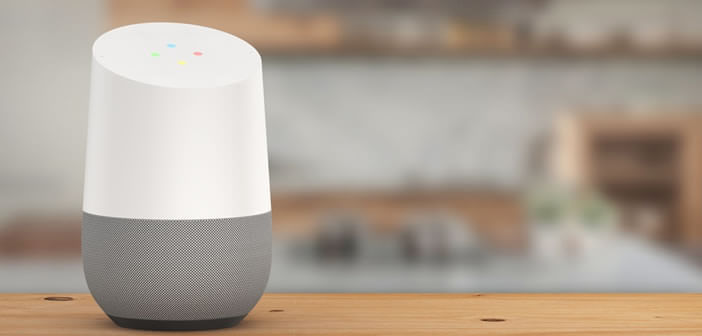
The market for connected objects continues to develop at a sustained pace. After 4G watches, connected robots are the turn of smart speakers to take center stage. You may have already yielded to temptation? For the happy owners of Google Home or Google Home Mini, we will see today how to configure your connected speaker..
Install Google Home and Google Home Mini
Before you can control your entire home from your smart speaker, you'll need to find a place to start with it. And the exercise can be more complicated than expected. Prefer a place where you usually spend a lot of time like the living room or the dining room. Also make sure this place has proper Wi-Fi coverage.
If you plan to use your Google Home to activate the alarm or control the lights, make sure that the speaker can pick up your voice when entering or leaving your accommodation. Do several tests before choosing the right location..
Connect Google Home to your Wi-Fi network
The configuration of Google Home as of Home Mini is done directly from a smartphone or a tablet. Before getting started, you'll need to install the Google Home app on your device. Chromecast owners will be able to skip the steps.
- Connect your Google Home to a wall outlet
- Take your tablet or smartphone in hand
- Make sure it is connected to the Wi-Fi network you want to use with your Google Home
- Stand next to your smart speaker
- Open the Play Store
- Download and install the Google Home app
- Launch the app by clicking on the icon that has just appeared on your device's desktop
- Press the start button
- Choose from the list the Google account that you will configure with your speaker
- Allow Google Home to access your location (location services)
- Wait a few minutes for the application to detect your connected speaker
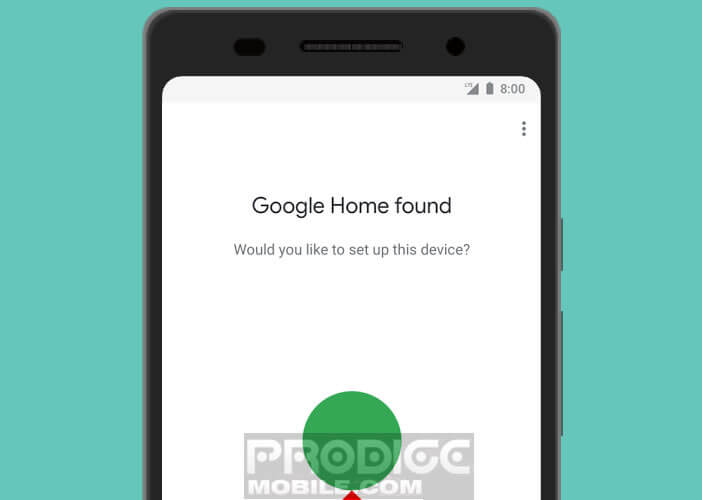
- Then select from the list the Google Home or Home Mini to configure
- The application will then associate your smartphone with your speaker. During this operation, the Wi-Fi connection of your mobile may be cut. Rest assured it is not very serious.
- At the end of the operation your speaker will emit a sound
- Then select your place of residence and the language you want to use with your smart speaker
- Choose the name of your Wi-Fi connection
- Click on the Get password button to automatically retrieve your login details
- If the operation did not work click on Enter manually to enter the password of your Wi-Fi network
The wizards of the Google Home application will then ask you for various information on your streaming services (Netflix, Spotify, Deezer), your address but also on other devices connected to your Wi-Fi network (television, Chromecast etc.). Very detailed guides will accompany you throughout the installation process..
Note that it is important to assign a simple, clear and precise name to all your connected devices. This will allow you to control them more easily. By default by the manufacturers give their products names that are very difficult to remember. It is better to use living room TV rather than LG-43ERT, right?
Reset Google Home
Have you set up your Google Home on the wrong Wi-Fi network? Does your smartphone not recognize your speaker? Do not panic. In the event of errors, the smart speaker can be reset.
- Take your Google Home Mini in your hand
- Next to the socket used to supply your speaker with electricity is the reset button. On Google Home the button is on the back of the device
- Leave it pressed for about 15 seconds
- Google Assistant will verbally confirm that your device has just been reset
Link multiple users to a Google Home speaker
Now that your Google Home connected speaker is synchronized with your smartphone or tablet, we'll teach it to recognize your voice. This feature will allow the Google Assistant to provide you with personalized results.
- Open the Google Home app
- Press the Devices button at the top right of the window
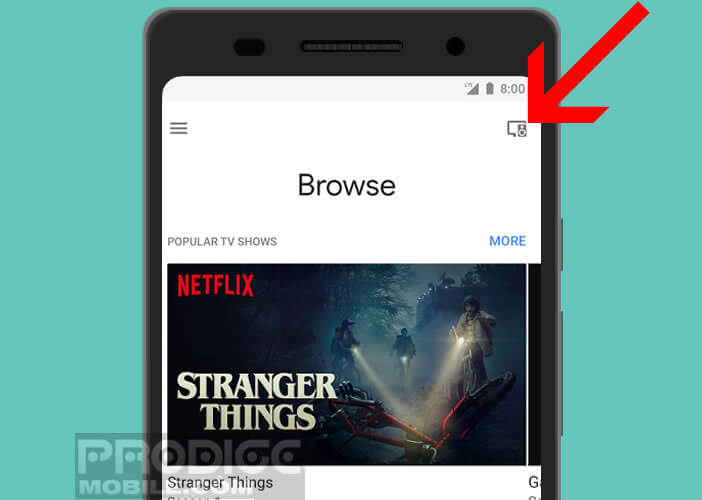
- Select your speaker from the list
- Click on the multi-user mode button or get personalized results with Voice Match
- The device will then ask you to record your voice
- Follow the instructions on the screen
- Click Finish to save your changes
The main voice commands of Google Home
Your connected speaker is now able to recognize your voice and offer you detailed information on subjects that interest you without even having to use the Internet or even open your Calendar application.
- Open the Google Home app
- Press the Menu button at the top left of the screen
- Select more parameters
- Click the Custom Results slider
Now all you have to do is say aloud: Ok Google, give me the program for the day. The smart speaker will give you the weather forecast for the day, the traffic for your home commute, as well as reminders and information in your calendar.
To help you get started with Google Home, we have provided a list of some voice commands. Before pronouncing them, don't forget to say Ok Google and replace the text in quotes with the information of your choice
- Play "song name"
- Play "jazz" music on "deezer"
- Play "artist name"
- Pause
- Play music on the living room TV
- Tell me a joke
- Give me the time
- Show me pictures of "Paris"
- Show me the photos “name of your photo album” on “the living room television”
- What weather is it ?
- How do you say "happy" in English?
- What is the definition of hypocrite