
The Spotify app allows Premium subscribers to download their favorite music tracks to listen to them offline. Unfortunately since the new Spotify update, it has become much more complicated to find the songs stored locally in the memory of your smartphone. Here is a guide to help you..
Download music to Spotify
The mobile data envelopes offered by operators are constantly increasing. At the same time, smartphone owners are using more and more data. In 5 years, data consumption has almost quadrupled.
The fault lies with streaming services like Netflix, Spotify or Disney +. They are big consumers of data. If you are a lover of movies and music, you are likely to devour a good part of your package in a few days. It is therefore better to keep an eye on the mobile internet consumption meter accessible from its customer area..
The music download offered by Spotify significantly reduces its data consumption. Songs and albums are stored in the memory of your smartphone.
Another important advantage. You can continue to listen to your music in areas not served by 4G or 5G. Very useful for having a good time on the plane, the metro, the train or in the countryside..
- Launch the Spotify app from your Android smartphone
- Open the album or playlist you want to recover
- Press the download switch to start downloading your songs
- Once the download is complete, a small green arrow will appear next to the recovered songs
Important detail, the Spotify application defaults to downloading songs from a mobile connection (4G or 5G). Remember to activate the Wi-Fi function of your smartphone before downloading your songs. In an emergency, here is the procedure to authorize the downloading of content via your mobile plan.
- Return to the Spotify app home page
- Click on the gear preference icon
- Press sound quality
- Activate the option download using a mobile
As a reminder, downloading songs, albums and playlists is reserved for Spotify Premium subscribers only. They can also import their MP3s directly into the Spotify app.
View your downloaded music
As you can see, uploading music to the Spotify app is extremely easy. Just press the download switch at the top of the window to save a copy of your songs on your smartphone.
By cons find the songs and albums downloaded are a little more complicated. The offline songs are mixed with the rest of the Spotify catalog. Unlike Netflix, the music streaming service does not have a my music section. Don't worry, here is a tip for finding your content offline.
- Open Spotify app preferences by clicking on the gear icon
- Select the reading section
- Tap offline mode
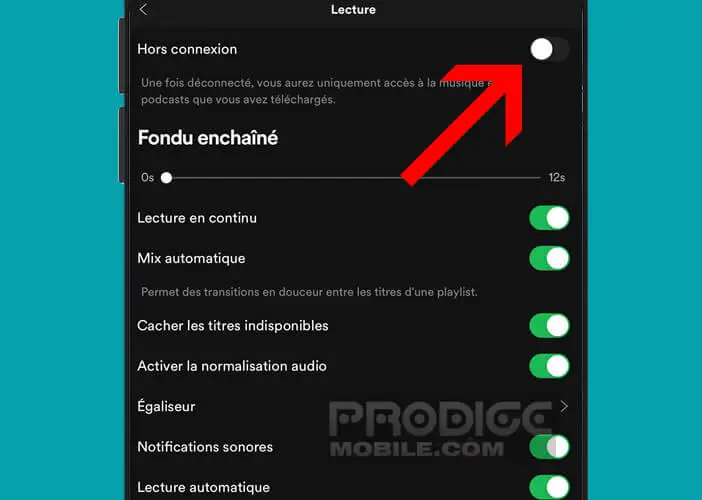
You are now ready to listen to all the songs offline. This will allow you to enjoy your music wherever you are while saving bandwidth from its internet plan.
Don't forget to deactivate the offline mode to find the entire Spotify catalog. If this seems too restrictive, know that there is another solution to display only the downloaded songs.
- Click on the Album tab
- Scroll down until you see the search bar
- Press the filters button
- Select the download option
The playlist now only displays songs downloaded for offline playback. Now you just have to start playing the songs. Hopefully, Spotify will make it easier to find songs downloaded in a future version.