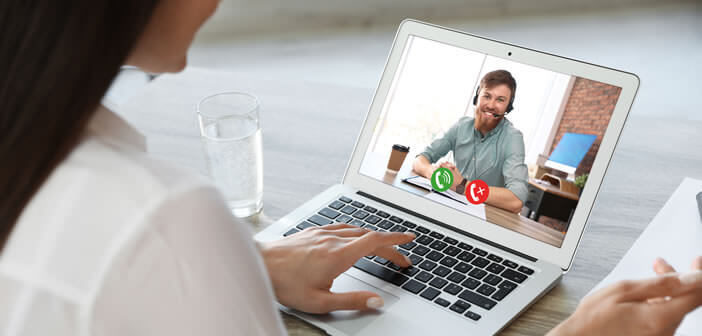
Video conferencing applications allow you to keep a visual link with friends, colleagues or customers. Disadvantages, your contacts have the possibility of accessing part of your privacy. If you are worried that they will discover the interior of your home, know that there is a new function to blur the background so that your contacts cannot clearly see what is there..
Configure your video call to hide the interior of your home
With the spread of videoconferencing, many of us have opened the doors of our home to some of our co-workers. Obviously by framing as tightly as possible and choosing a relatively neutral decor (white wall), one can avoid revealing too much the interior of your home. Unfortunately this is not always enough to keep your privacy.
Skype software now has a new option to hide the background of your desktop. Once this tool is activated, everything behind you will automatically blur. The artificial intelligence system will detect human forms (body, arms, hair) and isolate them from the rest of the image..
You will be able to make video calls or attend a videoconference without worrying about your background decor. Whether you are in your bedroom, your kitchen or your living room, your contacts will not be able to clearly discern what is behind you.
Enable video blur in Skype video chat
For people wishing to participate in a virtual meeting, the ideal is to settle in a room with white walls in which you can close the door. Unfortunately this is not always possible..
- Open Skype software on your computer
- Make sure you have installed version 8.37.36 or higher
- Click on your profile icon
- Tap the gear icon to open the software settings
- Select the microphone button (audio and video)
- Locate the line choose background effect
- Choose the blur option to blur the background of the video
Note that it is possible to blur the decor during a call. To do this, you just need to right click on the image from its webcam and select the blur my background option. It is no more complicated than that.
You can also, if you wish, personalize the background with the image of your choice. Just make sure to choose a photo with a landscape orientation. It is then up to you to choose the image that best suits your appeal
- Hover your mouse over the button to stop the video
- Click on the blue button choose a background effect
- Press the add image button
- Select any image file from your hard drive
The background will update automatically. If you don't like the result, you can remove the background image by clicking on the white cross icon in the upper right corner of the screen.