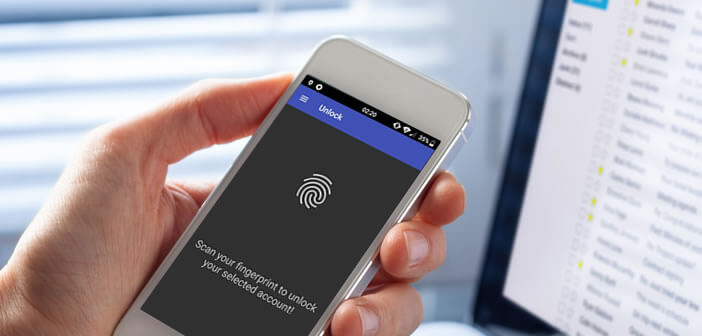
The fingerprint scanner has experienced unprecedented development on Android smartphones. Unfortunately this device remains relatively rare on PC laptops and even more on desktop computers. To compensate for the absence of this security accessory, developers have developed a solution to remotely unlock any Windows PC via the fingerprint scanner of an Android smartphone..
Use your phone's fingerprint reader to secure your computer
The password will soon be a thing of the past. Google (Android) and Apple (iPhone) are working hard on new solutions to improve the security of their mobile phones while making authentication less restrictive for users.
Among the major trends in identification, the connection by biometrics (fingerprints, facial recognition) seems the most promising. Unlocking your smartphone with a fingerprint has become normal. This technology also aims to become the new security standard and to replace the password considered by many specialists to be a weak authentication method..
After several decades of good and loyal service, the good old secret code definitely seems to be bowing out on smartphones. On computers, things still seem confused. Indeed, there are few PC manufacturers to offer fingerprint scanners on their device.
If you're looking for an easy way to unlock your Windows computer without having to enter a password, then you've come to the right place. In this guide, we will show you how it is possible to unlock your computer at the touch of a finger on the fingerprint reader on your smartphone..
Configure Windows Unlock Remotely via Fingerprint Reader
The fingerprint sensors on Android phones are not unanimous among security specialists. Recent studies have shown us that it is quite possible to unlock a phone from a simple molding of a real finger.
However, it cannot be denied that this technology has many advantages, particularly in terms of user experience. Having to juggle constantly with a multitude of identifiers and passwords can quickly become tedious. In fact, many people use the fingerprint reader to secure access to their application. We will see how to configure a fingerprint to remotely unlock your computer.
- Launch the Google Play Store
- Download and install the Remote Fingerprint Unlock app on your smartphone
- Then stand in front of your computer
- Open the Remote Fingerprint Unlock application description in your web browser
- Press the Read more button to open the full description of the application
- Click the link to download the Fingerprint Credential Provider module on your Windows PC
- Please note there is a version for Windows 64 bit (x64) or Windows 32 bit (x86)
To know which one to download, you will need to click on the Windows Start button and then right click on the Computer icon with your mouse. Then select the Properties option to open the presentation window on your computer. The information sought will appear on the System type line.
Note that the vast majority of computers with Windows 10 have a 64-bit version. For Windows 8, 7 and Vista, if you do not know with certainty which version you have, you will have to carry out the little test described above.
Configure the Fingerprint Credential Provider module on your computer
Now that you have downloaded the Fingerprint Credential Provider mode to your computer's hard drive, we will be able to configure it. This device supports remote unlocking of Microsoft accounts via a fingerprint reader.
- Launch Windows Explorer
- Open the folder in which the files downloaded from the net are stored (usually this is the download directory)
- Right click on the file finger_unlock_1.0.3_x86.zip or finger_unlock_1.0.3_x64.zip corresponding to your version of Windows
- Select the Extract all option
- Look in the newly created folder for the installation file (extension in .EXE)
- Follow the information given on the screen
- Allow the application to pass through the firewall (TCP / UDP)
Once the program has been set, you will need to lock your computer. The command is accessible from the start menu of your PC. For those in a hurry, here is a shortcut to lock Windows by pressing the Windows and L keys on your keyboard.
Start a Windows session without using a password
One more effort, you are approaching your goal of unlocking your computer using the fingerprint scanner on your phone. In this last part, we will configure the Remote Fingerprint Unlock application that you previously installed.
- Launch Remote Fingerprint Unlock on your smartphone
- Press the Menu button at the top left of the screen
- Select the Scan option
- Click on the By scanning icon
- The name of your computer will appear in the list (note that your phone must be connected to the same Wi-Fi network)
- Tap the name of your PC
- Click on the Save button to save the configuration
- Press the Menu button again
- Select the My accounts option
- You should see your computer
- Click on the Add account button
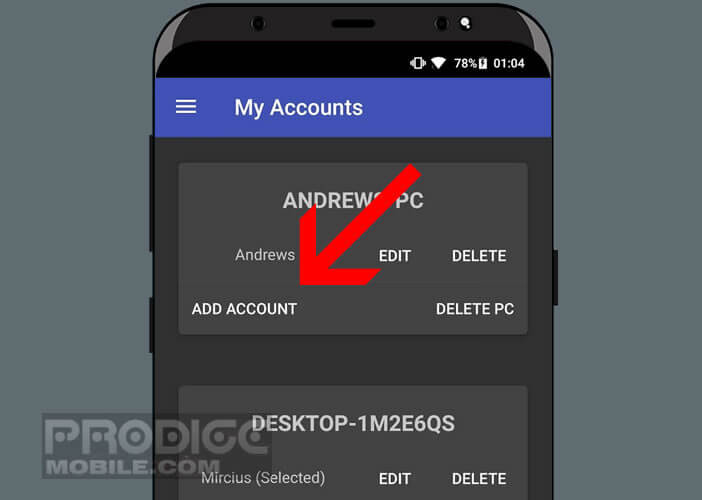
- Enter your computer's login ID
- Scan your fingerprint by following the information displayed on your phone
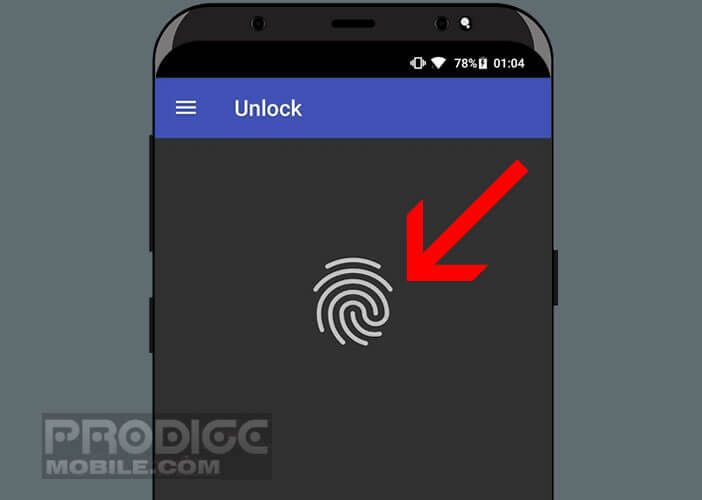
- Press the record button
Unlock your computer with your fingerprint
Congratulations, you've just finished setting up the Remote Fingerprint Unlock app. You are now ready to unlock your phone with the help of your phone's fingerprint scanner.
- Launch the Remote Fingerprint Unlock app
- Click the Menu button
- Select the Unlock option
- Place your finger on the fingerprint reader of your smartphone
If the configuration operation was successful, you should see the Windows desktop appear. Note that the free version of the application requires the display of advertisements. You can remove them by opting for the paid version of the application.
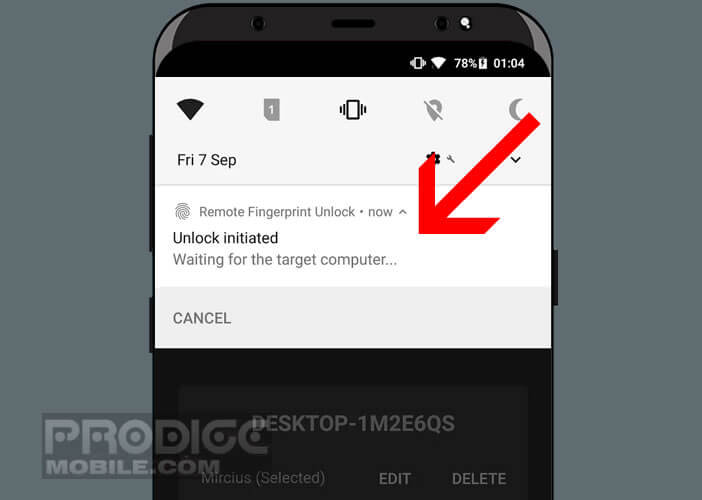 All the information necessary to unlock your computer is encrypted using a key generated from your fingerprint. Communication between the smartphone and the computer is done using a TLS protocol.
All the information necessary to unlock your computer is encrypted using a key generated from your fingerprint. Communication between the smartphone and the computer is done using a TLS protocol.
Obviously if you have any doubts about the security of the application, nothing prevents you from deleting it. The program's uninstaller is located in the Windows System directory. Note that it is possible to put your Android smartphone to sleep via the fingerprint scanner.