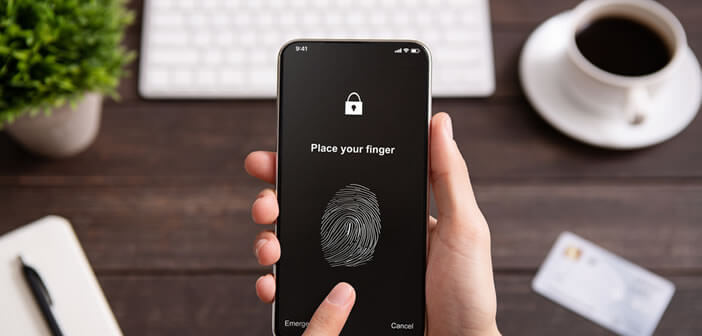
The Samsung Galaxy S10 smartphone was one of the first phones in the world to offer an ultrasonic fingerprint sensor directly implemented under the screen. Unfortunately, under certain conditions, this Sonic 3D fingerprint sensor can be finicky. Below are tips for overcoming these reliability issues..
Update Qualcomm 3D Sonic Sensor
Presented with great fanfare in San Francisco at the end of February 2019, the Samsung Galaxy S10 aims to embody the technological know-how of the Korean giant. In terms of innovations, this high-end phone stands out from its Chinese competitors by adopting a front digital camera with optical stabilization and a fingerprint sensor, no longer placed on the back of the phone but under the screen. .
Developed by the American Qualcomm, this 3D Sonic sensor seems particularly attractive. One of the big advantages of this device is obviously its ease of use. We will not lie, a biometric sensor placed on the back of the device makes unlocking not very easy. While here it naturally falls under the finger..
However, everything is far from perfect. The performance of the S10 ultrasonic sensor is very irregular. Unlocking by fingerprints remains perfectible. Precision problems and some slowness come to taint the pleasure of use.
Aware of these problems, the Korean firm reacted very quickly. An update has also been available for several weeks. Once installed, this fix improves the efficiency and speed of the ultrasonic fingerprint sensor and drastically reduces the failure rate..
Here is the procedure to force the installation of an update on a Galaxy S10. Before you get started, make sure you have at least 70% remaining battery charge. The process can be long. Suddenly interrupting patch installation can damage your device.
- Go to the Settings section of your Galaxy S10
- Click on About device
- Press the Download Manual Updates button
- The phone will check the availability of patches and then start downloading files
Remember to restart your smartphone at the end of the process. Then do a test by placing your finger on the S10's biometric sensor . Unlocking should no longer be a problem for you. Remember not to leave your finger on the screen sensor for too long.
Unlike a traditional optical sensor, 3D Sonic technology works using sound waves. It is much faster and therefore requires a shorter exposure time.
Unlock your S10 with facial recognition
The update deployed by Samsung largely resolves the problems encountered with the ultrasonic sensor and in particular the recognition of the fingerprint. Unfortunately some users continue to experience some inconvenience.
If you are one of those unfortunate people for whom the update did not have the desired effect, we suggest that you change the unlocking method. The Face Unlock of the S10 is very fast and represents a credible alternative to the fingerprint sensor.
But beware, this is not the safest technique to protect the contents of your phone. Security experts have successfully deceived the facial recognition system with a simple selfie. However, this scenario remains very hypothetical.
- Swipe up from the bottom of the screen to open the app drawer
- Click the Settings icon
- Select the option Biometric data and security then facial recognition
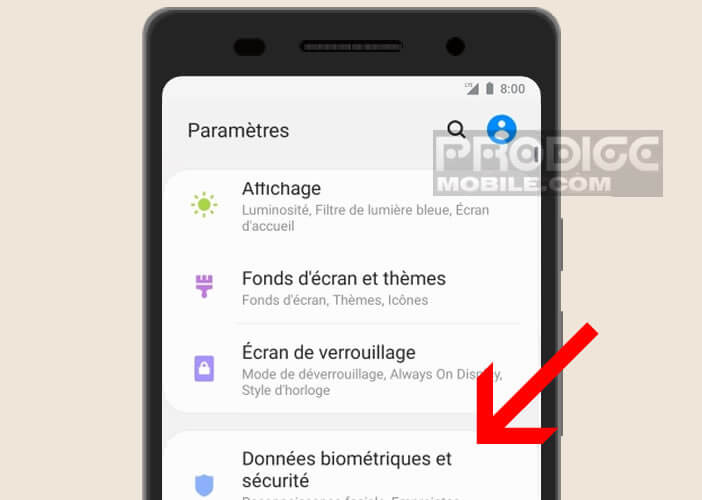
- Read the recommendations related to the use of the Face Unlock option
- Click on the Continue button
- Press Password or PIN to set a substitution lock system. You will be asked for this secret code when you start your phone or in the event of a problem with your face recognition. Keep it safe
- The system will ask you if you are wearing glasses. Answer yes or no
- Place the photo sensor on the front of the S10 in front of your face. Be careful that your face does not protrude from the frame.
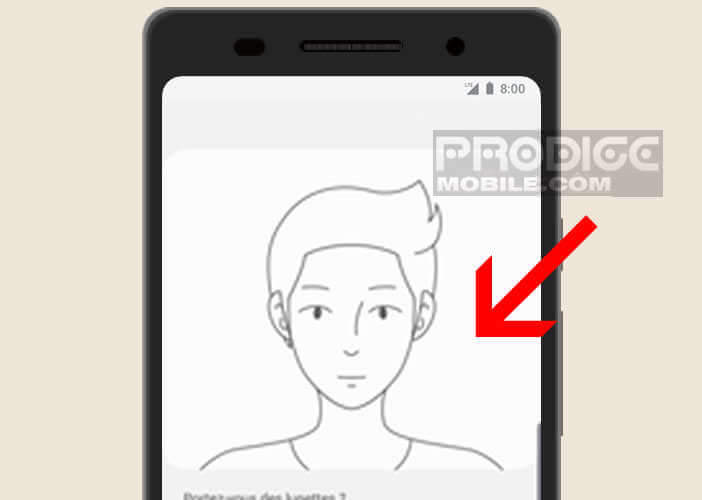
- Wait a few moments for the phone to register your face
Note that to speed up the process of waking your smartphone from sleep, you can activate the Faster recognition option. Please note, this option increases the risk of hacking. This solution is less secure than the fingerprint reader but much faster. It is up to you to see if the protection of your data constitutes an absolute priority.