Although many do not believe it, the Samsung Galaxy S10 Plus presents one of the most personalized and secure security methods available. This is the well-known fingerprint , which is quite used because it is one of the best blocking modes currently used to protect the information contained in a mobile terminal..
This is characterized by requiring the fingerprint of the owner of the phone to allow access to the system thereof, and the truth is that until recently very few phones had this specification, although today it has become one of the most used Not to say the most. The best of all is that it can be activated very easily and it is for this reason that today in TechnoWikis we will explain the process to do it in the Samsung Galaxy S10 terminal of Android step by step.
You just have to perform the steps that will be presented below in this video and tutorial:
To stay up to date, remember to subscribe to our YouTube channel! SUBSCRIBE
1. How to set up and put footprint on Samsung Galaxy S10 Plus
Step 1
To start, you have to go to the main screen of your mobile device, and there, you must access the "Settings" section represented by the symbol of a nut.
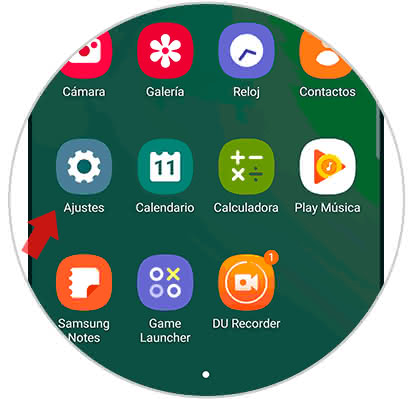
Step 2
Next, you will have to access the option "Biometric data and security" that is in the middle part of the alternatives panel that you will see.
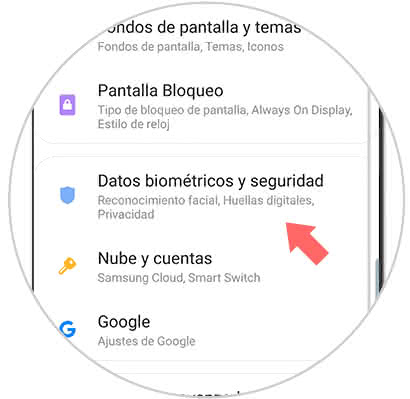
Step 3
After this, you should proceed to choose the "Fingerprints" option to continue.
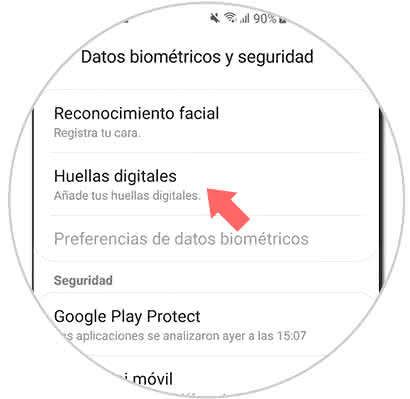
Note
You should know that the Samsung company recommends you use a protector that allows reading to be done without any eventuality.
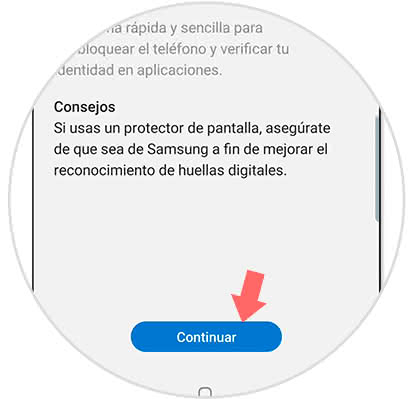
Step 4
Afterwards, you have to follow the process that the security assistant will indicate to you. The first step is to press and lift the fingerprint on the sensor consecutively.

Step 5
At the conclusion of the process, you will see on the screen that the footprint will have been saved successfully.

2. How to remove and deactivate fingerprint on the Samsung Galaxy S10 Plus
Step 1
To begin, as already mentioned, you have to go to the "Settings" option on the main screen of the mobile.
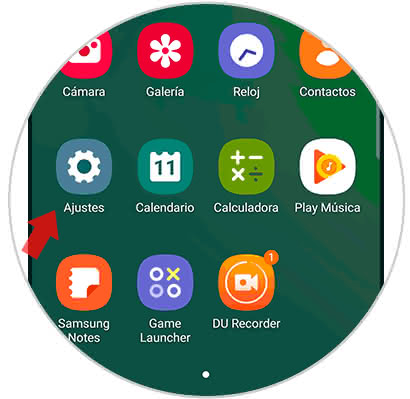
Step 2
You have to proceed to press the tab "Biometric data and security" that you can find by scrolling down in the menu where you will appear.
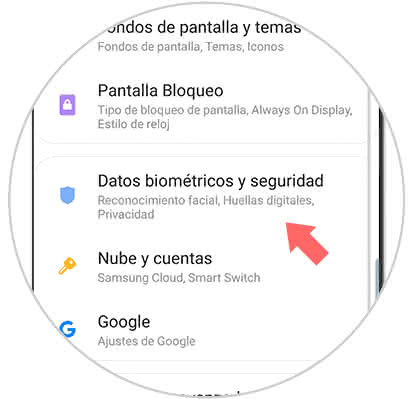
Step 3
As you will see, you will be offered two alternatives, one of them is simply to simply deactivate the footprint in the system:
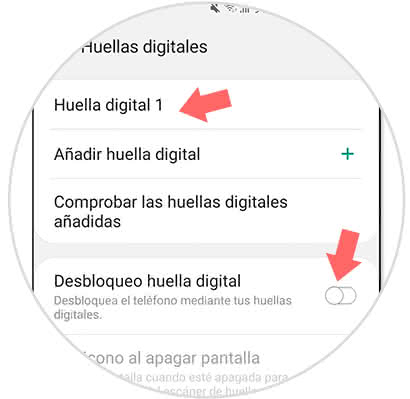
And another option to permanently eliminate the registration of your fingerprint on the mobile device..
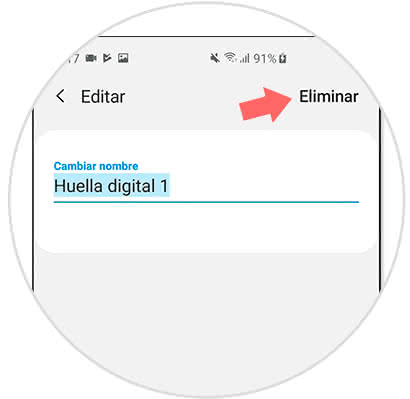
As you can see, the procedure in both cases is very simple, simply by following these few steps you can activate or deactivate the fingerprint feature on your Samsung Galaxy S10 Plus.