When we talk about backing mobile phone information, there is no better option than saving it in stable devices such as computers or laptops in general, and luckily, most phones have the option of sharing information with them through a connector cable. In this way we can transfer our data quickly and have a secure backup of what we store in our terminal..
However, for this to work, you must first have certain configurations activated within the mobile system so that it is much easier to read them. Below we will show you how to do it directly on the Samsung Galaxy S10 Plus . We also leave the video tutorial with all the steps to activate and remove the Developer Options easily in the Galaxy S10 Plus .
To stay up to date, remember to subscribe to our YouTube channel! SUBSCRIBE
1. Activate developer mode and USB debugging on Samsung Galaxy S10 Plus
Let's see how to activate the developer mode and USB debug mode on the Samsung Galaxy S10 Plus:
Step 1
To start, you have to go to the "Settings" section of your mobile phone, this can be found directly on the main screen of your device.

Step 2
Next, you have to go down in the options panel that will be shown on the screen, and access the "About phone" tab.
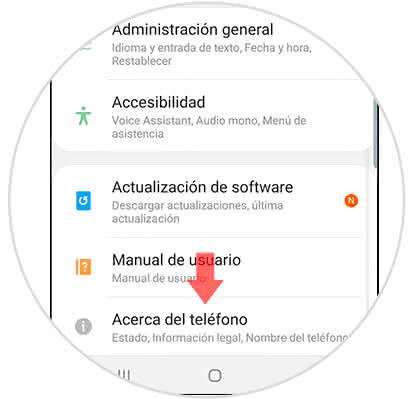
Step 3
After this, you have to go to "Software Information" which you will find among the alternatives that will appear.
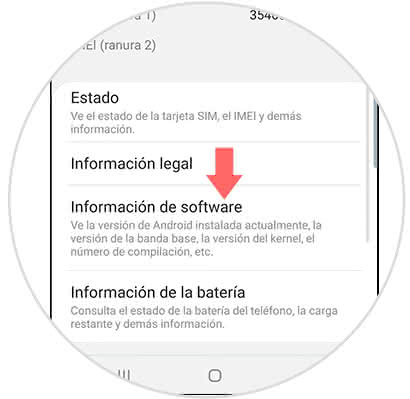
Step 4
As you will see, here you will see all the important data of your operating system, among them is one called "Compilation Number", this you must proceed to press it consecutively 7 times. Given this, the system will warn you that the developer mode was activated successfully.
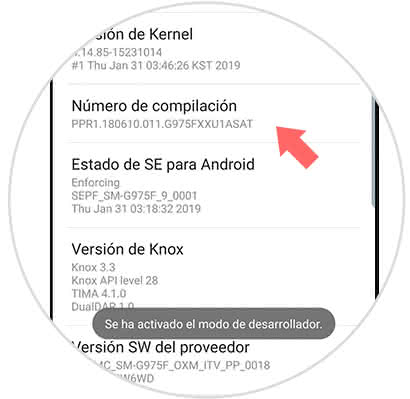
Enable USB debugging mode
If you are presented with an error with the USB link, within the advanced options feature is the option to activate what is known as "USB Debugging".
If you go back to the settings panel, you will see that there is an option called "Developer options", you have to press it..
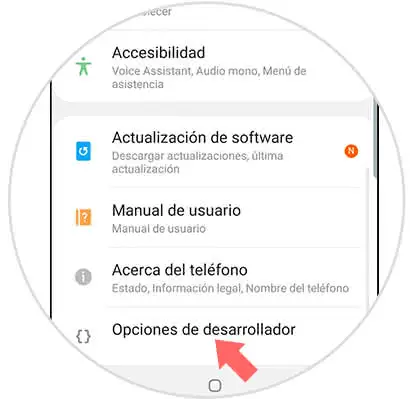
In this same place, you will find in the section "Debugging" an option called "USB Debugging", you must activate it by pressing the button that is right next to the name, which is an activating bar.
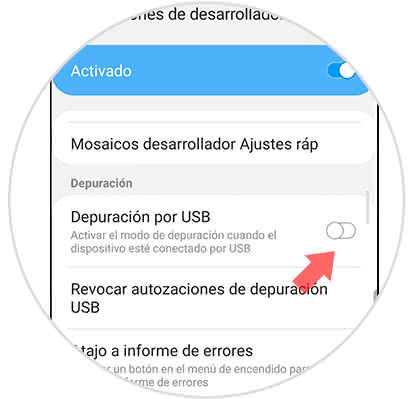
2. How to disable developer mode in Galaxy S10 Plus
In case you want to deactivate this option, you can perform this procedure.
Step 1
To start, you have to go to the "Settings" option of your mobile device.

Step 2
Next, go to the new option that will appear, which bears the name of "Developer options".
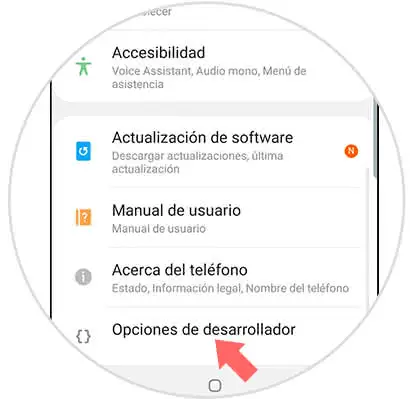
Step 3
As you can see, in the upper part of the new window where you will appear you will find an activation bar, you must proceed to slide it to the right and verify that it is blue.
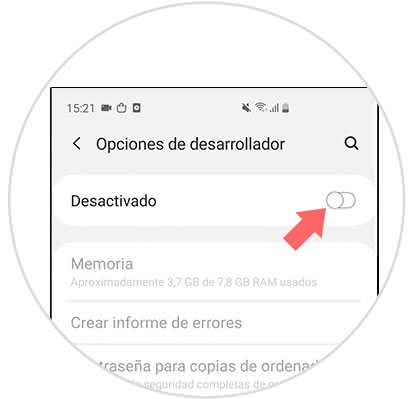
And that's it, it's that simple: you can make any kind of configuration in the options of the Samsung Galaxy S10 Plus developer and activate or deactivate it easily..