When Android systems were designed and developed, the total satisfaction of the users was considered. Therefore, not only alternatives were offered in a way that could be used by any person, but also advanced alternatives were designed to take advantage of the software's potential..
That is why all phones offer the possibility of activating the developer mode in the phone, so that in this way extra functions are activated. It is for her that the following is explained step by step, as well as through a video how we can enable developer options and USB debug mode on the Samsung Galaxy A30, A40 or A50.
To stay up to date, remember to subscribe to our YouTube channel! SUBSCRIBE
1. Activate developer mode and USB debugging on Samsung Galaxy A30, A40, or A50
Step 1
It happens to initiate the process, we must select the option of the cogwheel that allows us to enter in the "Adjustments" of the telephone.
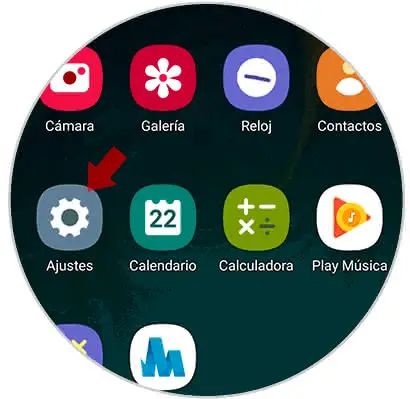
Step 2
Subsequently, a directory with several sections will be displayed, from which we select "About the telephone".
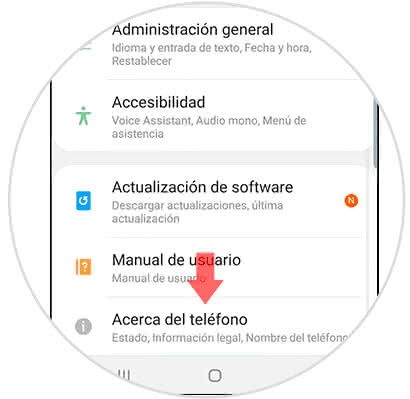
Step 3
Next, a pop-up window will open where you can see a wide range of alternatives in which you must select "Software information".
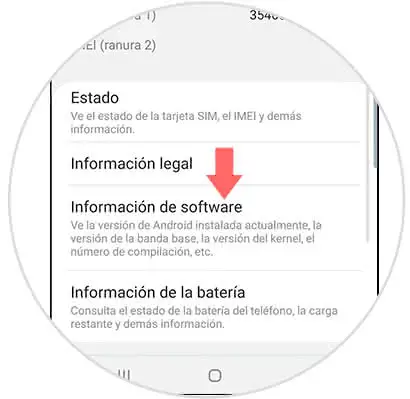
Step 4
To continue with the process, the alternative "Compilation number" is observed, pressing for 7 times in a follow-up manner in order to enable the developer's permissions.
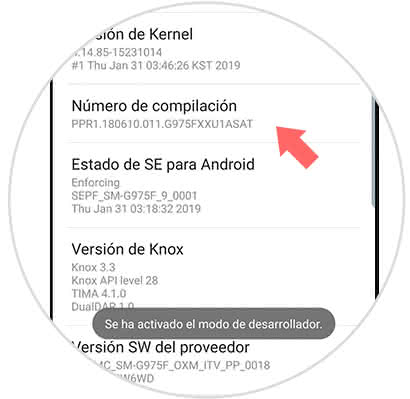
Activate USB debugging mode
If there is any kind of error with the USB connection, we should only use the advanced options so that we can enable the USB debug mode. When we return to the Settings menu, within advanced options, we can see that the developer options are already activated, we just have to press on it.
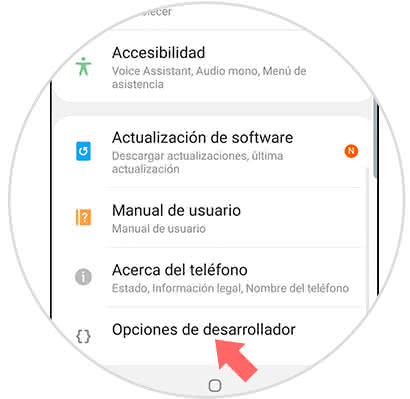
In this part of the procedure we should only locate the alternative "USB Debugging" by enabling it through the small tab that appears next to it, for this we only have to move it to the right..
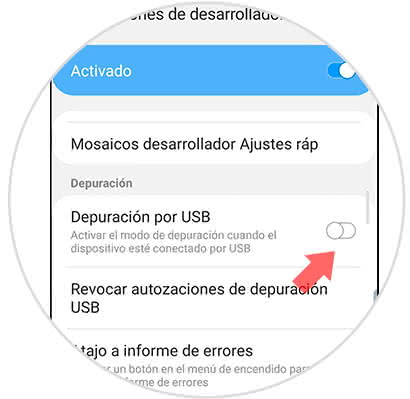
2. How to disable developer mode on Galaxy A30, A40, or A50
If it is required to disable the developer options, only the following procedure should be carried out.
Step 1
Directly from the applications area, we enter the "Settings" section
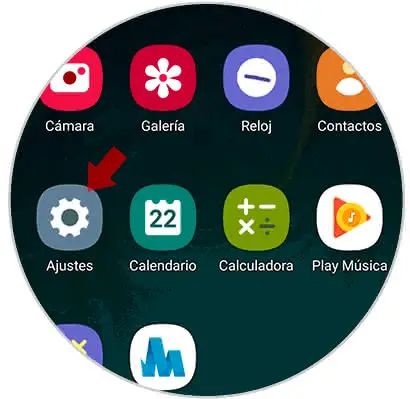
Step 2
Later, we go to the section "Developer options" and we put pressure on it.
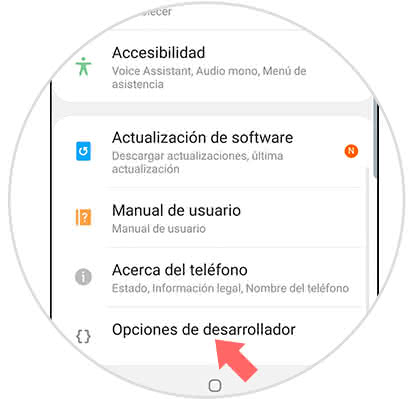
Step 3
Next, a screen is shown in which you can see the word "Deactivated" and just beside it a small tab that we must slide to the left so that it can be deactivated.
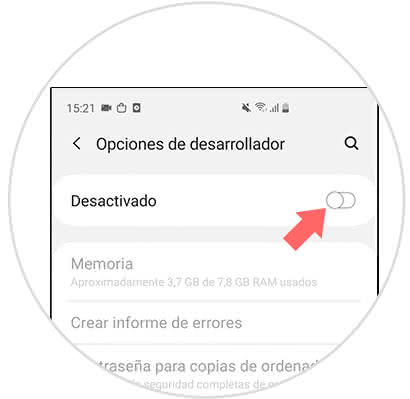
This is the correct method to activate the developer options, so that you can use the USB debug mode on the Samsung Galaxy A30, A40 or A50 phone. As well as all the procedures offered by TechnoWikis this is reversible, so you can perform the deactivation at the time you want.