Most Samsung phones come with a lot of positive aspects included, being one of the most relevant the function of personalization, which allows to establish modifications in the mobile phone to achieve accommodate the taste of each of us..
One of these customizations is the ring tone. We usually like to set a song or melody that we like, so that this way it sounds when we receive a call on our phone. That is why below we will show you all the steps you must follow to know how to change and set the ringtone that interests you, on your Samsung Galaxy A30, A40 or A50.
To stay up to date, remember to subscribe to our YouTube channel! SUBSCRIBE
Step 1
To begin, you have to go to the main screen of your phone, look for the gear icon that represents the "Settings" option and then you have to press it.
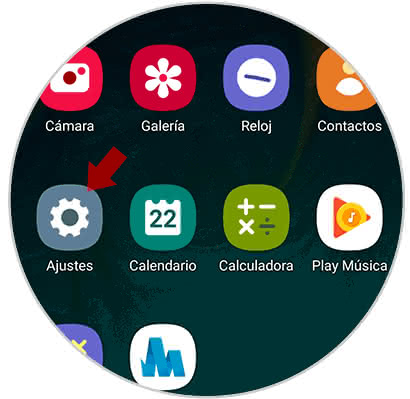
Step 2
As you will see, you will be redirected to a varied panel of alternatives, among all those that will be offered you have to go to the second, which carries the description of "Sounds and vibration".
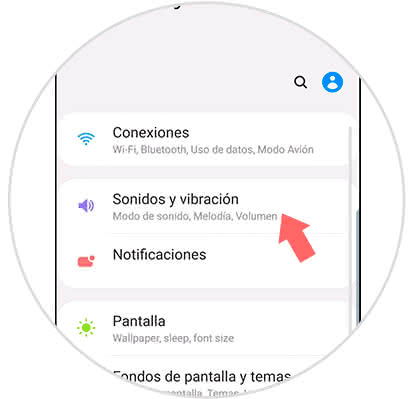
Step 3
Then, you will enter the settings of this mobile feature, there you have to access the option that says "Melody" that is in the second section of this panel.
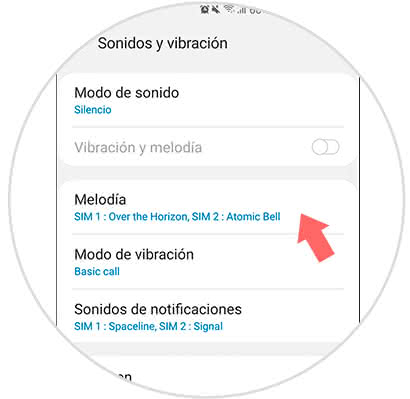
Step 4
Next, you will be shown which SIMs you have inserted and operative in your mobile. Here you have to proceed to select the one you want to change the ringtone.
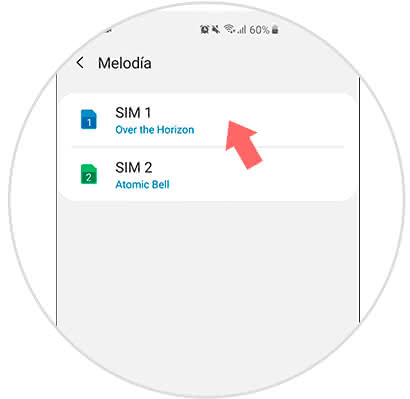
Step 5
As you can see, in this place you will be shown all the available tones that you can use for your ringtone. To know how they sound, you just have to select them and they will play.
However, if you want to choose a key that is on the memory card or some extra part of the system, you must select the "+" icon on the top right.
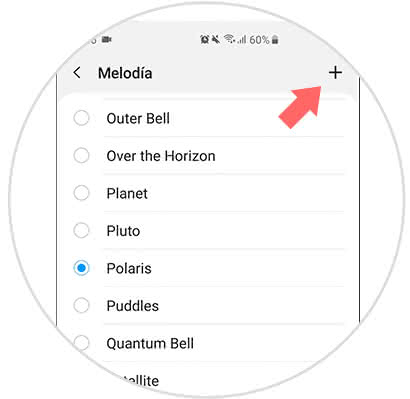
Step 6
Then, in case you have made this last alternative, you will be shown several melodies that you have in your memory. To find the one you want just press the "Search" tab which you will be able to find in the upper right part of the screen.
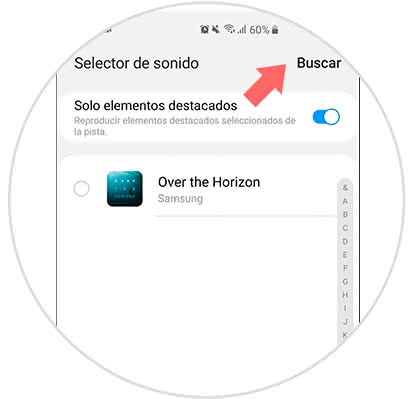
Note
You should also know that in case you find the key, to select it you just have to click on the circle that is shown on the left side of each melody bar and you're done.
This is how easy it can be to establish the changes in the appearance of the ringtone on the Samsung Galaxy A30, A40 or A50..