When we buy a phone, we always like to customize it to our liking, so that when we are using it we are more comfortable and the experience with the device is better. Today, the number of aspects that can be configured and customized on phones are increasingly numerous, so it is interesting to know each one of them..
One of these customizations is the establishment of a certain tone for when we receive messages on our phone. This a priori may seem simple, but depending on each model and company may vary. That is why below we show you how to do it on Samsung Galaxy A30, A40 and A50 models .
To stay up to date, remember to subscribe to our YouTube channel! SUBSCRIBE
Step 1
To start, you have to proceed to go to the main screen of your mobile device and there you must click on the "Messages" icon that you can locate here.
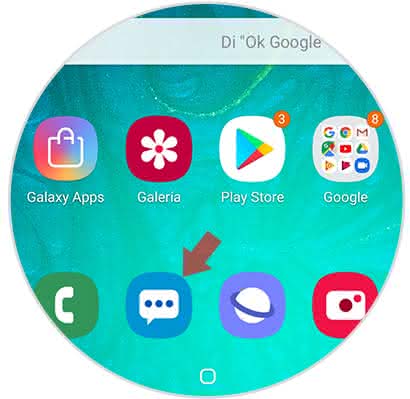
Step 2
As you will see you will be shown a list of all the messages you have received, however here you have to select the option of the three vertical points that is in the upper right part of your mobile.
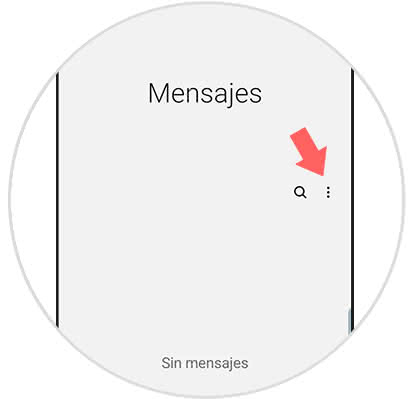
Step 3
Before this a menu will be displayed, and among the alternatives that will appear you will see a call "Settings".
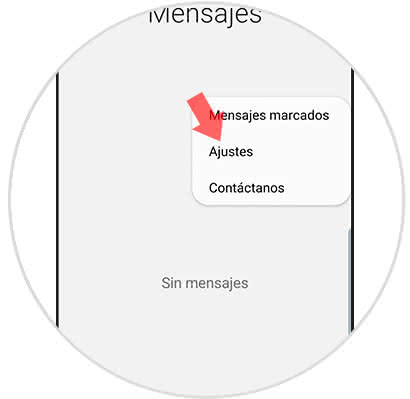
Step 4
We will see that all the configurations belonging to this feature of the mobile appear on the screen, to continue you must press on "Notifications".
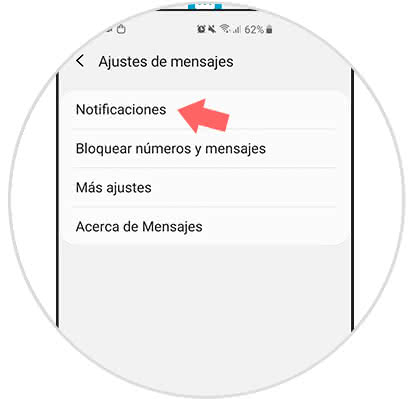
Step 5
Then you will be shown the list of notification settings, here you have to select on the "General notifications" section.
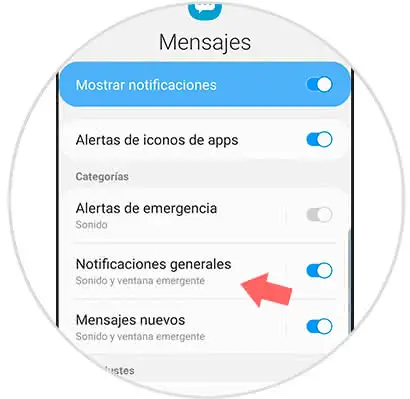
Step 6
Next, you must press the "Sound" option that will appear second in the panel where you will be.
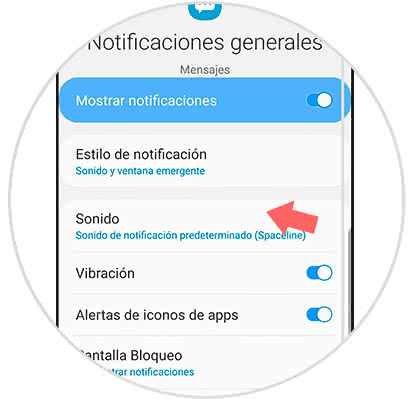
Note
Before this last step, you must verify that the sound option is enabled in the tab described as "Notification style".

Step 7
Later you will be shown the list of options that tonalities to choose, to know how they sound you just have to press on each one and go.
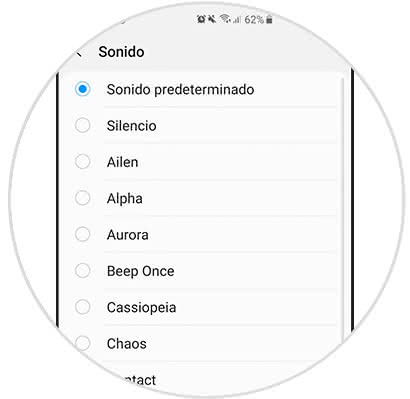
Step 8
Also, you can access "New messages" and make your adjustments in the same way.
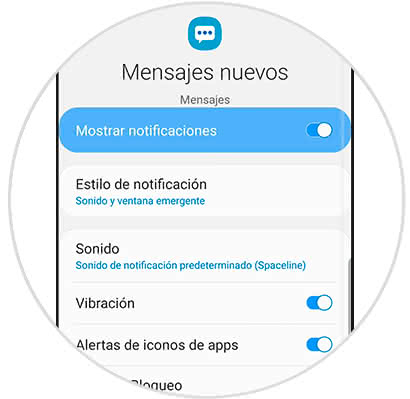
And voila, as you can see the procedure to change a tone of household in the Samsung Galaxy A30 is really very simple to execute..