Social networks have advanced to the point of becoming an essential tool in the lives of many people. It is true that many people have more than one account in their system, this is very good because it allows diversifying the use of this network when for example we have a personal account and another business or company. However, with this feature a problem occurs, and that is that most phones accept the opening of a single account in their software..
However, some companies like Samsung are aware of this problem, and now offer the management of two accounts at the same time on the mobile device. It is for this reason that if you want to have the most famous networks such as Facebook or WhatsApp, in the following tutorial we will take as reference the Samsung Galaxy A30, A40 or A50 of Android to perform this action.
For this you will have to follow the steps shown below in the following video and tutorial..
To stay up to date, remember to subscribe to our YouTube channel! SUBSCRIBE
1. How to put 2 accounts of WhatsApp and Facebook in the Samsung Galaxy A30, A40 and A50
Step 1
To start you have to enter the system settings, the first thing to do is to slide the main screen of your Samsung Galaxy up to access the icons menu.
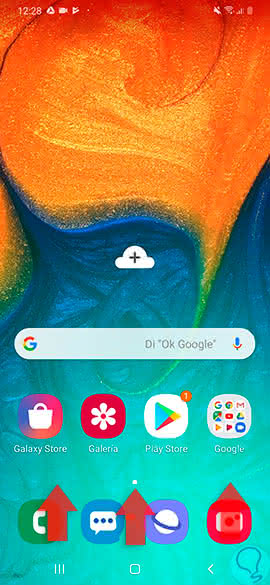
Once in the menu, click on the "Settings" feature found there.
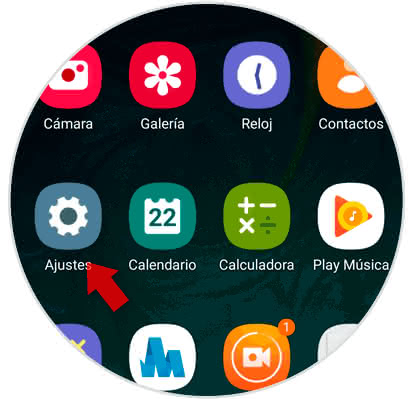
Step 2
Then, you have to go down in the menu where you will be and select the tab that says "Advanced functions".
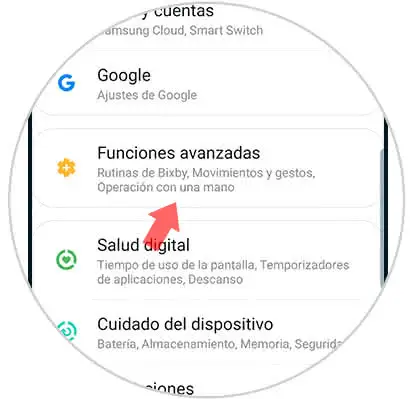
Step 3
As you can see, different configuration alternatives will appear, among them you must select the one named "Dual messaging".
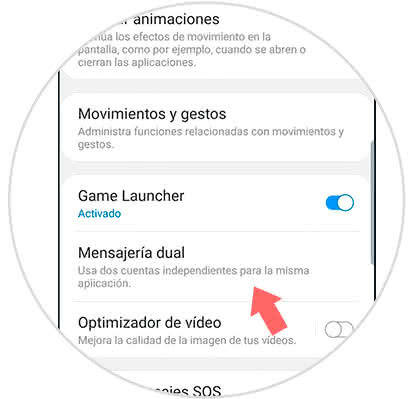
Step 4
Now, you will be shown the applications or tools that are capable of accepting two accounts on the mobile phone, among them you must search for Facebook or WhatsApp and slide the bar next to them to the right.
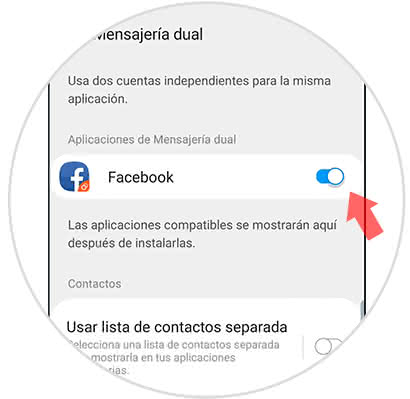
Note
Also, you can choose the alternative described as "Use separate contact list" to choose which contacts will be shown in these duplicate tools.
Step 5
Next, you have to access the application menu of your operating system. And there you can find the duplicate tool, which you can distinguish because it will have an orange icon in its lower right.
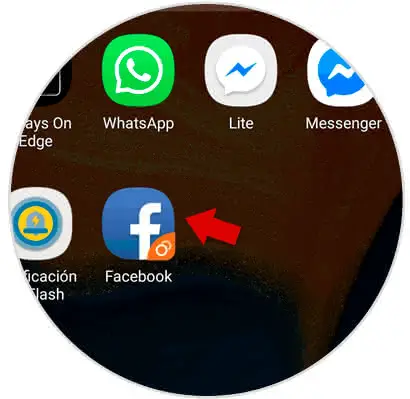
2. How to disable dual Whatsapp or Facebook messaging on the Samsung Galaxy A30, A40 or A50
Step 1
To begin, go back directly to the "Settings" of the device.
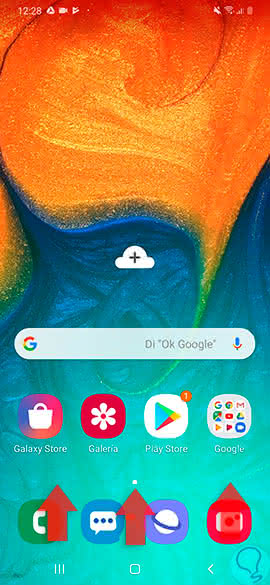
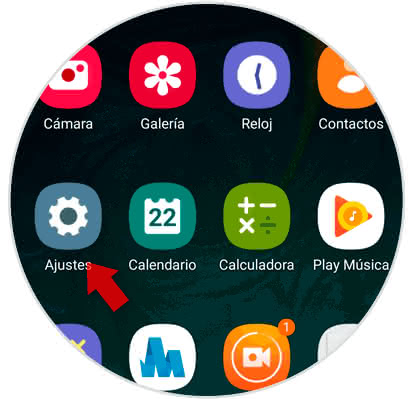
Step 2
Now you have to proceed to descend and look for the option of "Advanced functions" to then select it.
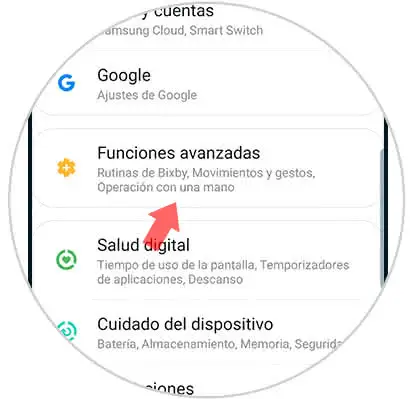
Step 3
Among all the options that will appear, you have to click on the one named "Dual messaging".
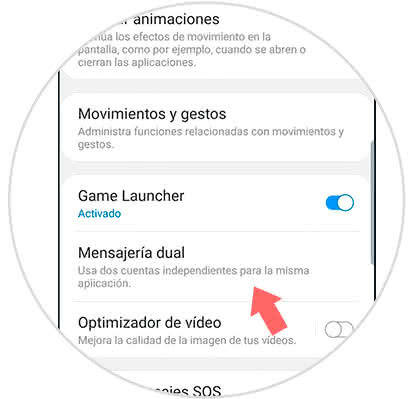
Step 4
Then, proceed to slide the bar that is right next to each application to the left to disable it.
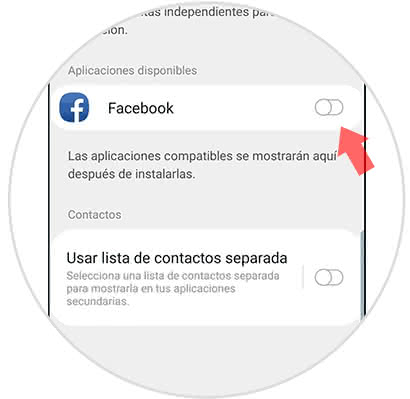
Step 5
To finish check that the duplicate tool is no longer in your application menu and you're done.
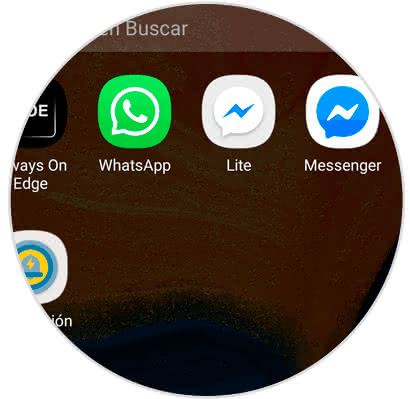
As you can see, the process of configuring dual messaging is quite simple on your Samsung Galaxy A30, A40 or A50..