When we buy a phone, it is important for all of us to know the maximum details of everything we can do on it, so that we can make the most of all its functions and utilities. However, there is a hidden menu known as developer mode, which by default does not appear on the phone..
This is because generally the configurations offered by this mode are intended for people with certain more advanced knowledge. However, we may want to activate this mode to carry out, for example, USB debugging and thus connect the phone to the computer.
That is why below we show you all the steps you must follow to know how to activate the developer mode in the Samsung Galaxy M12 and M02 so that you can access these menus whenever you consider necessary..
To stay up to date, remember to subscribe to our YouTube channel! SUBSCRIBE
Activate Developer Options on Samsung Galaxy M12 and M02
Step 1
The first thing will be to enter the "Settings" option of our Galaxy.
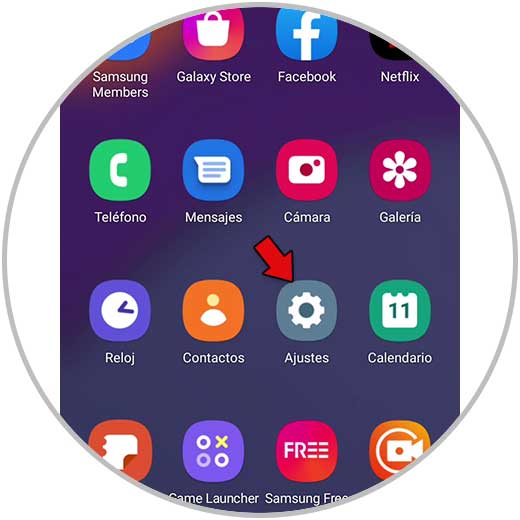
Step 2
The next thing you should do is enter "About phone".
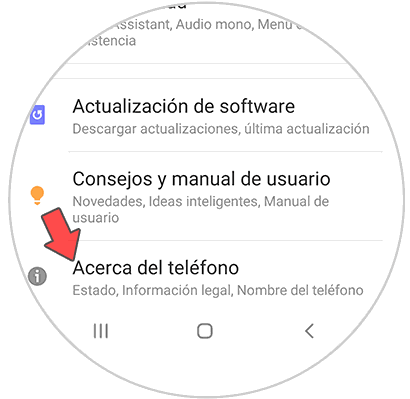
Step 3
The following will be to enter "Software information".
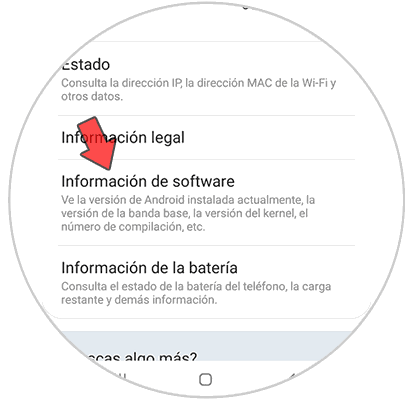
Step 4
Now we will have to click 7 times on the option "Compilation number". We will see that a message appears indicating that the developer options have been activated.
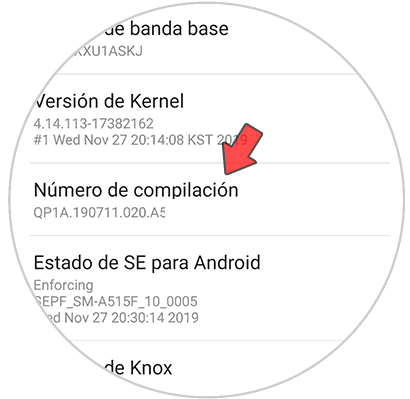
Step 5
Now go back to the "Settings" section. From here you will see the developer options activated.
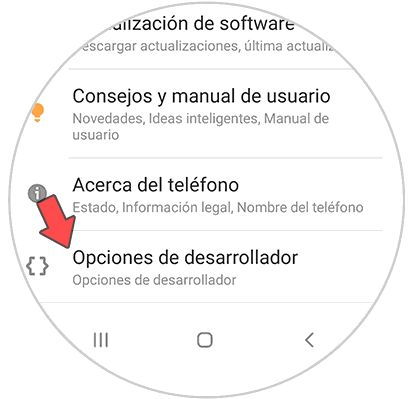
Step 6
Once inside you will see several options .. From here we can activate or deactivate the Developer Options.
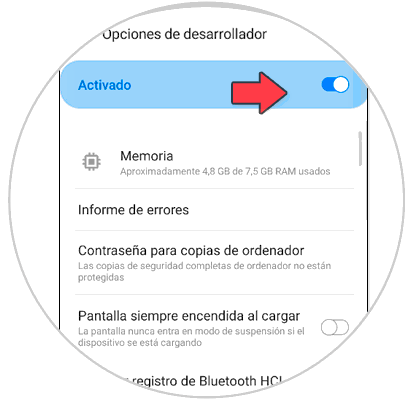
In this simple way you will be able to activate and deactivate the developer options on your Samsung Galaxy M12 and M02 phone whenever you want and need it in this simple way.