There are many Applications that we download on our mobile terminal and that are tremendously useful in our day to day due to the large number of different actions that they allow us to carry out..
These applications use notifications that help us know that there is something new or change within that App or that tell us to look at them, and that they are usually acoustic. But if this type of notification falls short and we want to provide an extra or if we have put our terminal in silence because we are in situations in which the mobile cannot ring, the possibility of activating a notification light will help us to know that we have an alert without the need for the phone to ring.
Precisely in this TechnoWikis tutorial we explain how to put a notification light on the Samsung Galaxy M12 and Samsung Galaxy M02 terminals for this type of situation step by step in the form of text and video..
Step 1
Swipe the main screen up to access the options menu and here click on "Settings".

Step 2
Swipe to the "Accessibility" option and click on it to continue.
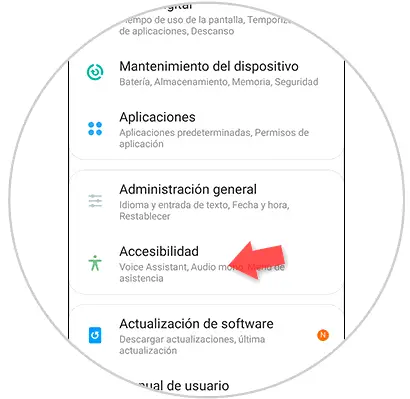
Step 3
At this point, you must click on "Advanced settings".
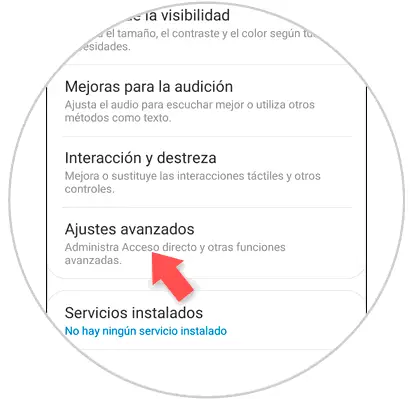
Step 4
You will now see a new screen. In it you must click on the option "Flash notifications".
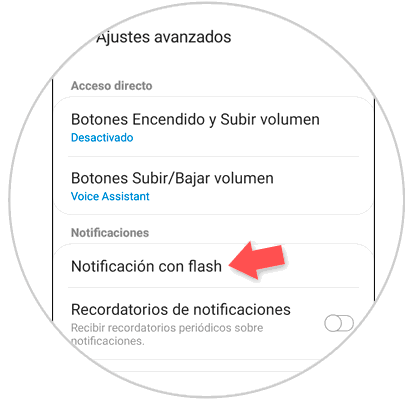
Step 5
Here you will find a tab to the right of the "Camera Flash" option. By activating this option, the flash of your mobile's camera will blink when you have a new notification.
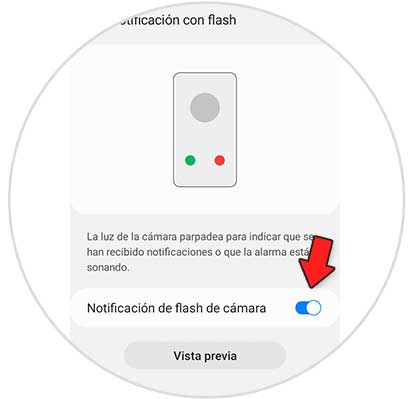
In this simple way you will have activated a notification light through the flash to have a visual warning when you receive a notification on your Samsung Galaxy M12 or Samsung Galaxy M02 terminals.