The notification light is a tremendously useful function and especially when we have our mobile with silent mode activated. This allows you to know visually if we have any new notification in any of the applications installed on our terminal or if you have any pending calls or messages without having to watch your terminal screen..
For this reason, it is a very good option to be aware of these news when we cannot keep an eye on our phone and we cannot have its sound activated either. Precisely in this TechnoWikis tutorial we explain how to activate or put the notification light on the Samsung Galaxy A54 and A34 terminal in the form of text and video and explained step by step.
To stay up to date, remember to subscribe to our YouTube channel!
SUBSCRIBE ON YOUTUBE
How to put notification light Samsung Galaxy A54 and A34
Step 1
For this, we will have to access the menu and click on the "Settings" option.
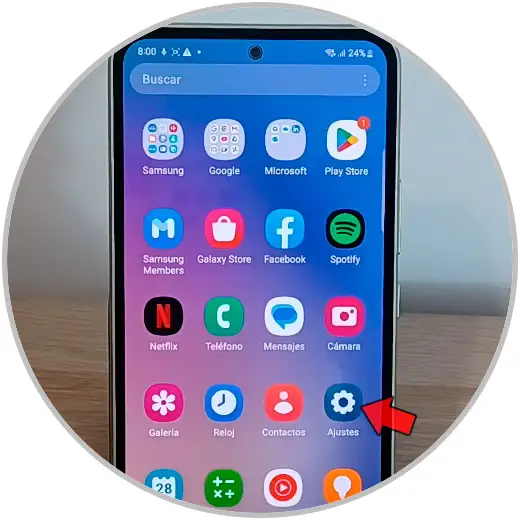
Step 2
Here, select the "Accessibility" option.
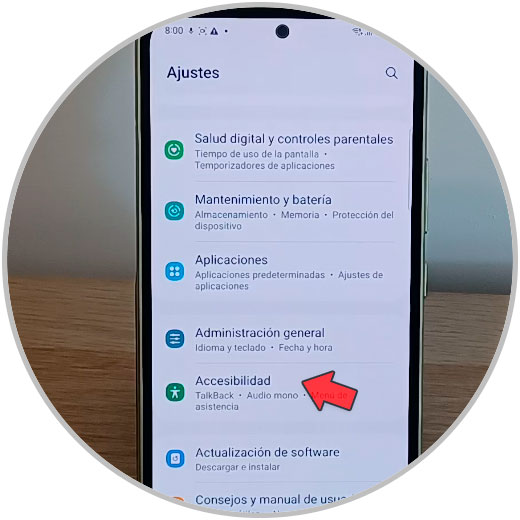
Step 3
Here, tap on the “Advanced Settings” option.
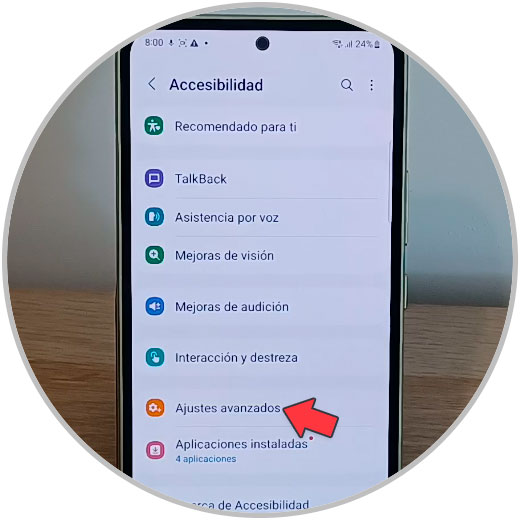
Step 4
In the "Notifications" section, click on the "Flash notification" option.
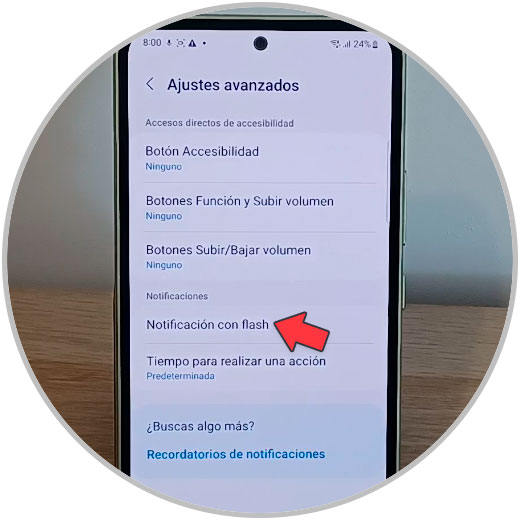
step 5
If you activate the "Camera flash notification" tab, the notifications will be notified with the light of the terminal's camera.
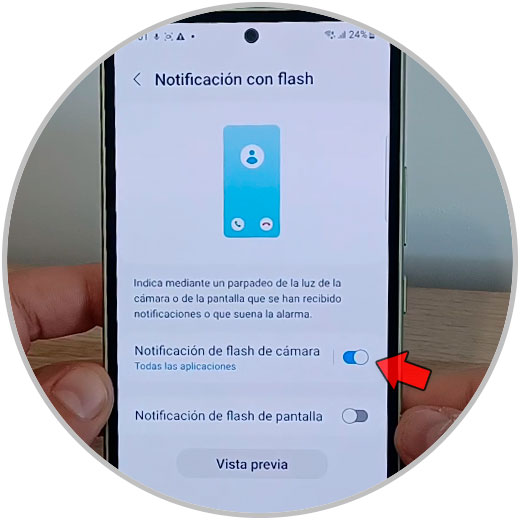
step 6
If you activate the "Screen flash notification" tab, 2 options will appear. You can configure it for all the Apps or only for selected Apps that you will have to choose from the list.
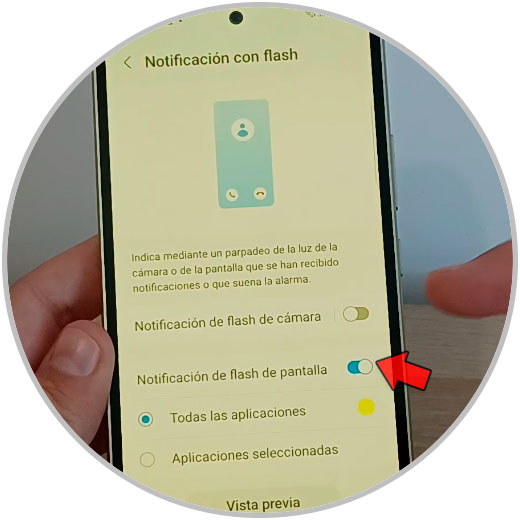
step 7
Also activate the notification light on both sides (rear camera and screen flash) and both lights will jump for your notifications from your Samsung Galaxy A54 and Samsung Galaxy A34.
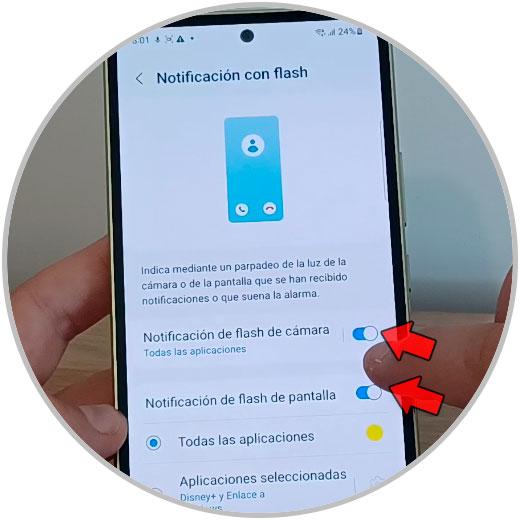
With these simple steps you already know how to configure different modes (using the camera light, the screen light or both) on your Samsung Galaxy A54 and Samsung Galaxy A34 terminals..