The mobile phone is undoubtedly one of the accessories preferred by millions of users who make use of it for different activities, either personally or at work. Thanks to these devices, we have the possibility to perform actions as if it were a computer, but directly from the palm of our hand..
In addition, from mobile phones we can download applications , manage our social networks, email, or configure different alerts. This makes the notifications we receive on the phone constant and this makes us look at the screen frequently. That is why in order not to have to be looking at the phone continuously, we can activate the LED notification light so that it lights up when we have a new notice.
Here we show you all the steps you must follow to know how to put a notification light on Samsung Galaxy S21, S21 Plus and S21 Ultra step by step..
To stay up to date, remember to subscribe to our YouTube channel! SUBSCRIBE
Put LED notification light on Samsung Galaxy S21, S21 Plus and S21 Ultra
The steps you must follow to activate the notification LED light on the Samsung Galaxy S21, S21 Plus and S21 Ultra are as follows.
Step 1
The first thing you should do is enter the "Settings" from the main screen.
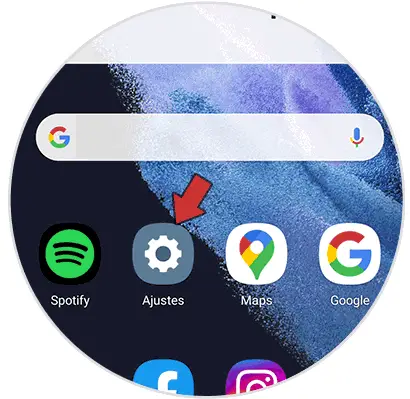
Step 2
Now you must look for the "Accessibility" section to access it.
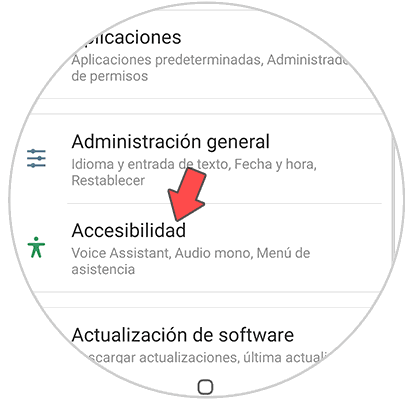
Step 3
The next thing to do is click on "Advanced Settings" on the phone.
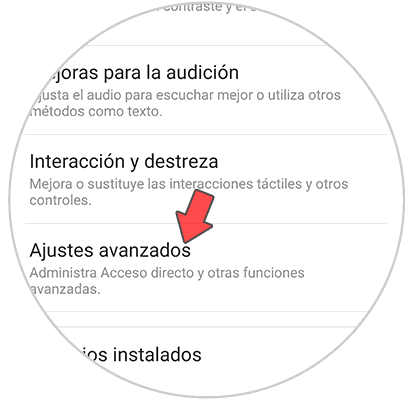
Step 4
Among the available options, click on "Notification with flash" to be able to activate them.

Step 5
On this screen you will see that there are two options. Now select the one that interests you the most based on your preferences.
Camera flash
The camera flash will shine when you have a notification or warning within an App.
Screen flash
Here you will see how the screen gives a "burst" of light that will indicate that there is news within the app

In this way you will know when a notification or news arrives on your phone, without having to continuously turn on the screen.