We store more and more information on our phone , since on our devices we have the possibility of accessing different services such as the different options offered by the web, or the millions of applications that we can find in the app store..
Downloading applications is something we usually do as soon as we buy a new phone, and over time as we need them. That is why the number of apps we have installed is usually quite large. But the problem comes when any of the applications has confidential or private information. In that case it is best to block it with a password.
In the Samsung Galaxy S21, S21 Plus and S21 Ultra we can block applications natively. Below we show you all the steps you must follow to know how to do it..
To stay up to date, remember to subscribe to our YouTube channel! SUBSCRIBE
Block apps on Samsung Galaxy S21, S21 Plus and S21 Ultra
The steps you must follow to know how to block apps on the phone are as follows.
Step 1
The first thing you should do is enter the "Settings"
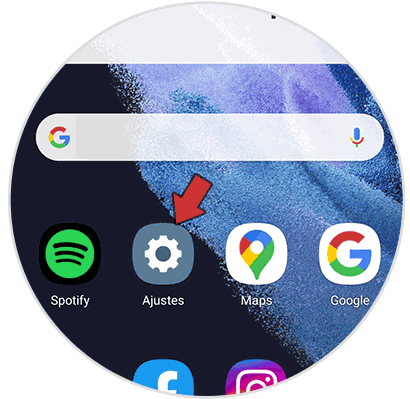
Step 2
The next thing is to click on the "Biometric data and security" section
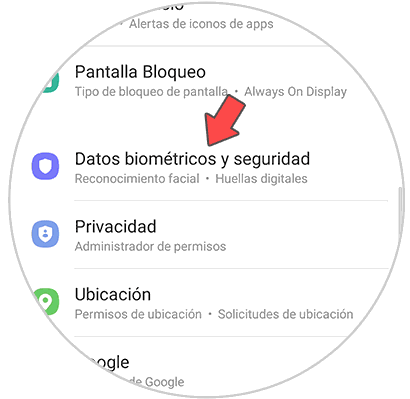
Step 3
Then you must click on "Secure folder"
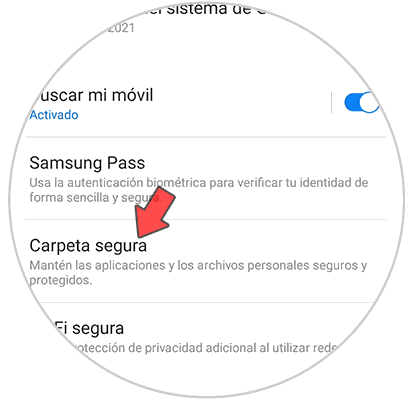
Step 4
You will see that the secure folder is created once you accept this process.
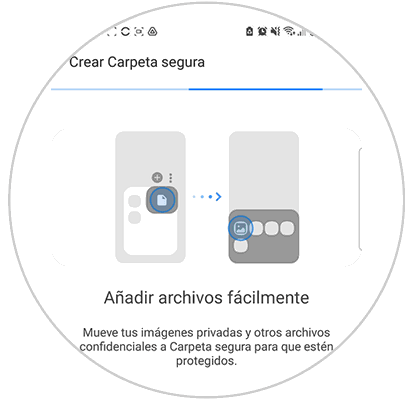
Step 5
Now you must select the app blocking method from the available options.
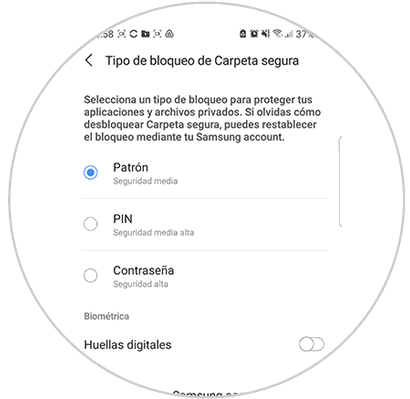
Step 6
You will see that a secure folder has been created on the main apps screen. From here you can add applications by clicking on the "+" icon
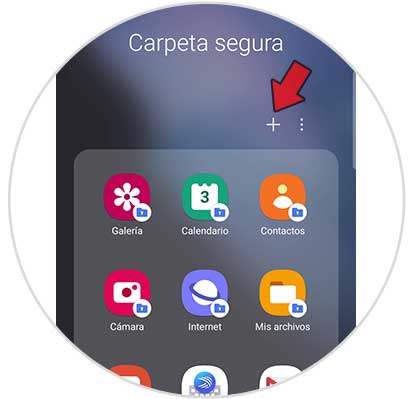
Step 7
Click on the app you want to add among those available.
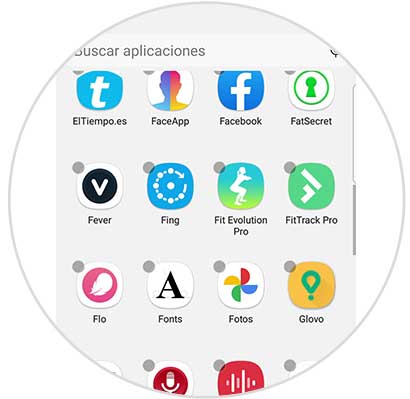
Step 8
If you want to camouflage this folder, click on the three points in the upper corner and select "Customize"

Step 9
The next thing you can do is change the name and icon of the folder.
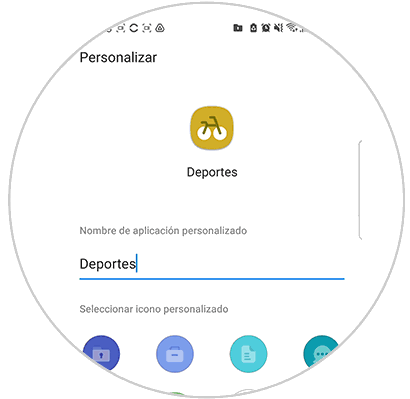
Step 10
Then to lock that folder you must select the three points and in the pop-up menu "Lock and exit"
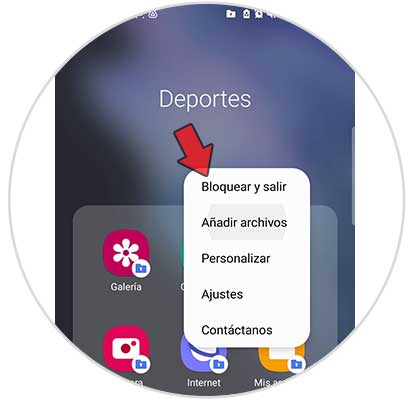
Step 11
You will now see the folder on your main apps screen. You will see that to enter you need the access password.
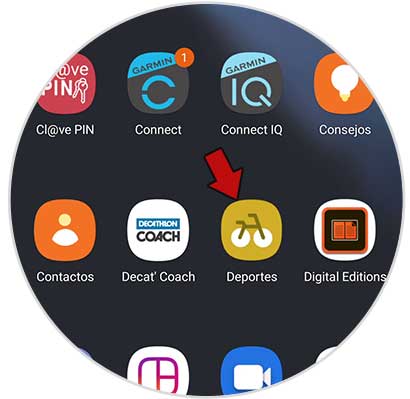
Note
If you want to add files to this folder, you can also do so by clicking on the three dots in the upper corner and selecting.
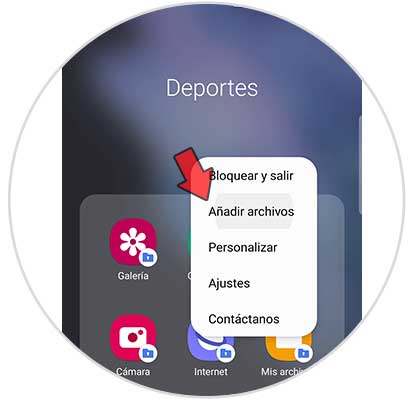
In this way you can have the selected apps locked with a password on the Samsung Galaxy S21, S21 Plus and S21 Ultra and those files that you want to hide.