Just as we do not usually control very well all the material and files that end up on our phone, the same can happen with our contacts. As time passes we have a bigger agenda, especially if it is on a personal level. That is why putting a clear name that identifies each person and also an image will help us know who is calling us quickly..
Although it is not a new function, the truth is that not everyone uses the settings to put photos to contacts, something that we can also do in Samsung Galaxy S21, S21 Plus and S21 Ultra since they have also included new images. Let's see how to customize the contacts on the Galaxy S21.
To stay up to date, remember to subscribe to our YouTube channel! SUBSCRIBE
How to put photos to my contacts on my Samsung Galaxy S21, S21 Plus and S21 Ultra cell phone
Step 1
The first thing will be to enter the phone icon of our Galaxy S21.
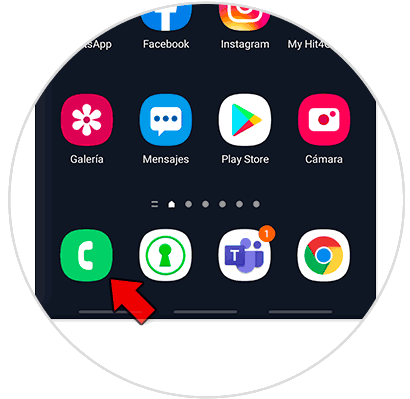
Step 2
Now click on the category of "Contacts"
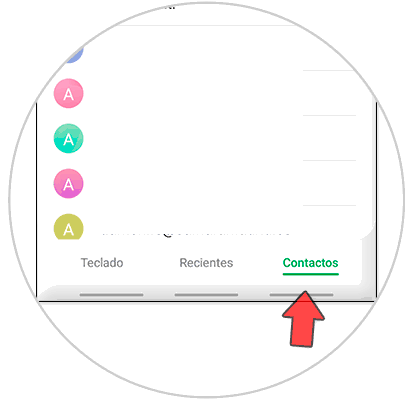
Step 3
Find the contact you want to edit and click on the image icon next to the name.
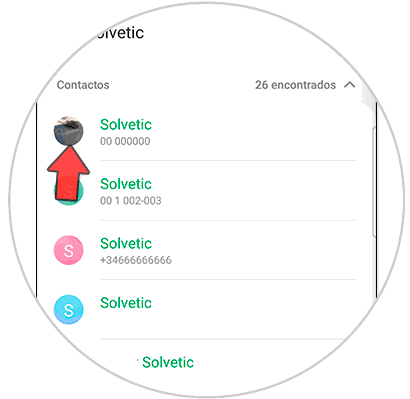
Step 4
Inside here click on the top photo to modify it. You can also enter "Edit"
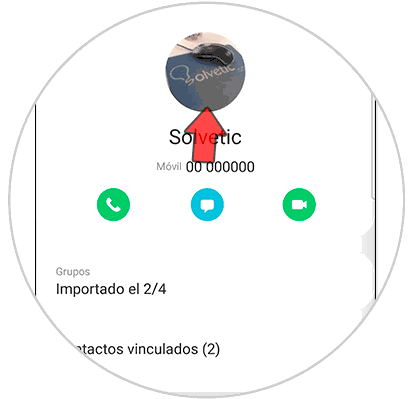
Step 5
Now we can choose a photo from those that are included in the phone or load one from the camera or gallery. Once you finish, click on "Save".
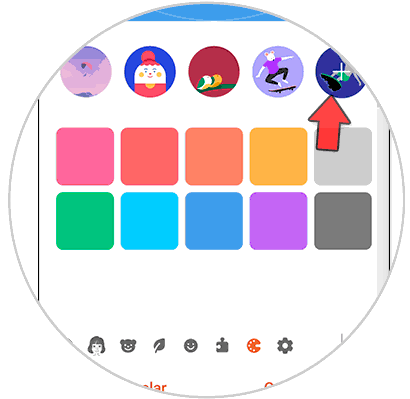
Step 6
The image of this contact will have been changed and when they call us it will appear with this image.
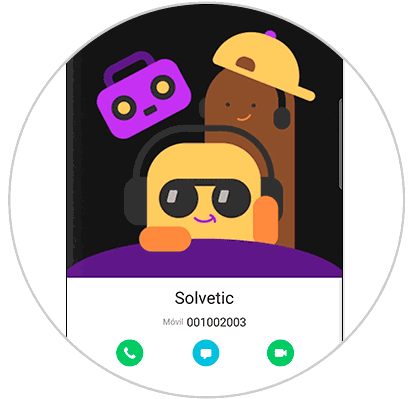
With these steps we will know how to put photos to my contacts on my Samsung Galaxy S21, S21 Plus and S21 Ultra cell phone and thus personalize them..