When we need to film something that is happening around us, we will have to use the camera of our mobile device, but there are situations in which we need to record what we are viewing on the screen of our terminal and in this case we will need to know the procedure on how to record the screen on it..
Recording the screen of your phone can be very useful in different situations that can arise in our day to day: How, for example, it can be used to demonstrate how to use an application, create tutorials that we record with our terminal, share a game or interesting video that you can not keep with your relatives and with your friends.
In this case, to record the screen of your mobile we will not need any special software or additional equipment, but we do need to know the procedure to carry out to do this successfully. Precisely in this TechnoWikis tutorial we explain how to record the screen of the Samsung Galaxy A54 and Samsung Galaxy A34 terminal explained step by step in the form of text and video:
To stay up to date, remember to subscribe to our YouTube channel!
SUBSCRIBE ON YOUTUBE
How to record screen Samsung Galaxy A54 and A34
Step 1
To do this, slide the top menu of your Samsung Galaxy A54 and A34 by sliding from the top of the main screen downwards.
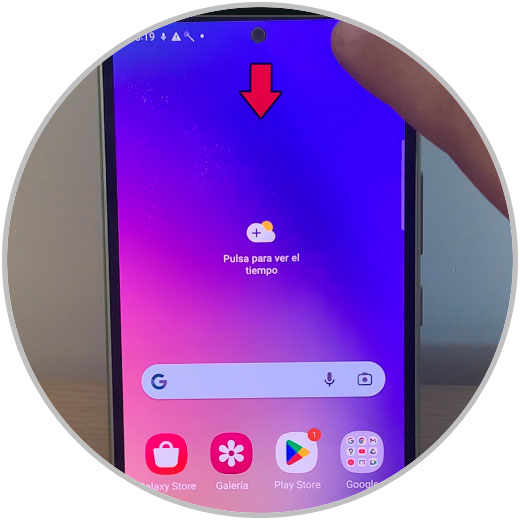
Step 2
Click on the "Record screen" icon.
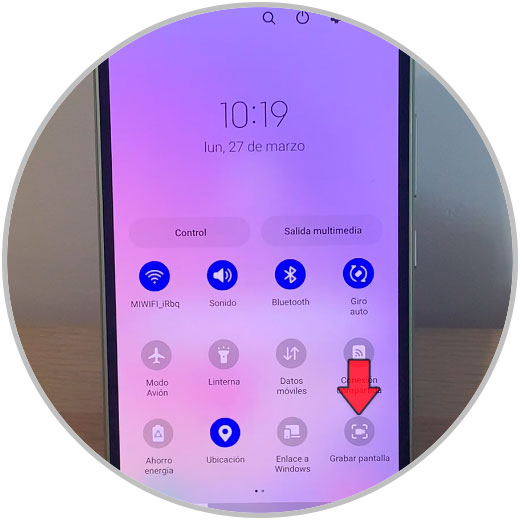
Step 3
In the Sound section, choose which sound you want the recording to include (None, multimedia or multimedia and microphone). You can also select if you want keystrokes and touches to be recorded by activating the tab. Once done, click on "Start recording".
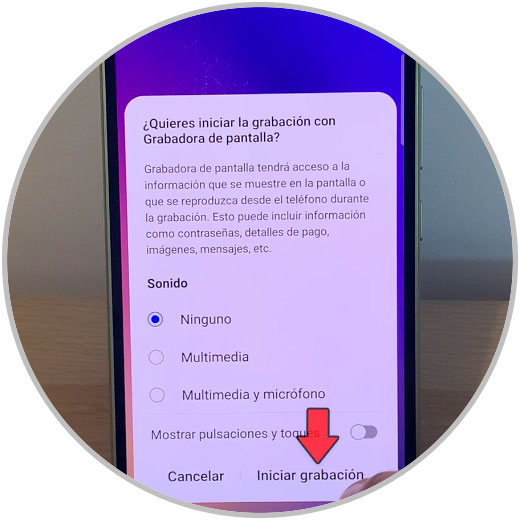
Step 4
A countdown will appear on the screen. When it finishes, everything you are viewing on the screen will begin to be recorded.
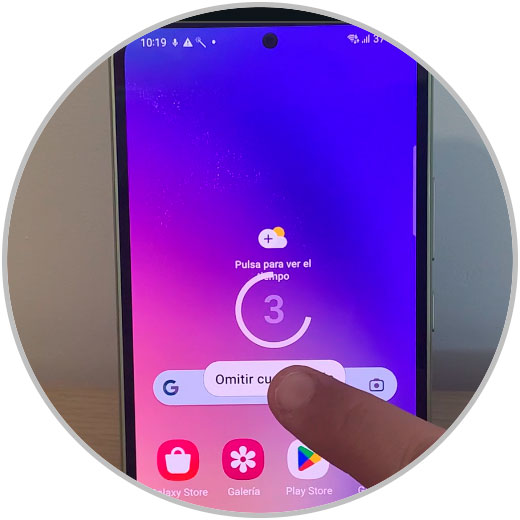
step 5
Everything you view will be recorded. The elapsed recording time will appear on the recording bar.
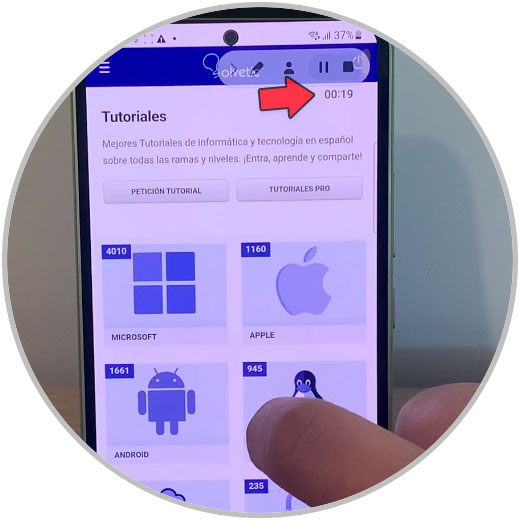
step 6
You will be able to move the bar by dragging it on the screen (note that it will not appear in the recording). By pressing "Pause" you can stop and resume recording.
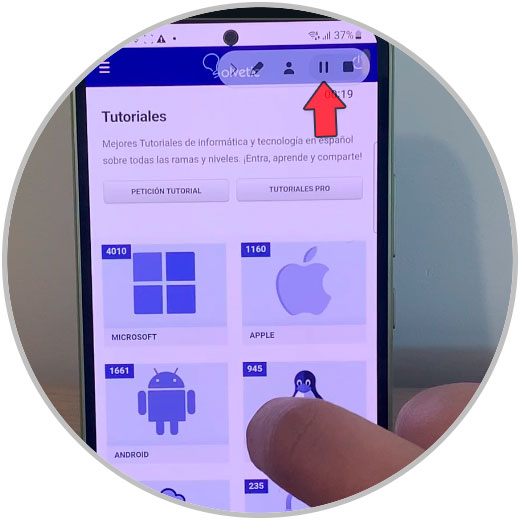
step 7
To stop recording and stop recording, click the "Stop" button on the bar.
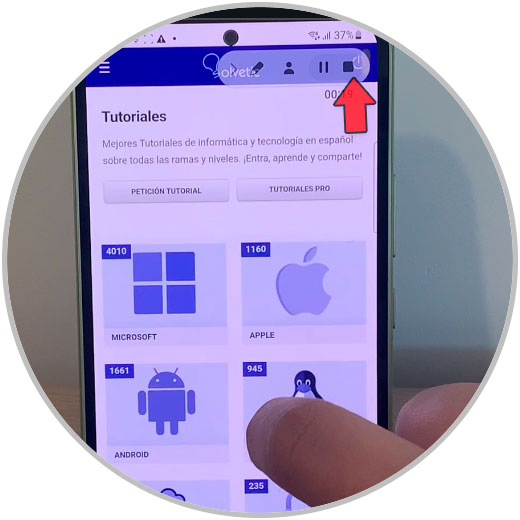
Note
Screen recordings will be automatically saved in the gallery of your terminal.
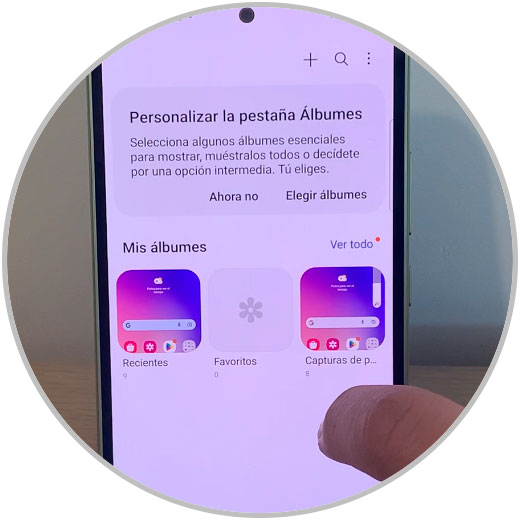
With these simple steps you already know how to record the screen on the Samsung Galaxy A54 and A34 terminals..