Our mobile phone is undoubtedly an essential daily complement for most of us and thanks to it we have the possibility of storing different information that we receive or see on the web in a simple and fast way..
One of the preferred functions in this sense by users is the possibility of taking screenshots on the phone, so that everything that appears on the cell phone screen is captured in an image. But in addition to this, on many occasions we don't want to simply save an image, but we also want to record everything that appears on our screen.
The good news is that the new phones offer this function natively, so below we show you all the steps you must follow to know how to record the screen on the Samsung Galaxy A32, A42, A52 and A72 in a simple way and activate this service..
To stay up to date, remember to subscribe to our YouTube channel! SUBSCRIBE
Record screen Samsung Galaxy A32, A42, A52 and A72
The steps you must follow to record the screen on the Samsung Galaxy A32, A42, A52 and A72 are as follows.
Step 1
First you have to scroll the screen from the top down and enter the shortcuts. Here you will see a button that indicates screen recording.
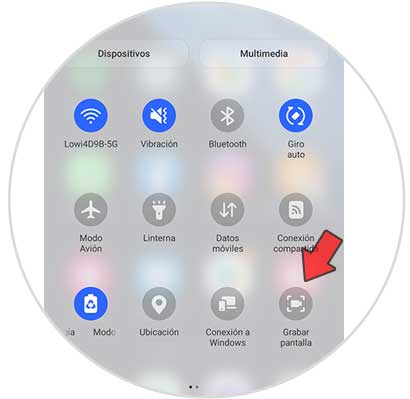
Step 2
In the event that it does not appear, you have to click on the menu in the upper corner. Click on "Edit buttons"
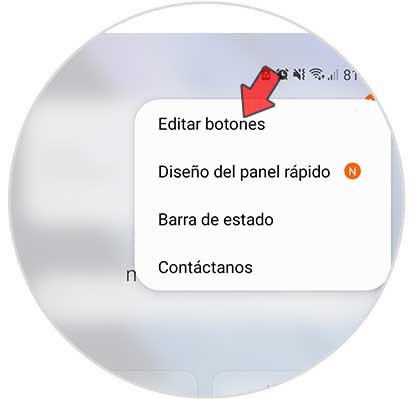
Step 3
Now select the button "Record screen"

Step 4
When you want to start recording, you have to click on this button. You will see that a new window opens in which you must configure the recording. When everything is configured, click on "Record screen".
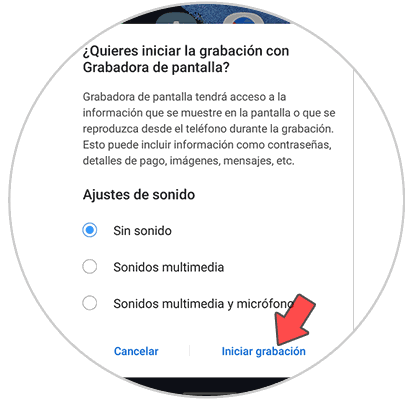
Step 5
A countdown will appear before recording starts.
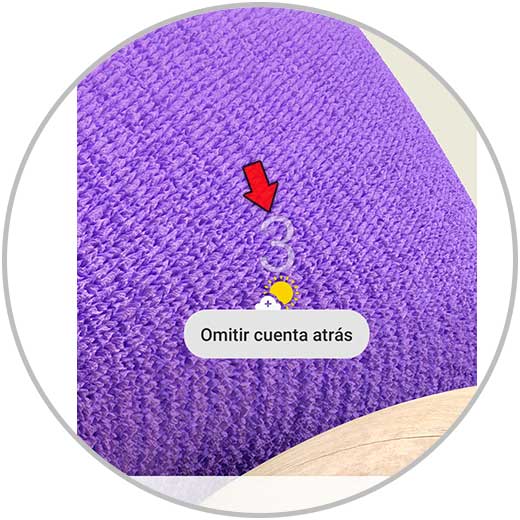
Step 6
Now you can control the recording with the floating buttons that will appear on the screen
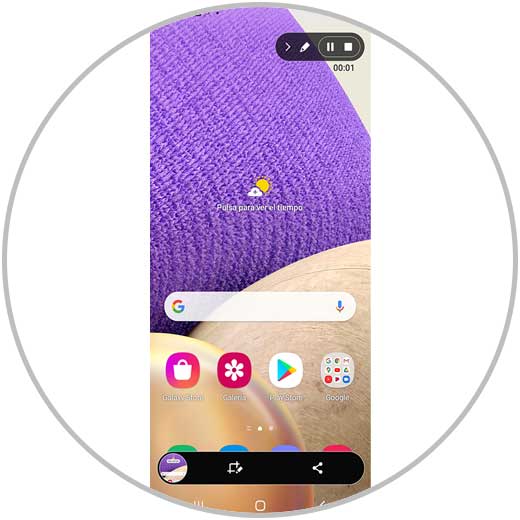
With this simple way, you can record the screen of your phone easily without having to download an external application.