Today we carry the phone with us wherever we go and there is no doubt that one of the most important configurations is the possibility of being able to connect to the network directly, thanks to the data connection or WiFi networks..
Thanks to the possibility of being able to connect to the network, we will be able to access different services such as web search, the management of our social networks or email or the different instant messaging apps such as WhatsApp. That is why being connected is important.
But in addition to this, thanks to our phone we have the possibility of sharing this connection with other devices if they need it. For this we will configure our mobile as a WiFi access point. Here are all the steps you must follow to know how to configure this service on the Samsung Galaxy A32, A42, A52 and A72..
To stay up to date, remember to subscribe to our YouTube channel! SUBSCRIBE
Configure WiFi access point in Samsung Galaxy A32, A42, A52 and A72
The steps you must follow are the following.
Step 1
The first thing we will do is enter the "Settings" of the phone.
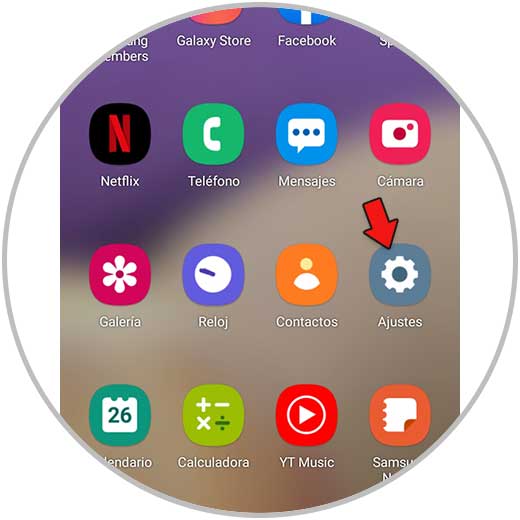
Step 2
The next thing will be to enter the "Connections" section.
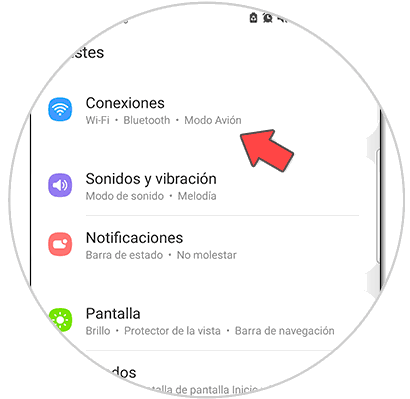 ]
]
Step 3
Then click on "Internet Sharing and Modem".
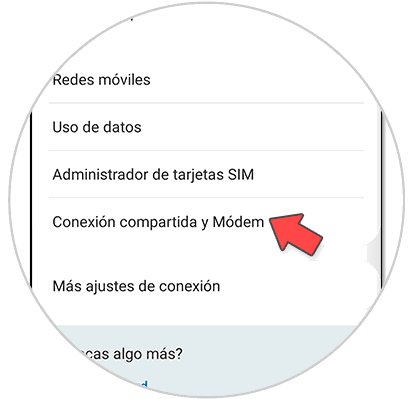
Step 4
In the "Shared connection" switch we can activate or deactivate this option.
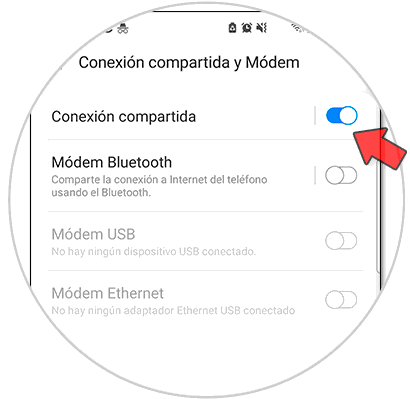
Step 5
To be able to configure this, click on "Shared connection". Here you will see the data of your connection to share. Then click on "Configure"
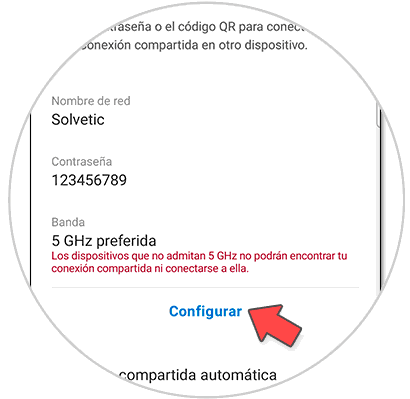
Step 6
The next thing you should do is select the data you want to apply and click on "Save." These are the data that you must put on the other device that wants to use your shared network.
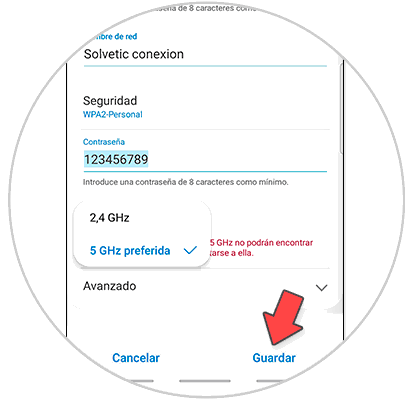
Step 7
In the event that you want to share the connection directly, you have the option of clicking on "QR Code" that you will see at the bottom.
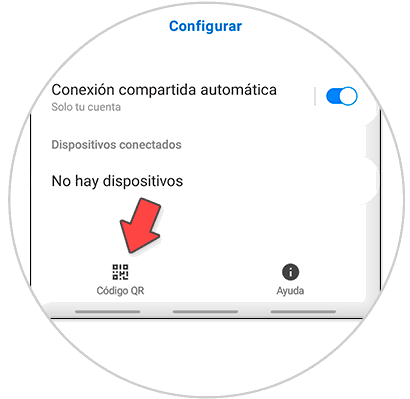
Step 8
Another of the alternatives you have to access this option is to access it from the phone's shortcuts, since if you keep it pressed you will go to its configuration.
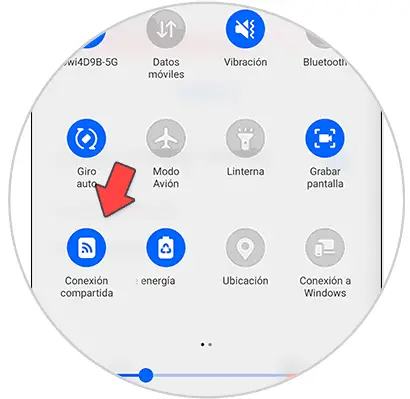
In this simple way, another device nearby and authorized by you will be able to connect to your phone. Remember that you should only allow this service to devices you trust.