Nowadays mobile phones have become our faithful companions, since through them we can do a lot of things without having to have a computer in front of us. But in addition to functions related to the web, but also for most users it is their photo and video camera..
There is no doubt that one of the essential requirements for many users is that the phone's camera is good and the photos and videos are of high quality. That is why the quality offered by brands in this regard is increasingly superior, and with more options.
When configuring our camera, one of the basic options is to put sound or not when making a capture. However, this may vary depending on the model we have. Here we show you all the steps you must follow to know how to remove the sound from the camera on the Samsung Galaxy A32, A42, A52 and A72..
To stay up to date, remember to subscribe to our YouTube channel! SUBSCRIBE
How to remove the sound from the Samsung Galaxy A32, A42, A52 and A72 camera.
There is no such setting within the phone settings to mute the camera on Samsung Galaxy A32, A42, A52 and A72 but we can do the following for it.
Step 1
The first thing we can do when we are going to take the photo is press the volume buttons on the right side of the phone. Here we will see that the volume control appears. We must lower it to the maximum.

Step 2
If we press denotro of the 3 points of the controller that we have just seen, we can access the volume settings and access the "Media" section. We must slide this option down so that the camera is muted.
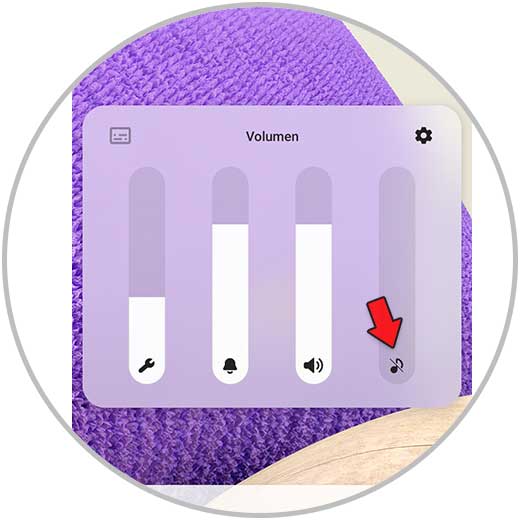
Step 3
Another option we have to silence the camera is to move the shortcuts from the top and click on the volume profiles to set the "Silence".
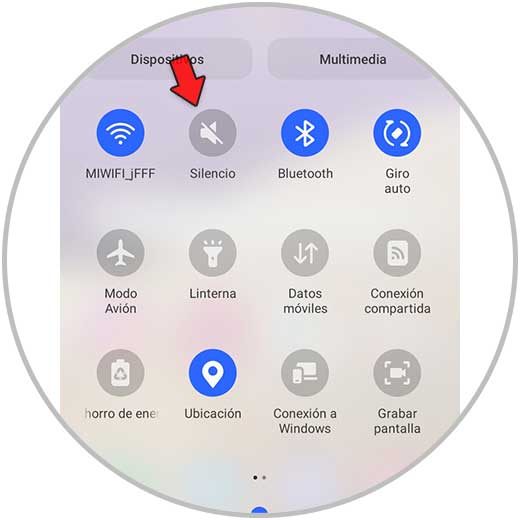
Note
Remember that these settings will leave the phone silent so you must activate the sound if you want.
In this way you can decide if you want the camera of your Samsung Galaxy A32, A42, A52 and A72 to have sound or not when you take the pictures.