We use the mobile phone on a daily basis as it has become an essential device for most of us through which we communicate either by phone calls or by instant messaging applications. In addition to this, we are storing different information that we receive through these means or in email among other things..
But in addition to this, we surf the web, access different applications in search of new content, or take photos and videos. That is why the battery is an important factor for most users since its duration will influence the time of use.
The best way to control this is to have the battery percentage on the screen of our phone so that in this way we are always aware of how much battery we have left during the day. Here we show you all the steps you must follow to activate this in the Samsung Galaxy A32, A42, A52 and A72 ..
To stay up to date, remember to subscribe to our YouTube channel! SUBSCRIBE
Put the battery percentage in Samsung Galaxy A32, A42, A52 and A72
The steps you must follow to put the battery percentage in Samsung Galaxy A32, A42, A52 and A72 are as follows.
Step 1
The first thing you should do is enter the "Settings" of the phone.
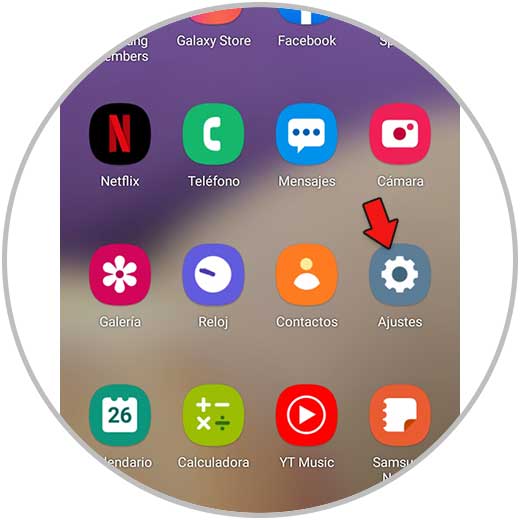
Step 2
The next thing you should click will be the "Notifications" section
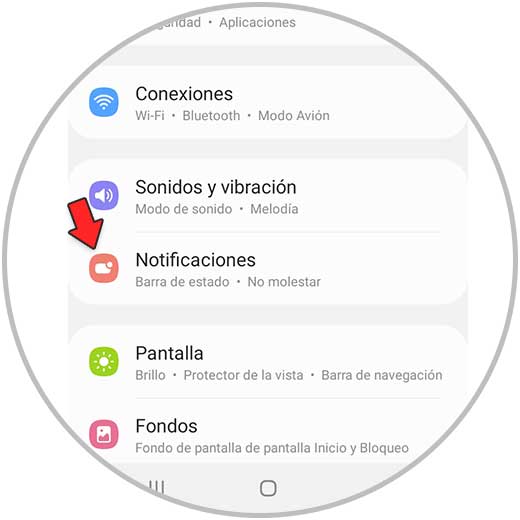
Step 3
Now go into the "Advanced Settings"
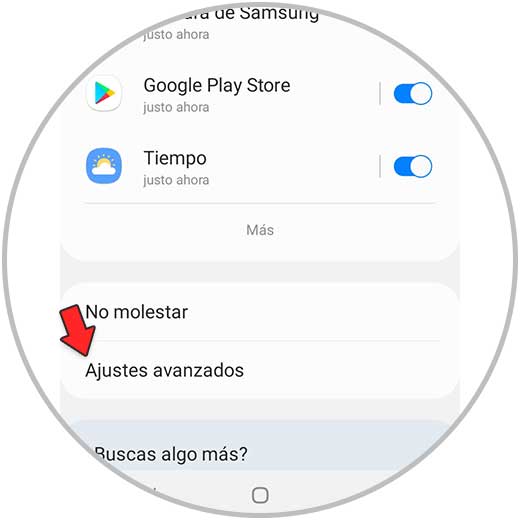
Step 4
Finally slide the tab that it puts and the battery percentage will be activated at the top.
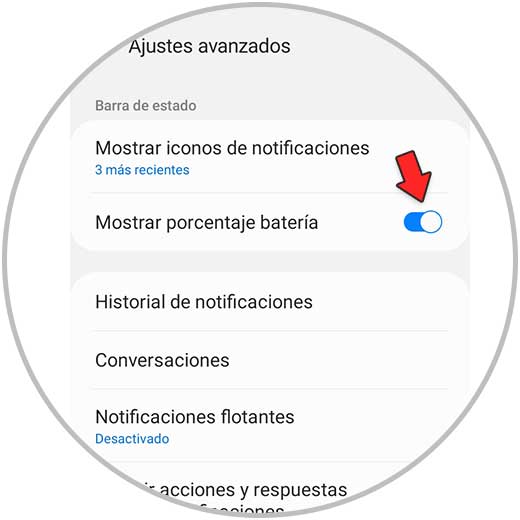
In this way you will always be aware of the battery that remains in your phone since you can see it at the top.