Mobile phones offer different options and each time there are the possibilities that we have when we use one of them since we can communicate through calls and messages or applications, but we also have the possibility of taking, for example, photos and videos with good quality..
But in addition to the functions that we all know, one of the most unknown to most users is the developer options. We must bear in mind that this function should only be activated in cases where it is necessary to access the different services offered, such as USB debugging.
That is why below we show you all the steps you must follow to know how to activate the developer options on the Samsung Galaxy A32, A42, A52 and A72..
To stay up to date, remember to subscribe to our YouTube channel! SUBSCRIBE
Developer options Samsung Galaxy A32, A42, A52 and A72
The steps you must follow to activate the developer options on the Samsung Galaxy A32, A42, A52 and A72 are the following.
Step 1
The first thing you should do is enter the "Settings" of the phone.
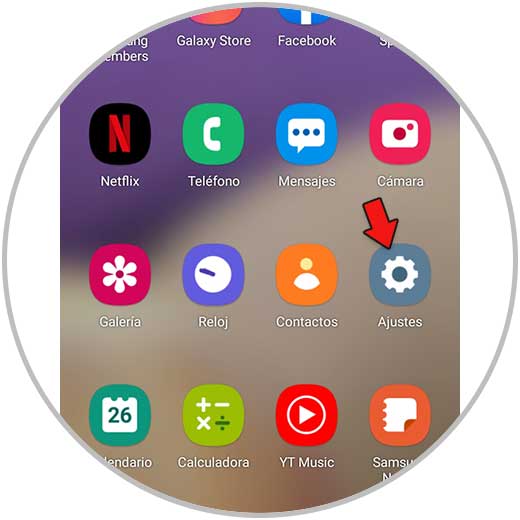
Step 2
Now click on the "About phone" section.
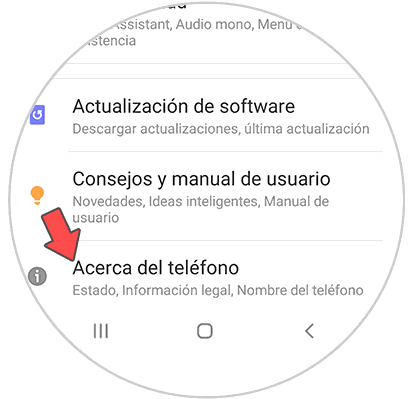
Step 3
You will see different options. To continue with the process, click on "Software information".
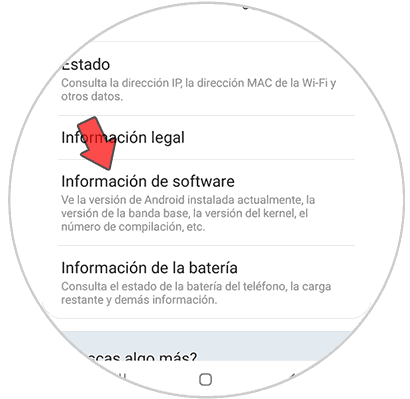
Step 4
Now to activate these options, you have to press 7 times continuously on "Compilation number" and you will see that these options are enabled.
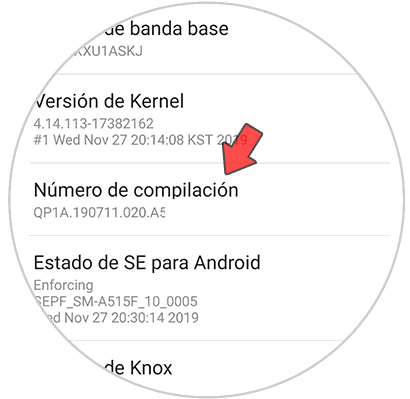
Step 5
Enter the "Settings" again. From here you will see that a new section appears called developer options.
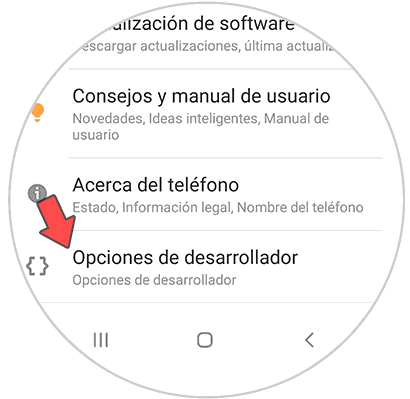
Step 6
If you go inside, you will see that there are different configuration options on the phone.
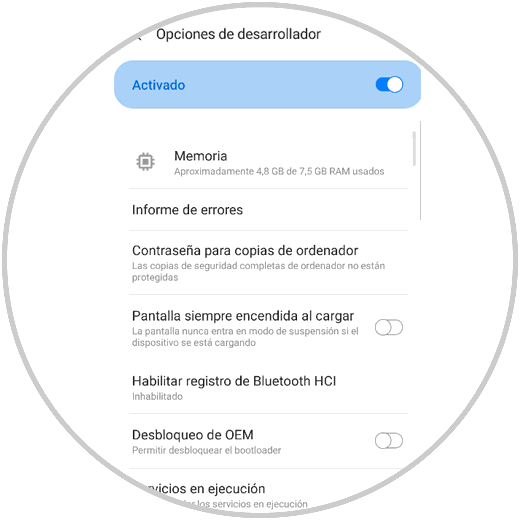
In this way you will have enabled the developer options in the Samsung Galaxy A32, A42, A52 and A72 and you will now be able to access the options offered by this service.