The constant use of our mobile device in our day to day can have an impact on it and lead to operating problems that may have this cause; such as that it works slower than normal, that it takes a long time to load, that it has been blocked and a long etcetera of possibilities..
When any of this happens, or simply when we want to clean all the information that we have saved on a device and leave it in its factory state, we will have to know what is the procedure to reset the terminal and return it to the initial values.
Precisely this TechnoWikis tutorial explains step by step how to reset the Samsung Galaxy A54 and A34 from the Terminal Settings and step by step, in the form of text and video:
To stay up to date, remember to subscribe to our YouTube channel!
SUBSCRIBE ON YOUTUBE
Reset Samsung Galaxy A54 and A34
To reset the terminal and return it to its initial state, we are going to do it from the Samsung options menu in this case, and for this the procedure to follow is the one that we are going to indicate below:
Step 1
Enter the terminal menu and after that click on the “Settings” icon.

Step 2
Here, click on the "General Administration" option that you will find in the list of options within the Settings menu.
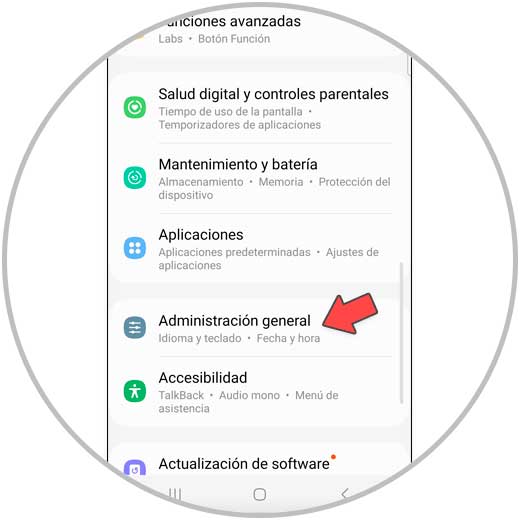
Step 3
Here, slide to the "Reset" option and click on it to access it.
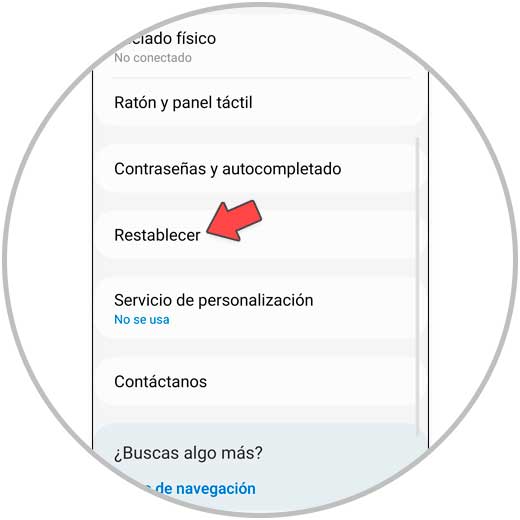
Step 4
Here you will be shown all the data and applications that will be deleted when you reset the terminal. To do so, click on the blue “Reset” button.
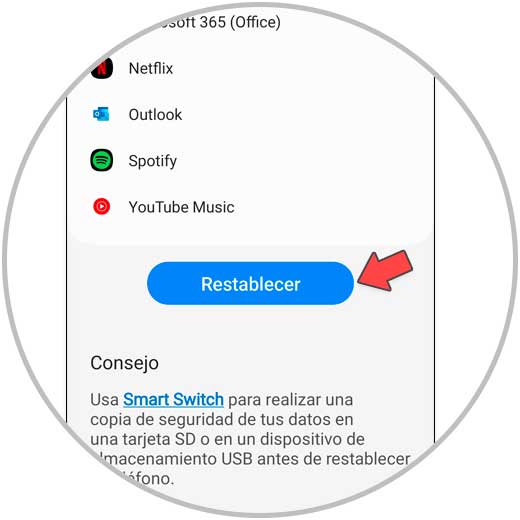
Note
If you do not want to lose the data, remember to make a backup copy of your Samsung Galaxy A54 or A34 device beforehand.
step 5
Finally, to confirm the action, click on "Delete all" and you will be done.
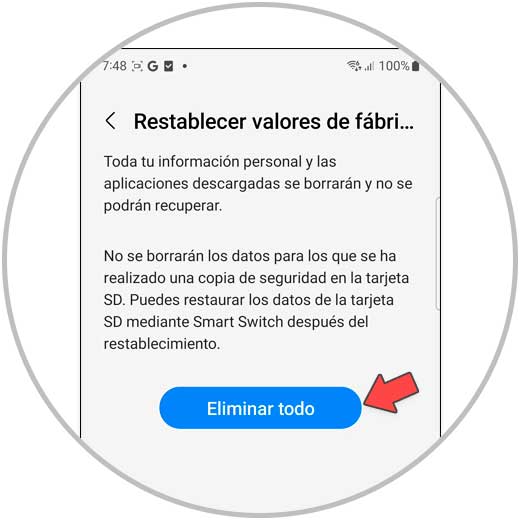
With these simple steps you will be able to delete all the data and solve possible malfunctions in your Samsung Galaxy A54 and A34..