On many occasions, we use the camera on our mobile device to take a photo or capture a moment of what is happening around us. But as you well know, there are situations in which what we have to capture is what we are viewing on the screen of our mobile terminal, and for this it will be necessary to know the procedure to take a screenshot, since this may vary depending on the terminal. that we are using..
A screenshot is a very useful action on many occasions in our daily lives, since we can use it to capture important information, save an image or a moment that we are viewing on our phone, share something interesting that we are seeing with friends or family or even to help you solve a technical problem by capturing what appears on the screen of our mobile device when it is happening.
For these and other reasons it will be necessary for you to know how to take a screenshot and precisely in this TechnoWikis tutorial we explain the procedure to do it on the Samsung Galaxy A54 and A34 terminal step by step and in the form of text and video:
To stay up to date, remember to subscribe to our YouTube channel!
SUBSCRIBE ON YOUTUBE
1 How to screenshot Samsung Galaxy A54 and A34 with buttons
To take a screenshot with buttons on your Samsung terminal, the steps to follow are the following:
How to screenshot Samsung Galaxy A54 and A34 with buttons
- Hover over the screen you want to capture.
- Press the Power On/Off button and the Volume Down button (located on the right side of the phone) at the same time. It should be a short touch.
- When you hear a shutter sound and see a thumbnail at the bottom of the screen, the screenshot has been taken.
- From the bar that appears when taking the screenshot, you will be able to view, share the screenshot, edit and add tags to the screenshot.
- To access the screenshot, click on the thumbnail. All screenshots will be automatically saved in the “Screenshots” folder in the gallery
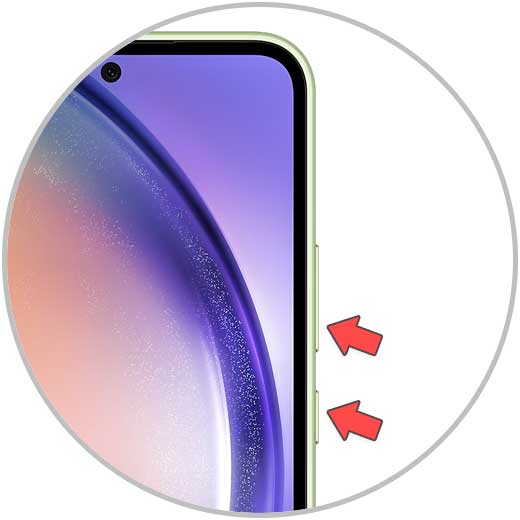
2 How to screenshot Samsung Galaxy A54 and A34 by hand
Another option that Samsung offers us is to take a screenshot by sliding the torso of the hand from left to right on the screen when we are viewing what we want to capture, but for this, first of all, we must have the option activated on our device. For this, the steps to follow are:
Step 1
Click on the "Settings" of the terminal.
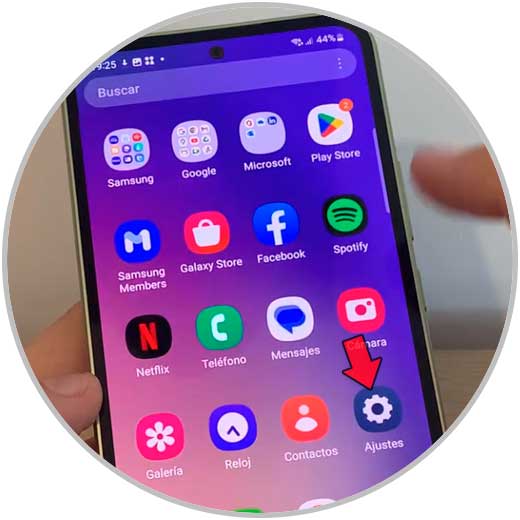
Step 2
Click on “Advanced functions”.
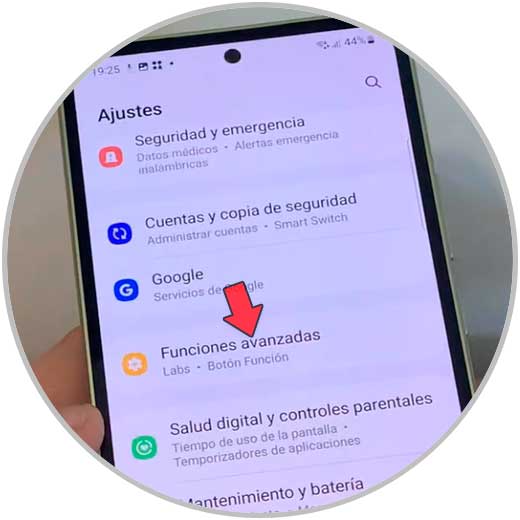
Step 3
Select “Motions and gestures”.
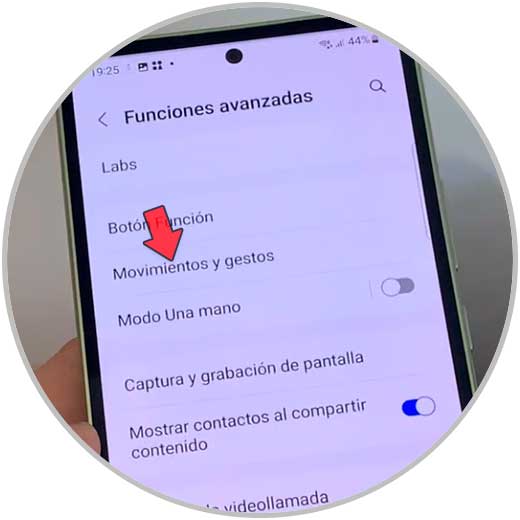
Step 4
In the "Slide to capture" section, the option must be active.
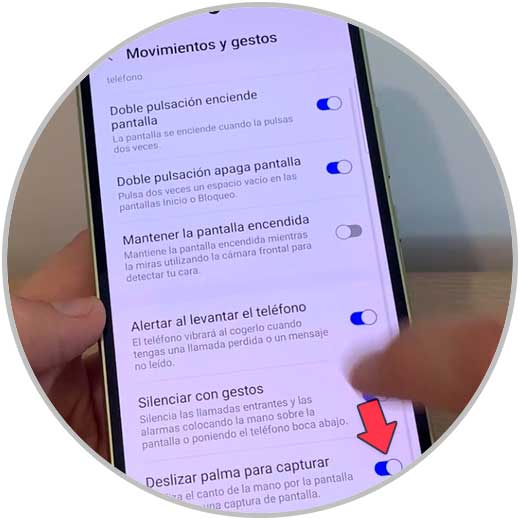
step 5
With this option active, we will take a screenshot by sliding the torso from the left to the right hand on the screen.
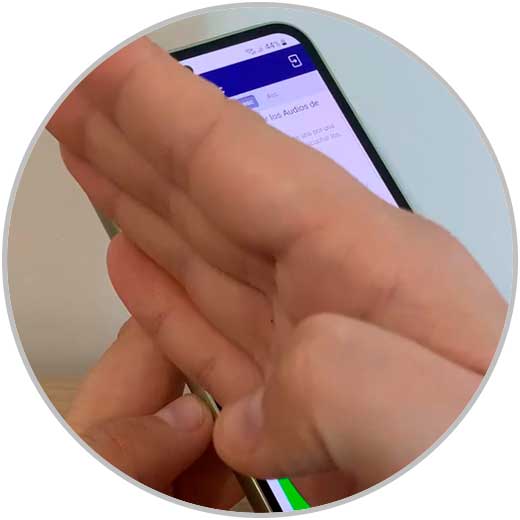
With these simple steps we can take screenshots on our Samsung Galaxy A54 and A34 terminals following these methods..