When we use our mobile terminal, we know that sometimes it may be necessary to connect it via a USB cable to our PC to carry out different actions, such as transferring files from one device to another..
For this reason, if an error has occurred or you have received a message saying that the USB device is not compatible, you will need to take the necessary actions to solve the problem and finally be able to connect your terminal via USB cable. Precisely in this TechnoWikis tutorial we explain 2 possible solutions for this problem explained step by step and in the form of text and video.
To stay up to date, remember to subscribe to our YouTube channel!
SUBSCRIBE ON YOUTUBE
1 Activate USB debugging Samsung Galaxy A54 and A34
One of the possible solutions will be to activate USB debugging in our terminal, taking into account that we will first have to activate Developer Mode. For this, the steps to follow are the ones that we will indicate below:
Step 1
For this, first of all you will have to access the menu and click on the "Settings" of the terminal.
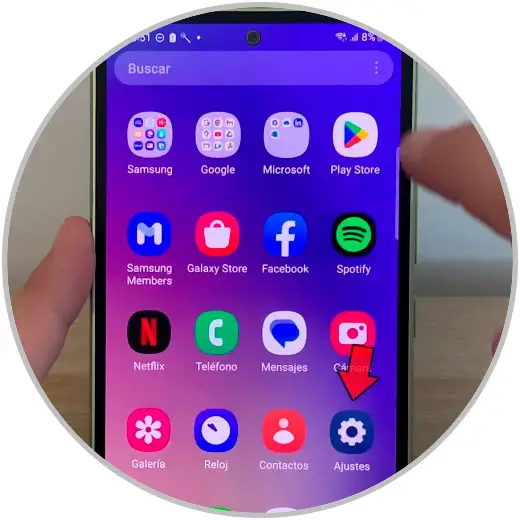
Step 2
We select "About phone".
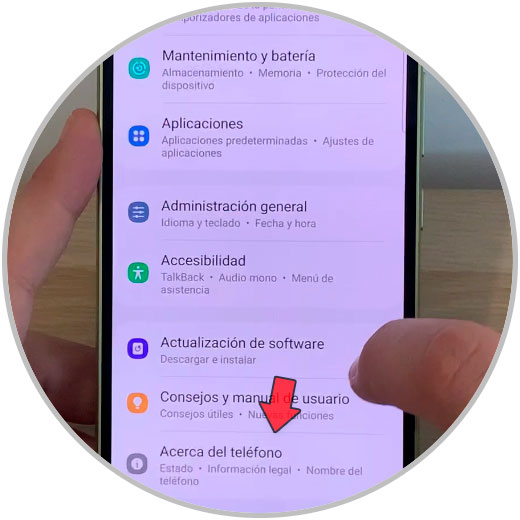
Step 3
Click on the "Software Information" option.
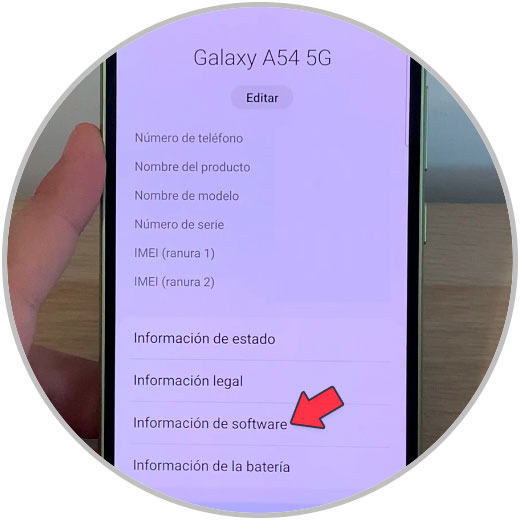
Step 4
Now, click 7 times on the "Build number" option to activate developer mode.
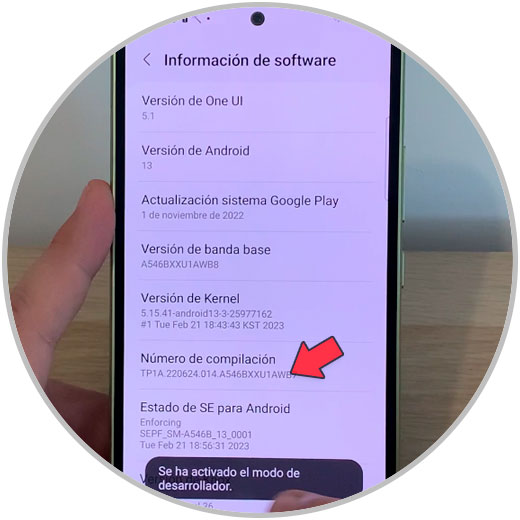
step 5
In the menu, under the "About phone" option, "Developer options" will now appear. Press here.
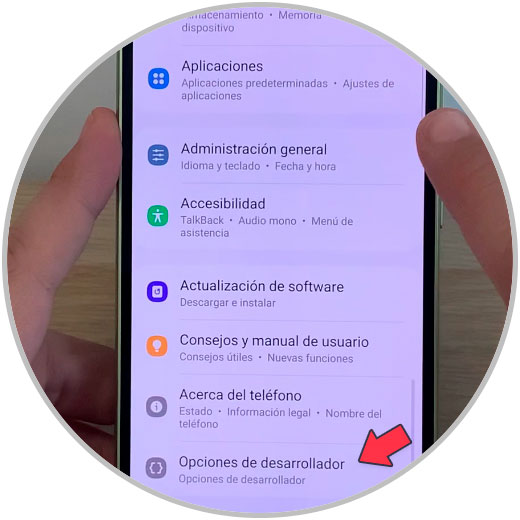
step 6
The "Developer Options" tab must be active. Once active, also activate the tab for "USB debugging".
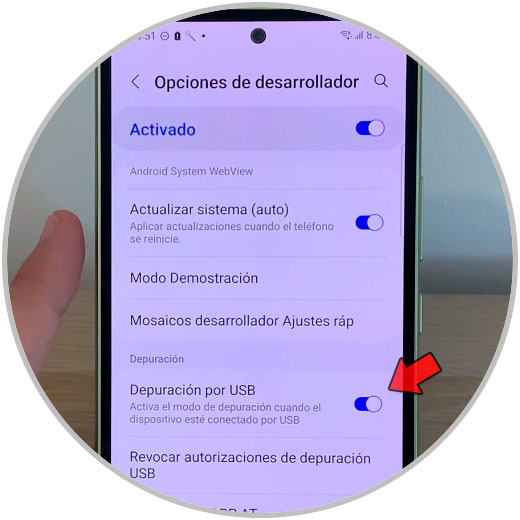
2 Solve MTP USB error Samsung Galaxy A54 and A34
The reason for this failure may be solved through the following method that we explain below and that you will have to perform in your terminal:
Step 1
Click on the "Settings" of the terminal.
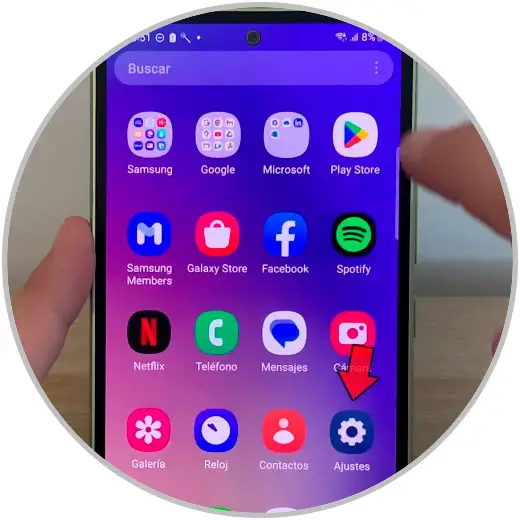
Step 2
Select developer mode.
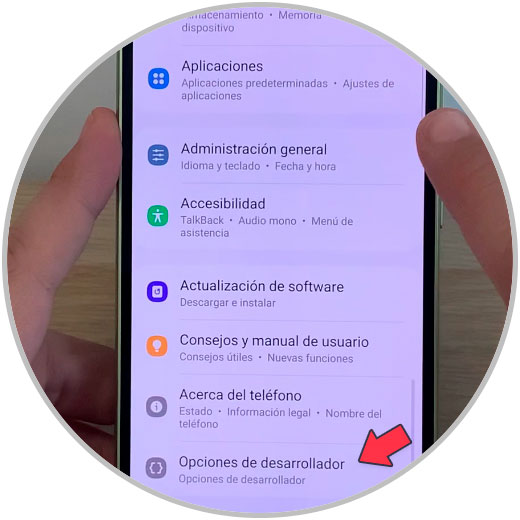
Step 3
Now you must click on “USB default configuration”. If you can't find the option, use the magnifying glass that appears in the upper right corner.
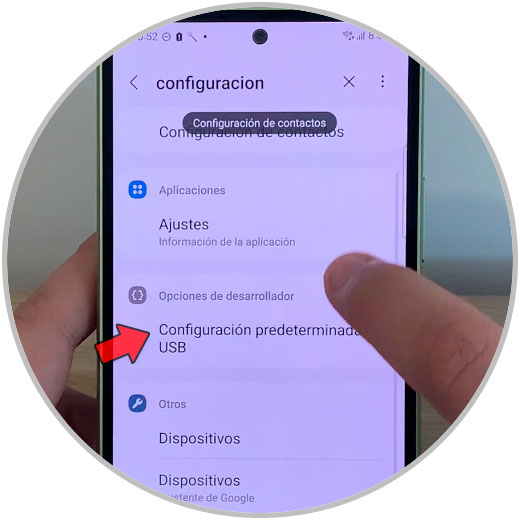
Step 4
Then select the “Transfer files” option.
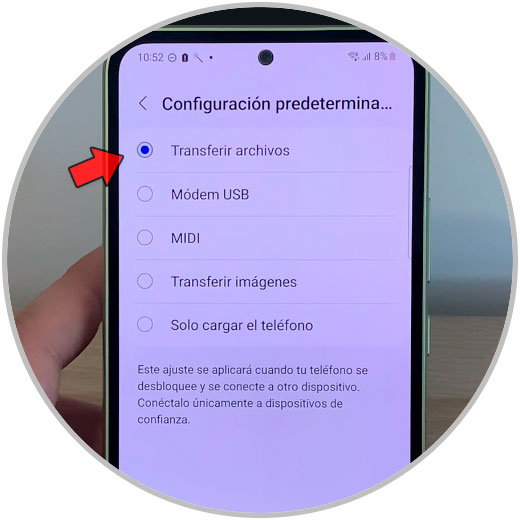
step 5
Now from the keyboard of your phone you must execute the following code: *#0808#
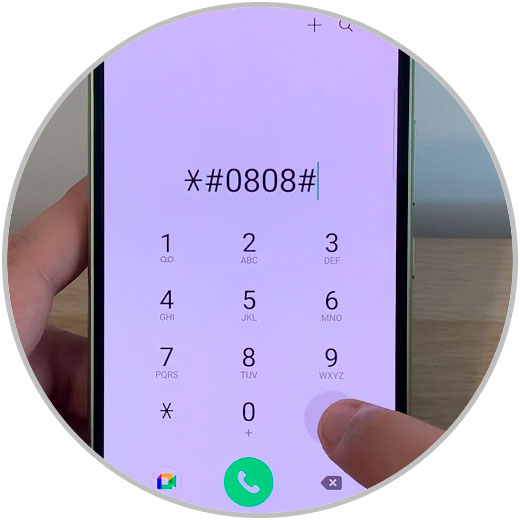
step 6
A new window will appear. In this case you must select the “MTP” option. The next thing will be to click on “OK”. Once executed you have to connect the phone with the cable to the PC again to check if the problem has been solved.
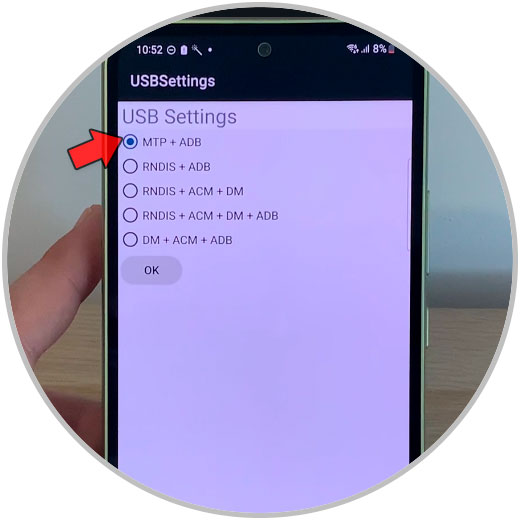
With these two proposed solutions you can fix the problem of "The USB device is not compatible Samsung Galaxy A54 and A34