Whenever we buy a mobile phone this comes with predetermined configurations by the manufacturer, that is why it works in such an excellent way. However, many times these configurations are changed by ourselves and that is why the mobile phone starts to present certain problems in its use . In addition, the amount of information that we usually store in the devices, means that many times we want to transfer all this data to another device, in order to clean the phone..
That is why when we connect the phone, we may encounter the error "USB device is not recognized" which appears on the PC when connecting our device. That is why if you want to resolve this error, below we will proceed to show you which steps to follow on your Samsung Galaxy M10 .
To stay up to date, remember to subscribe to our YouTube channel! SUBSCRIBE
1. How to activate Samsung Galaxy M10 USB debugger and developer mode
Many times when this failure occurs, it is because they have not enabled the developer mode and USB debugging of the device, since in fact they must be active, since the developer mode is the one that allows the entry to different hidden functions of the device to be executed. mobile system.
Among them is the debug mode of the mobile, which is the primary for the exchange of information by connecting the PC and the device using a cable that comes from the factory with the mobile phone..
Enable the USB debug option on the Samsung Galaxy M10
- To begin, you have to go to the "Settings" option of the system.
- Next, you will see several options on your screen, you have to scroll down in the menu where you will be and press "About phone".
- Then, click on the "Software Information" tab found there.
- As you can see, in this section you will find an alternative that says "Compilation number", which you must select to continue.
- Now, you have to go to the option "Developer mode" which you have to press 7 times in a row to continue.
- Later, when you go to the settings menu of the device, you may notice a tab that is described as "Developer options", you have to select it.
- To conclude, simply click on it where it says "USB Debugging" and that's it.
- Next, if you want to see this procedure in a more visual and less methodical way, we will provide you with a video that shows you the steps you must complete in this function.
2. Solve the Samsung Galaxy M10 USB device is not recognized
If you did the aforementioned method and you still could not find the solution, then you must proceed to execute the action that we will show you below:
Step 1
To begin, enter the applications menu of your system, and there you have to press the "Settings" icon of it.
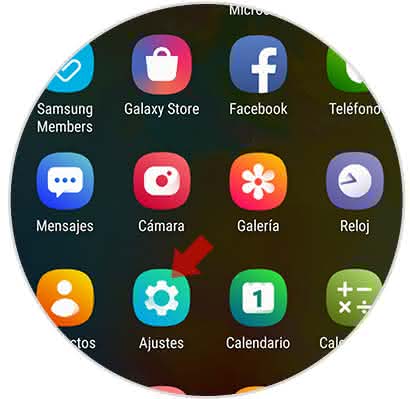
Step 2
As you can see, now a new option will appear, which bears the name of "Developer options", you must select it.
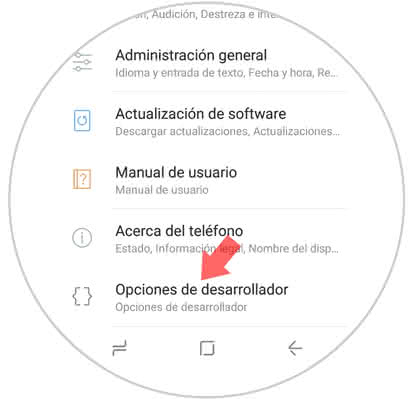
Step 3
Next, a new window will be displayed, where you will see a tab that says "USB Configuration", which you must select.
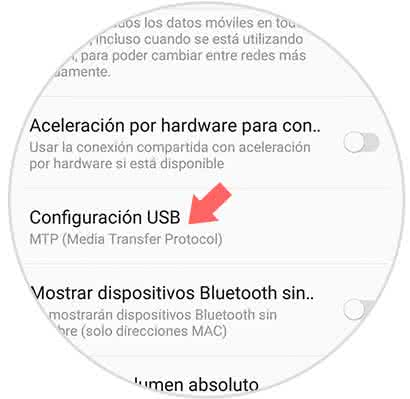
Step 4
Later, you will see that a pop-up menu of options will appear, in this same you have to select "MTP (Media Transfer Protocol)".

Step 5
Now, you have to go to the numeric dialing option of your mobile and write the following code.
# 0808 #
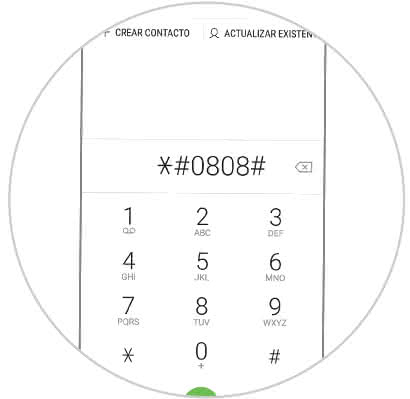
Step 6
To finish, you will see a new panel of alternatives. Among all of them you have to select one that has the name of "MTP + ADB", and then press the "Reboot" option that appears there.
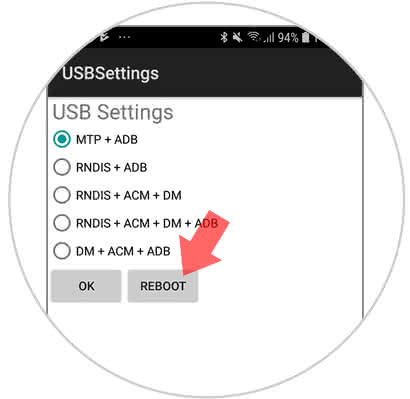
Note
You should know that the mobile phone would restart automatically once you have completed this last step.
Once you have completed this action, you can link your device to the computer using the USB cable again. It is very important that each time you are going to link these two devices you do it with the use of the original USB cable so that in this way the connection is satisfactory and does not present any error.
And that's it, it's that simple to activate the developer mode and also the USB debugging on your Samsung Galaxy M10 device..