USB debugging is the feature of the mobile device that allows you to pair with computers or laptops. This option is activated on most phones by default so that through a USB cable you can link both components , but sometimes we need to force their activation for a correct connection..
As we say there are certain devices like the Samsung Galaxy M10 that require a manual activation to be able to use this function. That is why if you want to know how to perform this action, then we will show you how to do it.
We also leave the video tutorial with the necessary steps to enable or disable the USB debug mode in the Galaxy M10..
To stay up to date, remember to subscribe to our YouTube channel! SUBSCRIBE
1. How to enable USB debugging and developer mode on Samsung Galaxy M10
Step 1
To start, you have to proceed to go to the main screen of your mobile device, once you are there, you must slide it up with the help of your fingers.
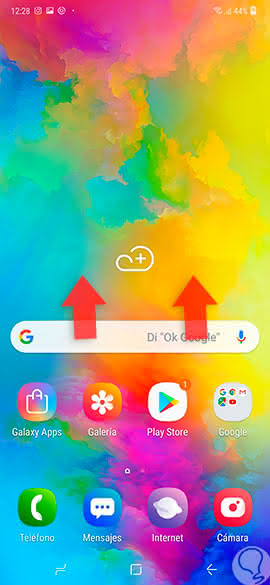
Step 2
Next, you will appear in the system applications drawer, in this you have to proceed to select the "Settings" alternative that is there.
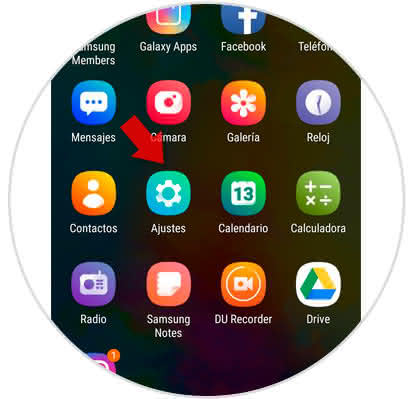
Step 3
After this, you will appear in a new section of options, in this same you have to descend to where the option of "About the telephone" is shown, when you locate it, click on it.
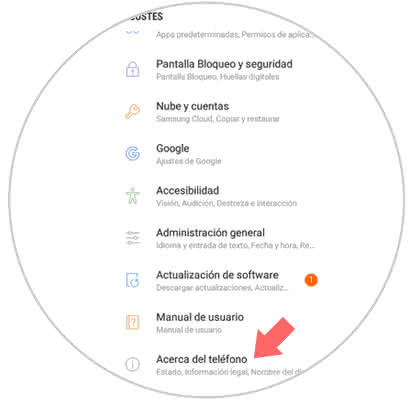
Step 4
As you can see, here the data referring to your mobile phone will appear, to continue you have to click on where it says "Software Information".
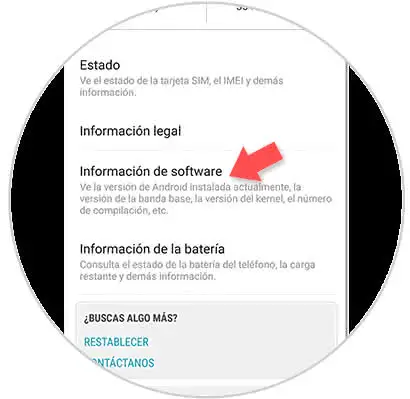
Step 5
Now, you have to proceed to press 7 times the "Compilation Number" option that appears in this section.
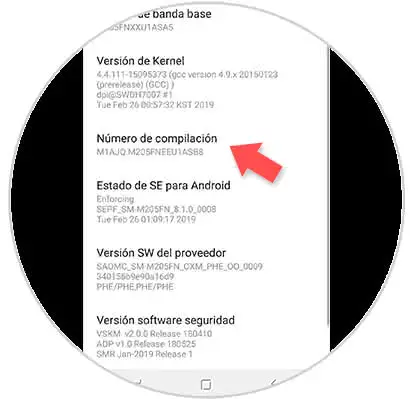
Step 6
Afterwards, you have to give it in the "Back" option that appears in the bottom bar of your device and then you must go to the option that is described as "Developer options".
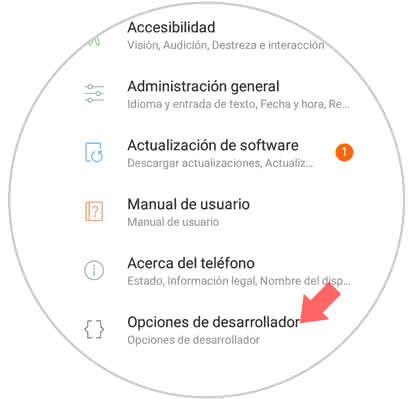
Note
If after executing all the steps mentioned above, you see that you do not see the option "Developer options", you must proceed to restart your mobile device.
Step 7
To conclude, you have to enable the "Developer options", this you do after clicking on it, since you can see that at the top there is an activation bar, which you must slide to the right so that it turns the color blue. Finally, you must go to the "Debugging" section where the "USB Debugging" tab is located and perform the same action.
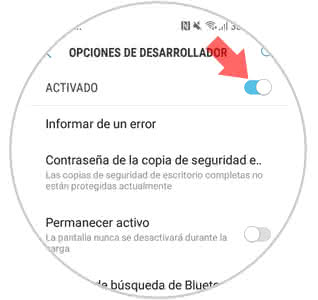
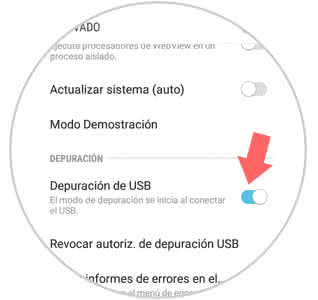
2. How to disable the developer mode of your Samsung Galaxy M10
Step 1
To start, you have to proceed to go to the main screen of your mobile, and once you are there, you must proceed to slide it up.
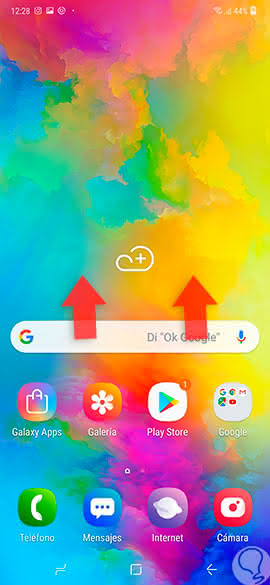
Step 2
Afterwards, you have to enter the "Settings" tool that is directly in the application menu where you will appear.
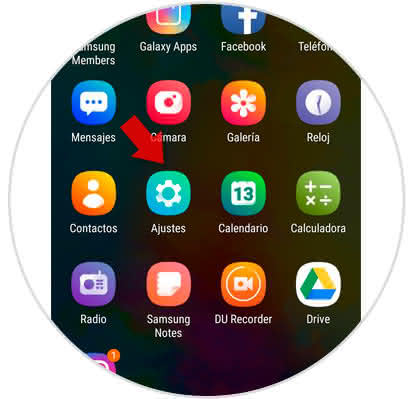
Step 3
Next, you have to go down in the panel that will show you, until you find and select the "Developer options" tab.
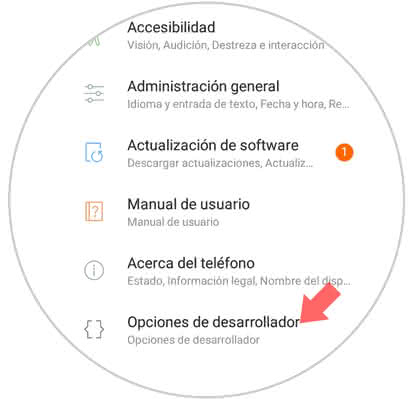
Step 4
To finish, you have to slide the first bar that will appear there to the left, so that it is completely deactivated.
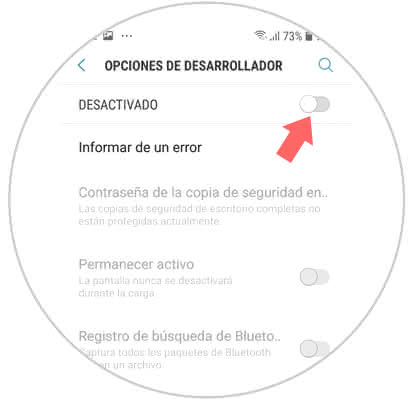
Ready, that's how easy you can enable the developer mode of your Samsung Galaxy M10 device and also the USB debugging of it.